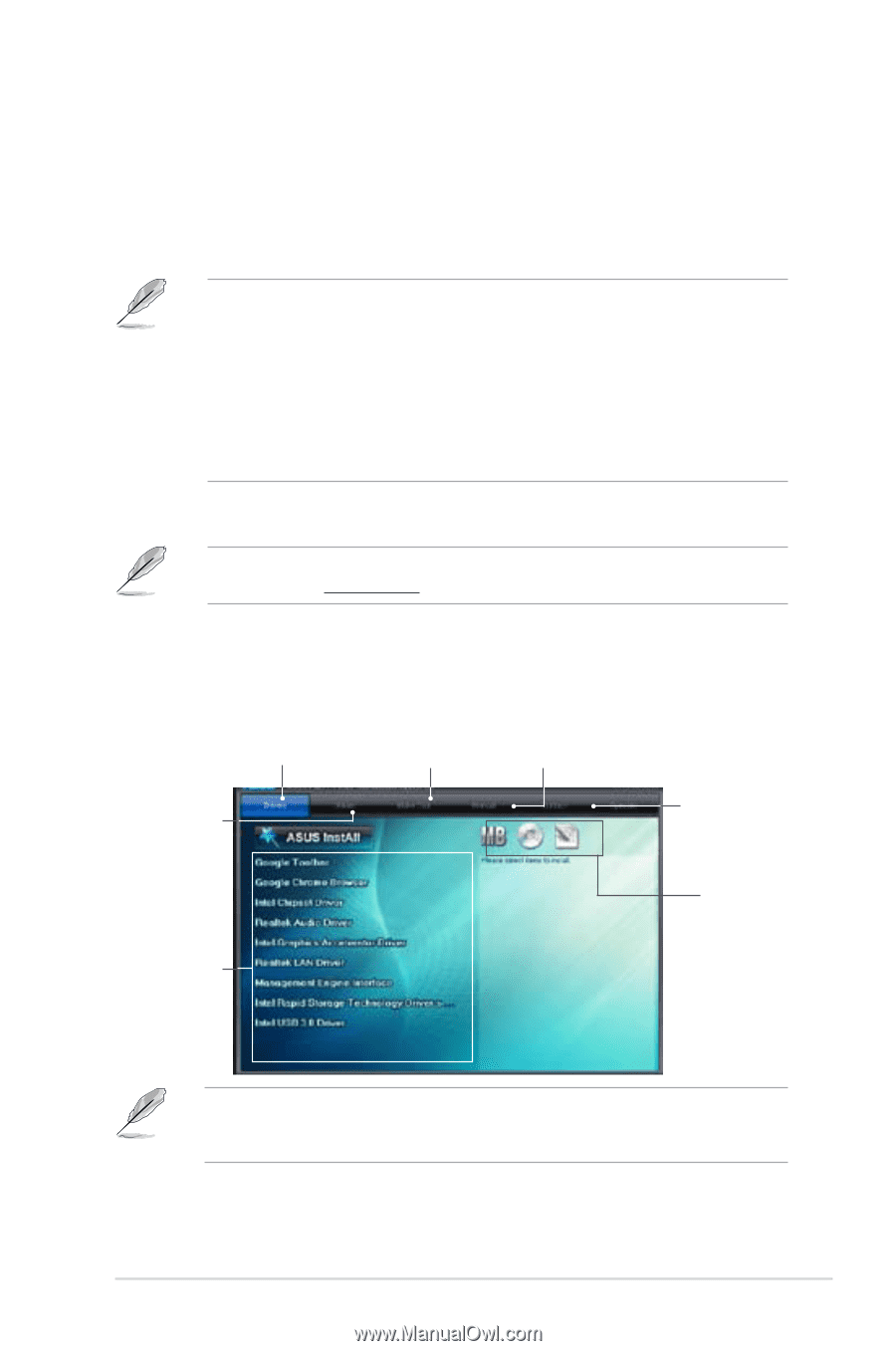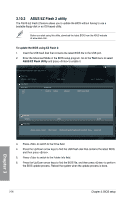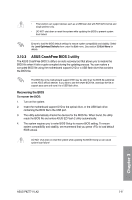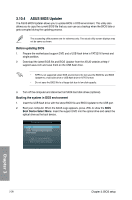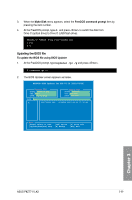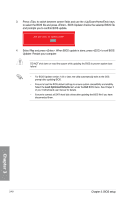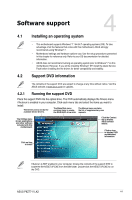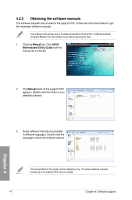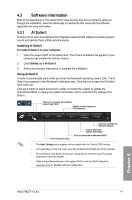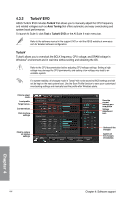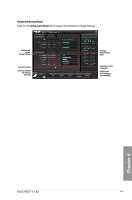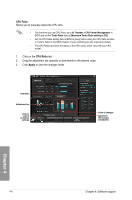Asus P8Z77-V LK2 P8Z77-V LK2 User's Manual - Page 99
Software support, 4.1 Installing an operating system, 4.2 Support DVD information
 |
View all Asus P8Z77-V LK2 manuals
Add to My Manuals
Save this manual to your list of manuals |
Page 99 highlights
Software support 4.1 Installing an operating system 4 4.2 • This motherboard supports Windows® 7 / 64-bit 7 operating systems (OS). To take advantage of all the features that come with this motherboard, ASUS strongly recommends using Windows® 7. • Motherboard settings and hardware options vary. Use the setup procedures presented in this chapter for reference only. Refer to your OS documentation for detailed information. • ASUS does not recommend running an operating system prior to Windows® 7 on this motherboard. However, If you will be installing Windows® XP, install the latest Service Pack before installing the the drivers for better compatibility and stability. Support DVD information The contents of the support DVD are subject to change at any time without notice. Visit the ASUS website at www.asus.com for updates. 4.2.1 Running the support DVD Place the support DVD into the optical drive. The DVD automatically displays the Drivers menu if Autorun is enabled in your computer. Click each menu tab and select the items you want to install. The Drivers menu shows the available device drivers. The Make Disk menu The Manual menu contains contains items to create the list of supplementary user the RAID/AHCI driver disk. manuals. The Utilities menu shows applications and other software included with this motherboard. Click the Contact tab to display ASUS contact details. Click an icon to display DVD/ motherboard information Click an item to install If Autorun is NOT enabled in your computer, browse the contents of the support DVD to locate the file ASSETUP.EXE from the BIN folder. Double-click the ASSETUP.EXE to run the DVD. Chapter 4 ASUS P8Z77-V LK2 4-1