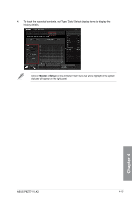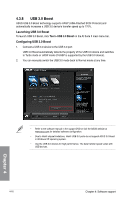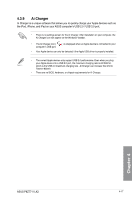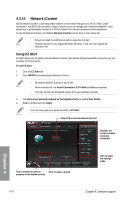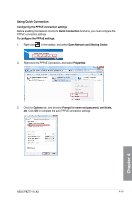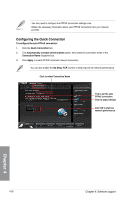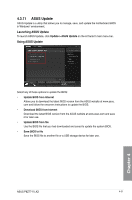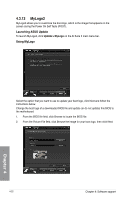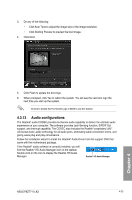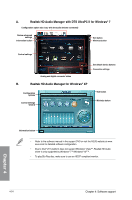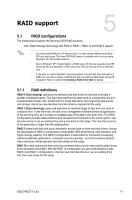Asus P8Z77-V LK2 P8Z77-V LK2 User's Manual - Page 118
Configuring the Quick Connection
 |
View all Asus P8Z77-V LK2 manuals
Add to My Manuals
Save this manual to your list of manuals |
Page 118 highlights
• You only need to configure the PPPoE connection settings once. • Obtain the necessary information about your PPPoE connection from your network provider. Configuring the Quick Connection To configure the auto-PPPoE connection: 1. Click the Quick Connection tab. 2. Tick Automatically connect online anytime option, then select the connection name in the Connection Name dropdown box. 3. Click Apply to enable PPPoE automatic network connection. You can also enable the No Delay TCP function to help improve the network performance. Click to select Connection Name Tick to set the auto PPPoE connection Click to apply settings Click ON to improve network performance Chapter 4 4-20 Chapter 4: Software support
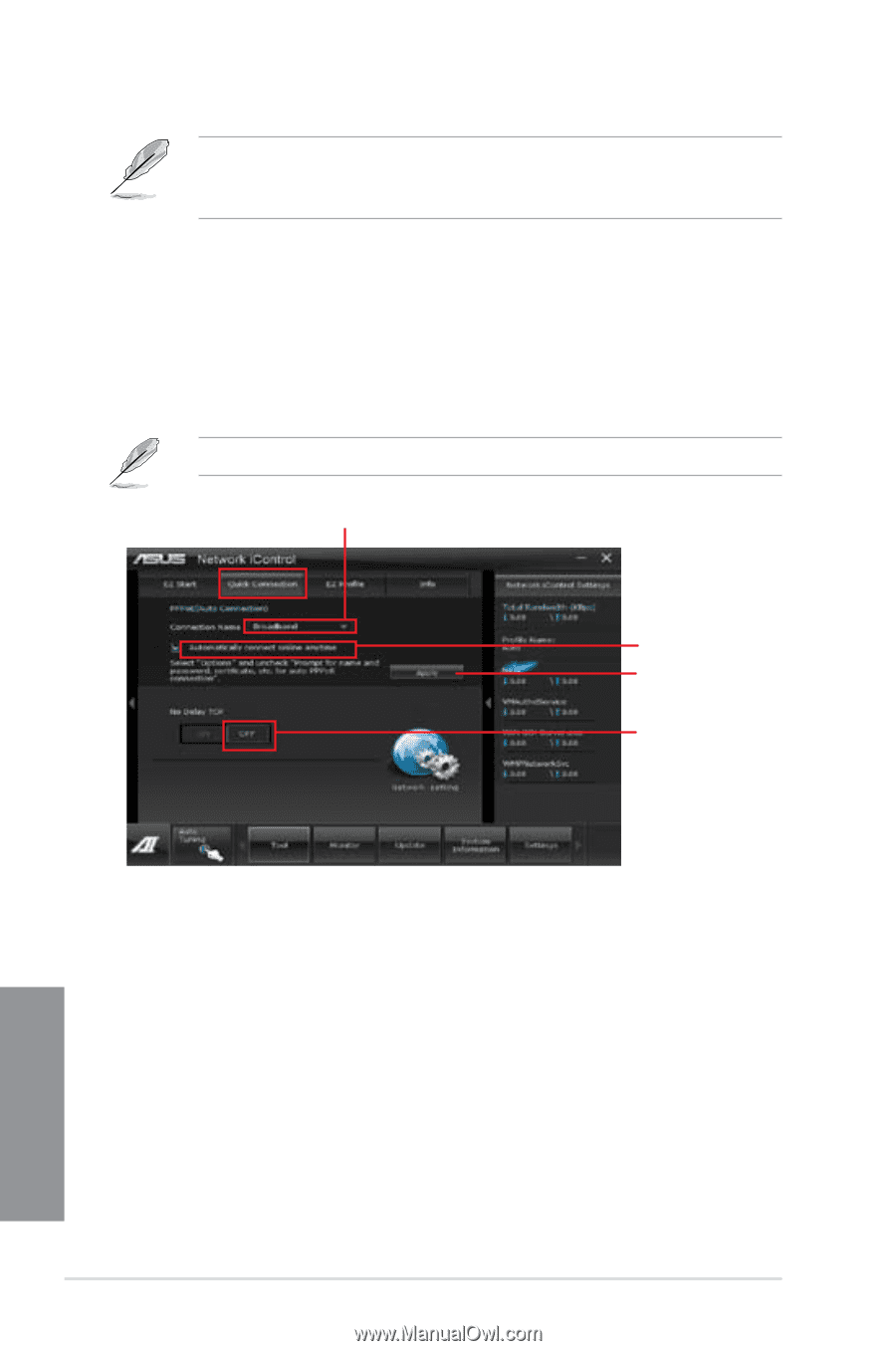
4-20
Chapter 4: Software support
Chapter 4
Configuring the Quick Connection
To configure the auto-PPPoE connection:
Click the
Quick Connection
tab.
Tick
Automatically connect online anytime
option, then select the connection name in the
Connection Name
dropdown box.
Click
Apply
to enable PPPoE automatic network connection.
You can also enable the
No Delay TCP
function to help improve the network performance.
1.
2.
3.
Click to select Connection Name
Tick to set the auto
PPPoE connection
Click to apply settings
Click ON to improve
network performance
• You only need to configure the PPPoE connection settings once.
• Obtain the necessary information about your PPPoE connection from your network
provider.