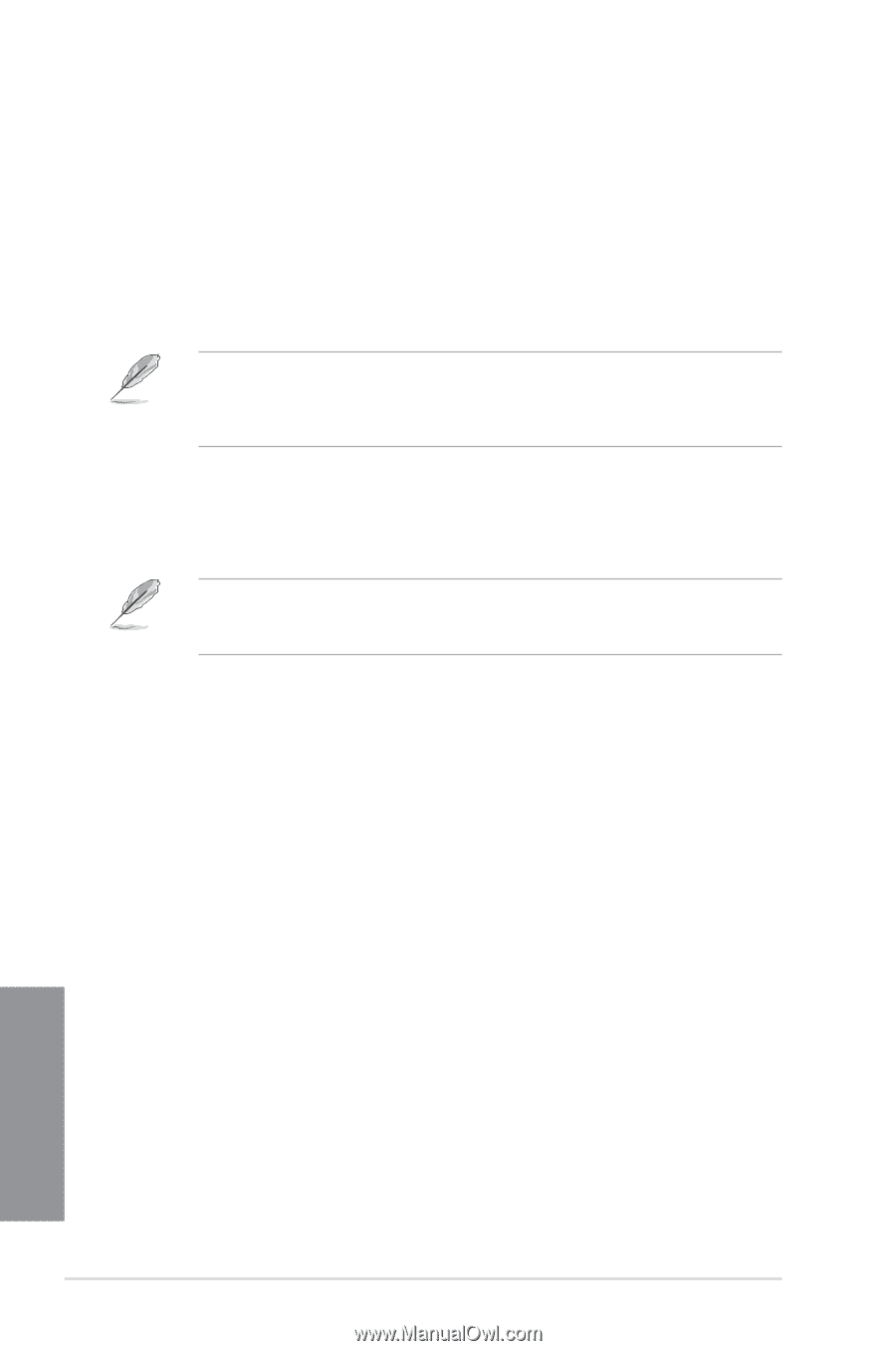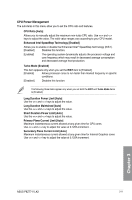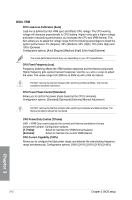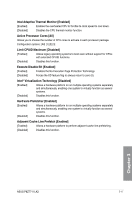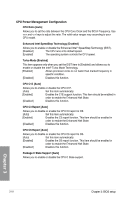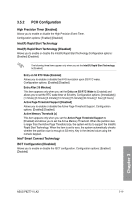Asus P8Z77-V LK2 P8Z77-V LK2 User's Manual - Page 72
CPU Voltage [Offset Mode], CPU Voltage, CPU Offset Voltage [Auto]
 |
View all Asus P8Z77-V LK2 manuals
Add to My Manuals
Save this manual to your list of manuals |
Page 72 highlights
CPU Voltage [Offset Mode] [Manual Mode] Allows you to set a fixed CPU voltage. [Offset Mode] Allows you to set the Offset voltage. CPU Offset Mode Sign [+] This item appears only when you set the CPU Voltage item to [Offset Mode]. [+] To offset the voltage by a positive value. [-] To offset the voltage by a negative value. Some of the following items are adjusted by typing the desired values using the numeric keypad and press the key. You can also use the and keys to adjust the value. To restore the default setting, type [auto] using the keyboard and press the key. CPU Offset Voltage [Auto] This item appears only when you set the CPU Voltage item to [Offset Mode] and allows you to set the Offset voltage. The values range from 0.005V to 0.635V with a 0.005V interval. Refer to the CPU documentation before setting the CPU voltage. Setting a high voltage may damage the CPU permanently, and setting a low voltage may make the system unstable. iGPU Voltage [Offset Mode] [Manual Mode] Allows you to set a fixed iGPU voltage. [Offset Mode] Allows you to set the iGPU Offset voltage. iGPU Offset Voltage [Auto] This item appears only when you set the iGPU Voltage item to [Offset Mode] and allows you to set the Offset voltage. The values range from 0.005 to 0.635V with a 0.005V interval. Chapter 3 3-14 Chapter 3: BIOS setup