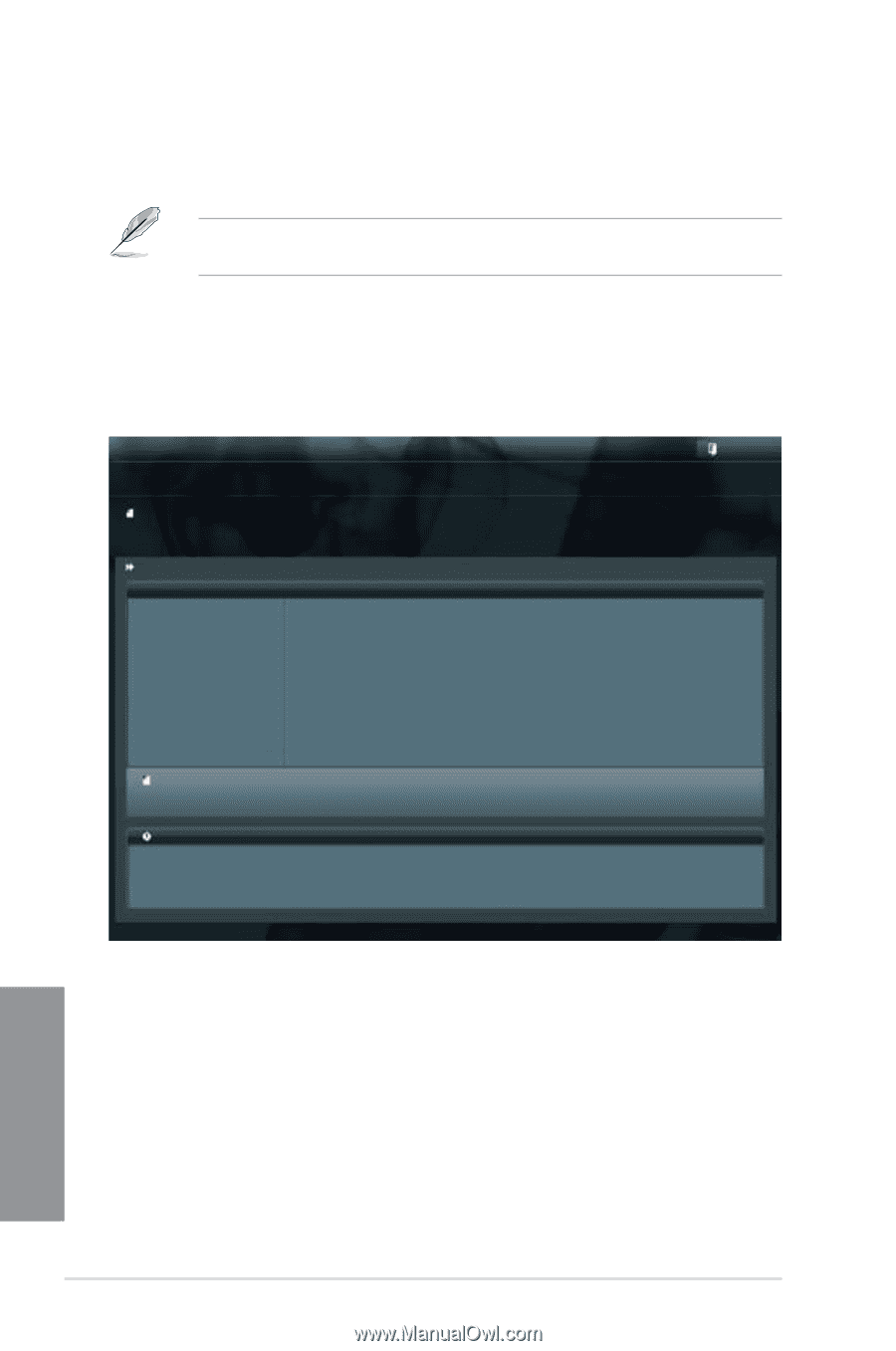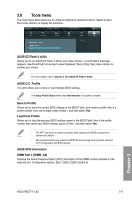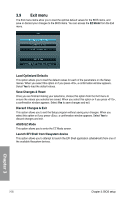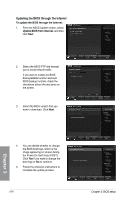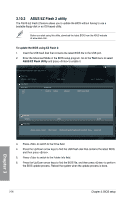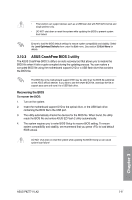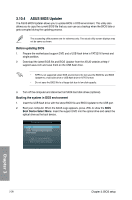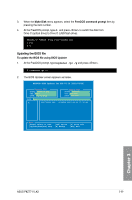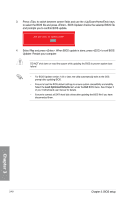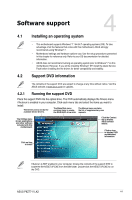Asus P8Z77-V LK2 P8Z77-V LK2 User's Manual - Page 94
ASUS EZ Flash 2 utility, To update the BIOS using EZ Flash 2
 |
View all Asus P8Z77-V LK2 manuals
Add to My Manuals
Save this manual to your list of manuals |
Page 94 highlights
3.10.2 ASUS EZ Flash 2 utility The ASUS EZ Flash 2 feature allows you to update the BIOS without having to use a bootable floppy disk or an OS‑based utility. Before you start using this utility, download the latest BIOS from the ASUS website at www.asus.com. To update the BIOS using EZ Flash 2: 1. Insert the USB flash disk that contains the latest BIOS file to the USB port. 2. Enter the Advanced Mode of the BIOS setup program. Go to the Tool menu to select ASUS EZ Flash Utility and press to enable it. Exit ASUSTek EZ Flash BIOS ROM Utility V00.75 Flash Info MODEL: P8Z77-V LK2 File Path:\ Drive Info fs0:\ fs1:\ VER: 0206 Folder Info 06/20/12 10:23p 4194304 DATE: 06/20/2012 P8Z77VLK2.CAP File Infor MODEL: Help Info VER: DATE: [Enter] Select or Load [Tab] Switch [Up/Down/PageUp/PageDown/Home/End] Move [Esc] Exit 3. Press to switch to the Drive field. 4. Press the Up/Down arrow keys to find the USB flash disk that contains the latest BIOS, and then press . 5. Press to switch to the Folder Info field. 6. Press the Up/Down arrow keys to find the BIOS file, and then press to perform the BIOS update process. Reboot the system when the update process is done. Chapter 3 3-36 Chapter 3: BIOS setup