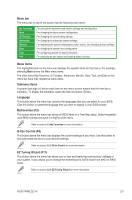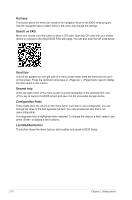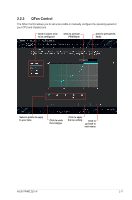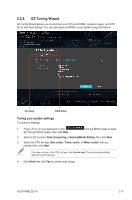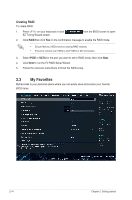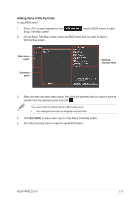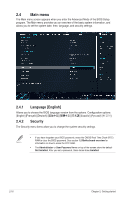Asus PRIME Z270-K PRIME Z270-K Users manual English - Page 38
My Favorites, Creating RAID
 |
View all Asus PRIME Z270-K manuals
Add to My Manuals
Save this manual to your list of manuals |
Page 38 highlights
Creating RAID To create RAID: 1. Press on your keyboard or click EZ Tuning Wizard screen. from the BIOS screen to open 2. Click RAID then click Yes on the confirmation message to enable the RAID mode. • Ensure that your HDDs have no existing RAID volumes. • Ensure to connect your HDDs to Intel® SATA or M.2 connectors. 3. Select PCIE or SATA for the port you want to set to RAID mode, then click Next. 4. Click Next to run the EZ RAID Setup Wizard. 5. Follow the onscreen instructions to finish the RAID setup. 2.3 My Favorites MyFavorites is your personal space where you can easily save and access your favorite BIOS items. 2-14 Chapter 2: Getting started

Creating RAID
To create RAID:
1.
Press <F11> on your keyboard or click
from the BIOS screen to open
EZ Tuning Wizard screen.
2.
Click
RAID
then click
Yes
on the confirmation message to enable the RAID mode.
•
Ensure that your HDDs have no existing RAID volumes.
•
Ensure to connect your HDDs to Intel
®
SATA or M.2 connectors.
3.
Select
PCIE
or
SATA
for the port you want to set to RAID mode, then click
Next
.
4.
Click
Next
to run the EZ RAID Setup Wizard.
5.
Follow the onscreen instructions to finish the RAID setup.
2.3
My Favorites
MyFavorites is your personal space where you can easily save and access your favorite
BIOS items.
2-14
Chapter 2: Getting started