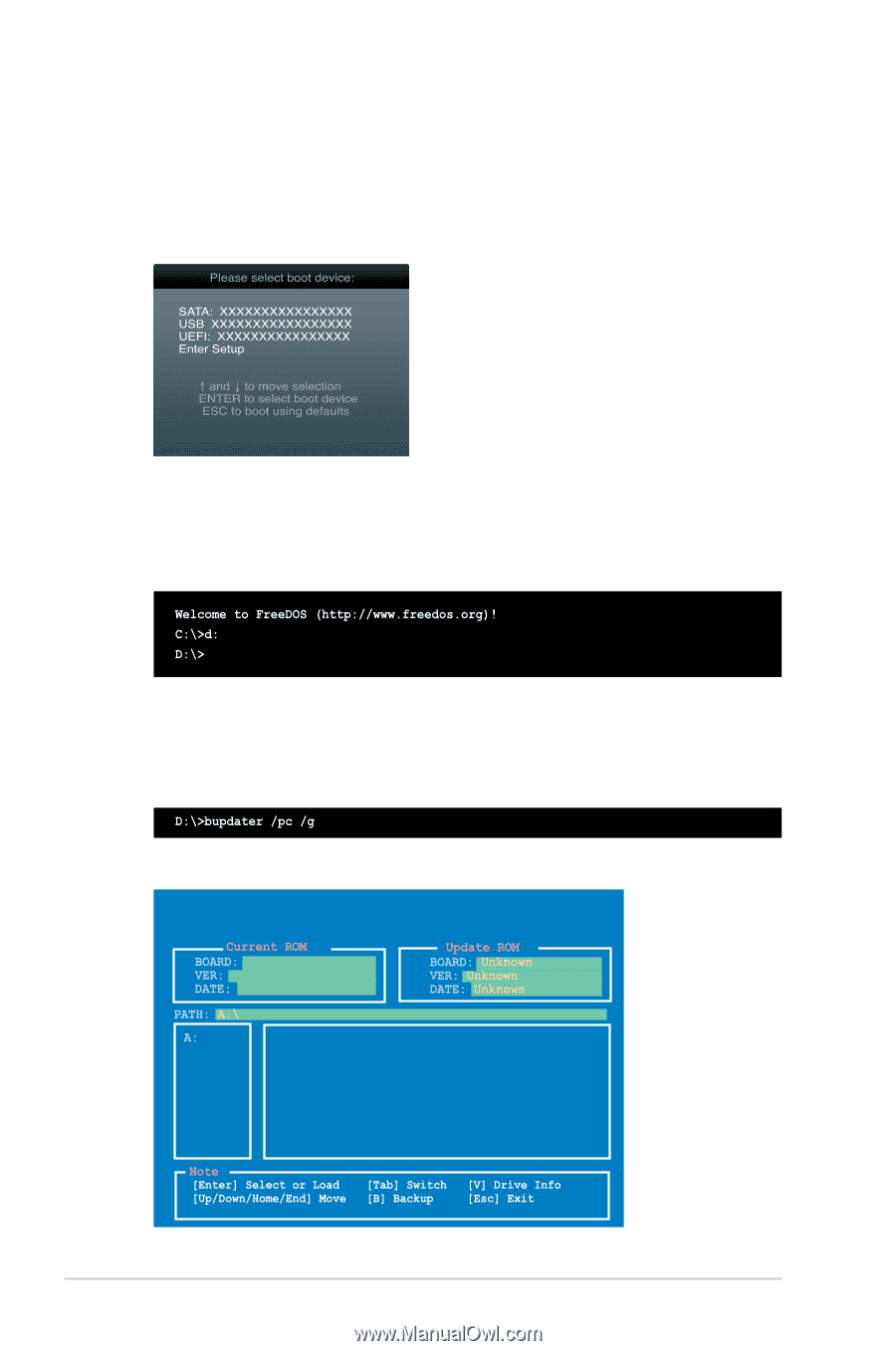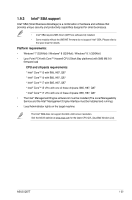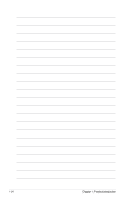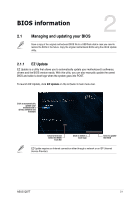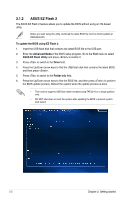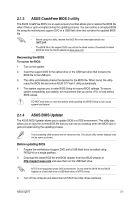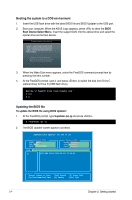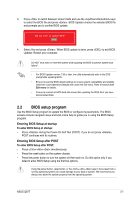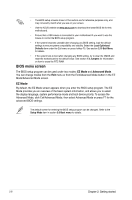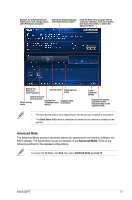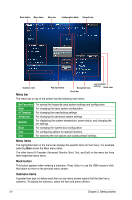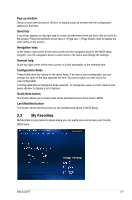Asus Q87T/CSM User Guide - Page 36
Booting the system to a DOS environment
 |
View all Asus Q87T/CSM manuals
Add to My Manuals
Save this manual to your list of manuals |
Page 36 highlights
Booting the system to a DOS environment 1. Insert the USB flash drive with the latest BIOS file and BIOS Updater to the USB port. 2. Boot your computer. When the ASUS Logo appears, press to show the BIOS Boot Device Select Menu. Insert the support DVD into the optical drive and select the optical drive as the boot device. 3. When the Make Disk menu appears, select the FreeDOS command prompt item by pressing the item number. 4. At the FreeDOS prompt, type d: and press to switch the disk from Drive C (optical drive) to Drive D (USB flash drive). Updating the BIOS file To update the BIOS file using BIOS Updater: 1. At the FreeDOS prompt, type bupdater /pc /g and press . 2. The BIOS Updater screen appears as below. ASUSTek BIOS Updater for DOS V1.30 Q87T 0209 03/20/2013 Q87T.CAP 8194 2013-08-20 15:25:48 2-4 Chapter 2: Getting started