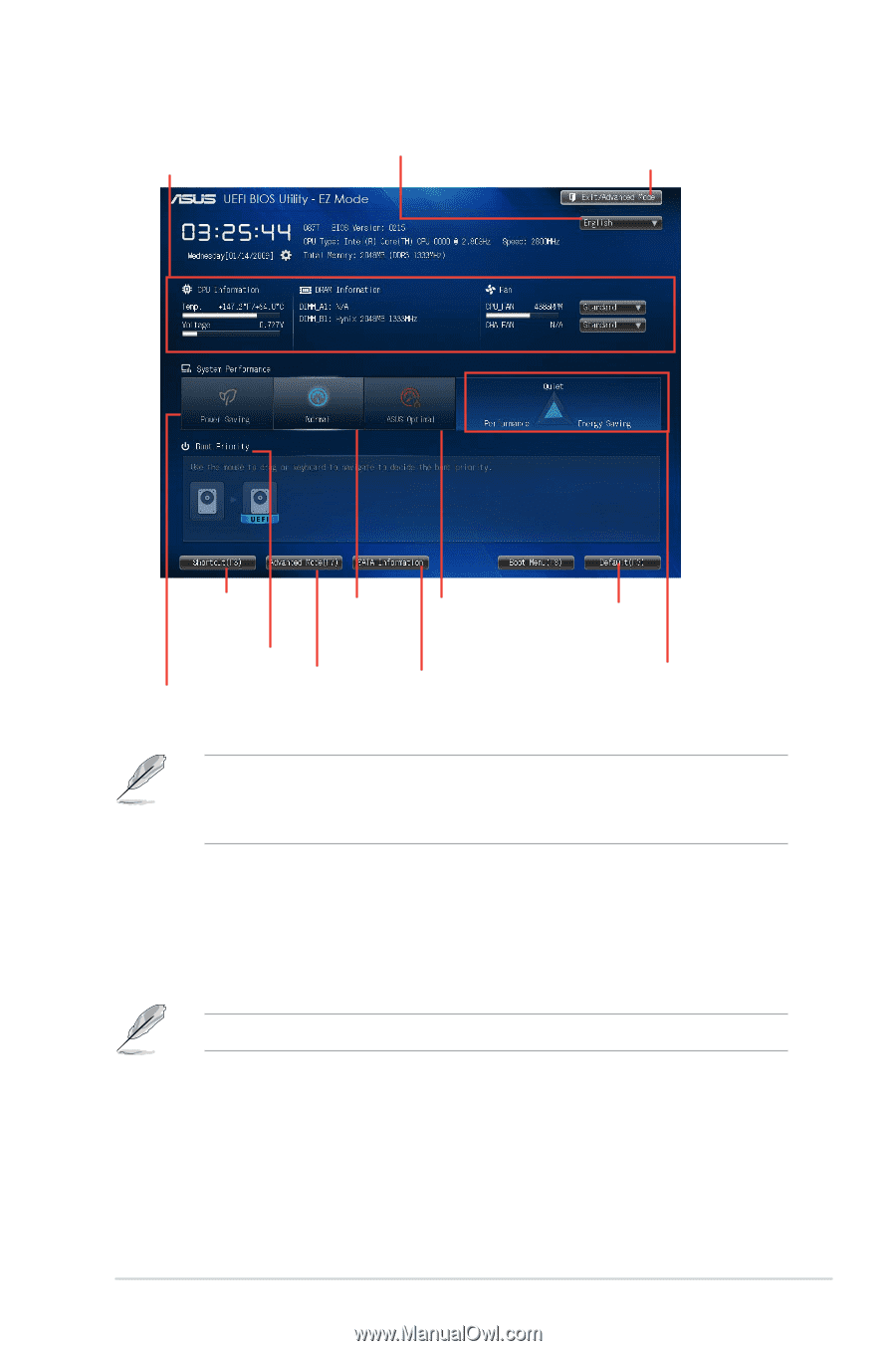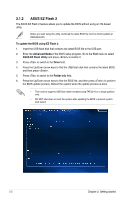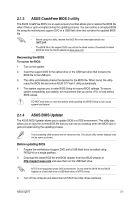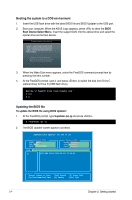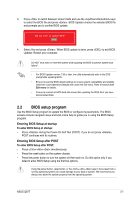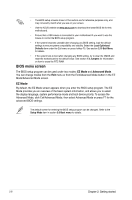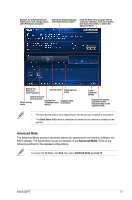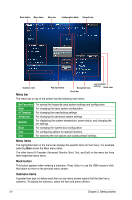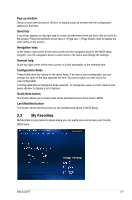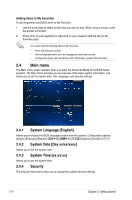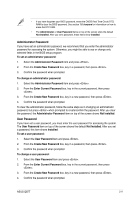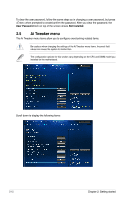Asus Q87T/CSM User Guide - Page 39
Advanced Mode
 |
View all Asus Q87T/CSM manuals
Add to My Manuals
Save this manual to your list of manuals |
Page 39 highlights
Displays the CPU/motherboard temperature, CPU voltage output, and CPU/chassis fan speed Selects the display language of the BIOS setup program Exits the BIOS setup program without saving the changes, saves the changes and resets the system, or enters the Advanced Mode Selects the Advanced mode functions Normal mode ASUS Optimal mode Selects the boot device priority Displays the Power saving Advanced mode mode menus Displays SATA Information Loads optimized default Displays the system properties of the selected mode on the right hand side • The boot device options vary depending on the devices you installed to the system. • The Boot Menu (F8) button is available only when the boot device is installed to the system. Advanced Mode The Advanced Mode provides advanced options for experienced end-users to configure the BIOS settings. The figure below shows an example of the Advanced Mode. Refer to the following sections for the detailed configurations. To access the EZ Mode, click Exit, then select ASUS EZ Mode or press F7. ASUS Q87T 2-7