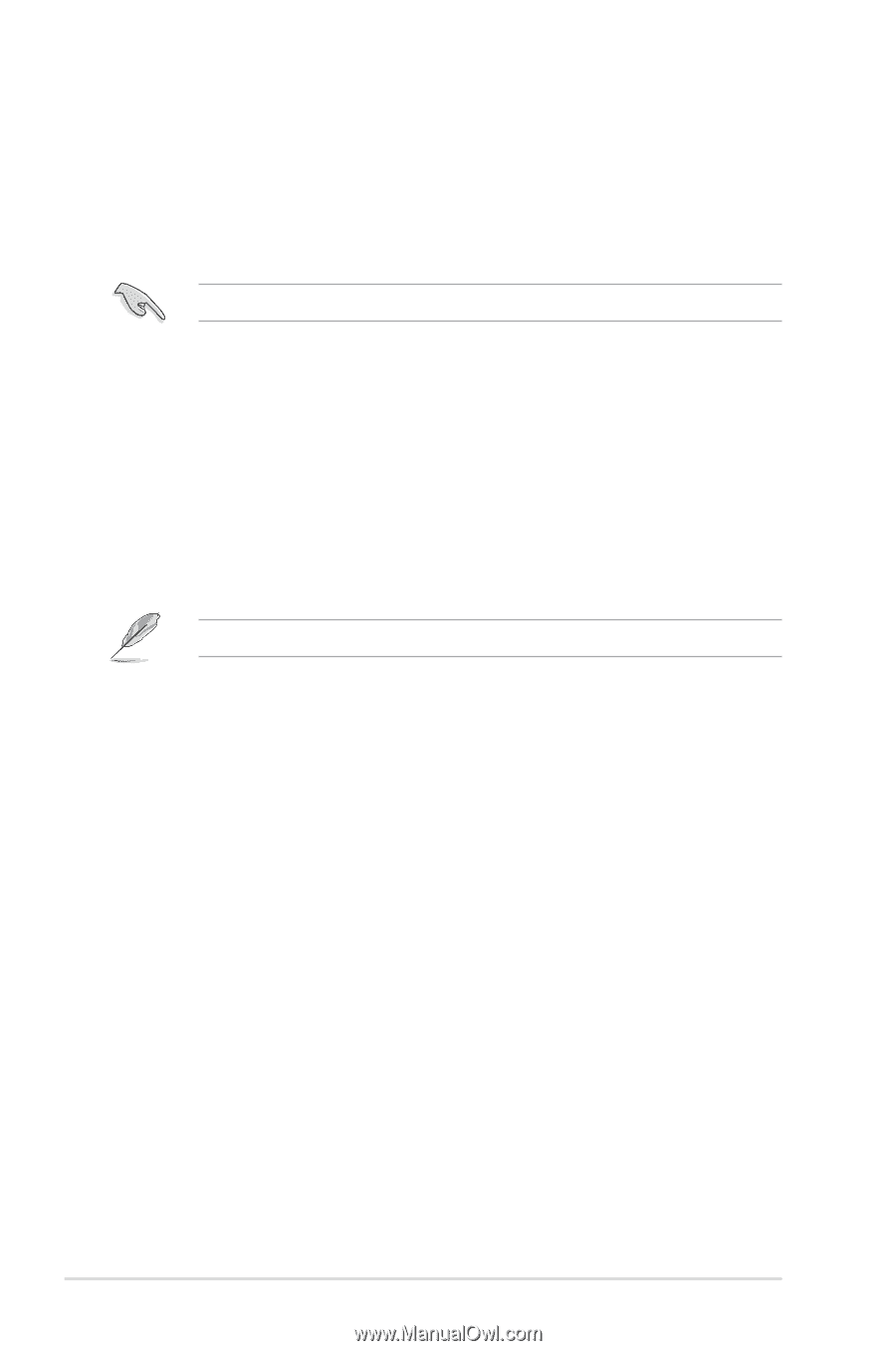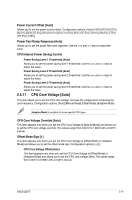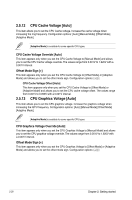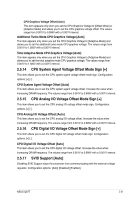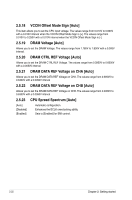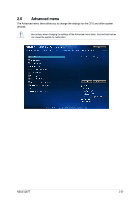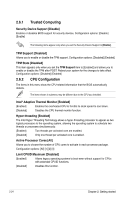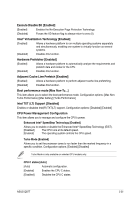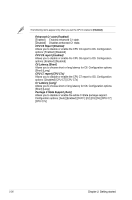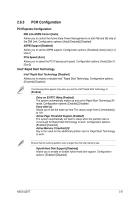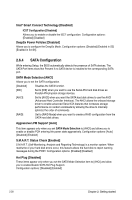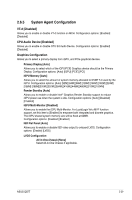Asus Q87T/CSM User Guide - Page 56
Trusted Computing
 |
View all Asus Q87T/CSM manuals
Add to My Manuals
Save this manual to your list of manuals |
Page 56 highlights
2.6.1 Trusted Computing Security Device Support [Disable] Enables or disables BIOS support for security devices. Configuration options: [Disable] [Enable] The following items appear only when you set the Security Device Support to [Enable]. TPM Support [Disabled] Allows you to enable or disable the TPM support. Configuration options: [Disabled] [Enabled] TPM State [Disabled] This item appears only when you set the TPM Support item to [Enabled] and allows you to enable or disable the TPM after POST. Reboot your system for the changes to take effect. Configuration options: [Disabled] [Enabled] 2.6.2 CPU Configuration The items in this menu show the CPU-related information that the BIOS automatically detects. The items shown in submenu may be different due to the CPU you installed. Intel® Adaptive Thermal Monitor [Enabled] [Enabled] Enables the overheated CPU to throttle its clock speed to cool down. [Disabled] Disables the CPU thermal monitor function. Hyper-threading [Enabled] The Intel Hyper-Threading Technology allows a hyper-threading processor to appear as two logical processors to the operating system, allowing the operating system to schedule two threads or processes simultaneously. [Enabled] Two threads per activated core are enabled. [Disabled] Only one thread per activated core is enabled. Active Processor Cores [All] Allows you to choose the number of CPU cores to activate in each processor package. Configuration options: [All] [1] [2] [3] Limit CPUID Maximum [Disabled] [Enabled] Allows legacy operating systems to boot even without support for CPUs with extended CPUID functions. [Disabled] Disables this function. 2-24 Chapter 2: Getting started