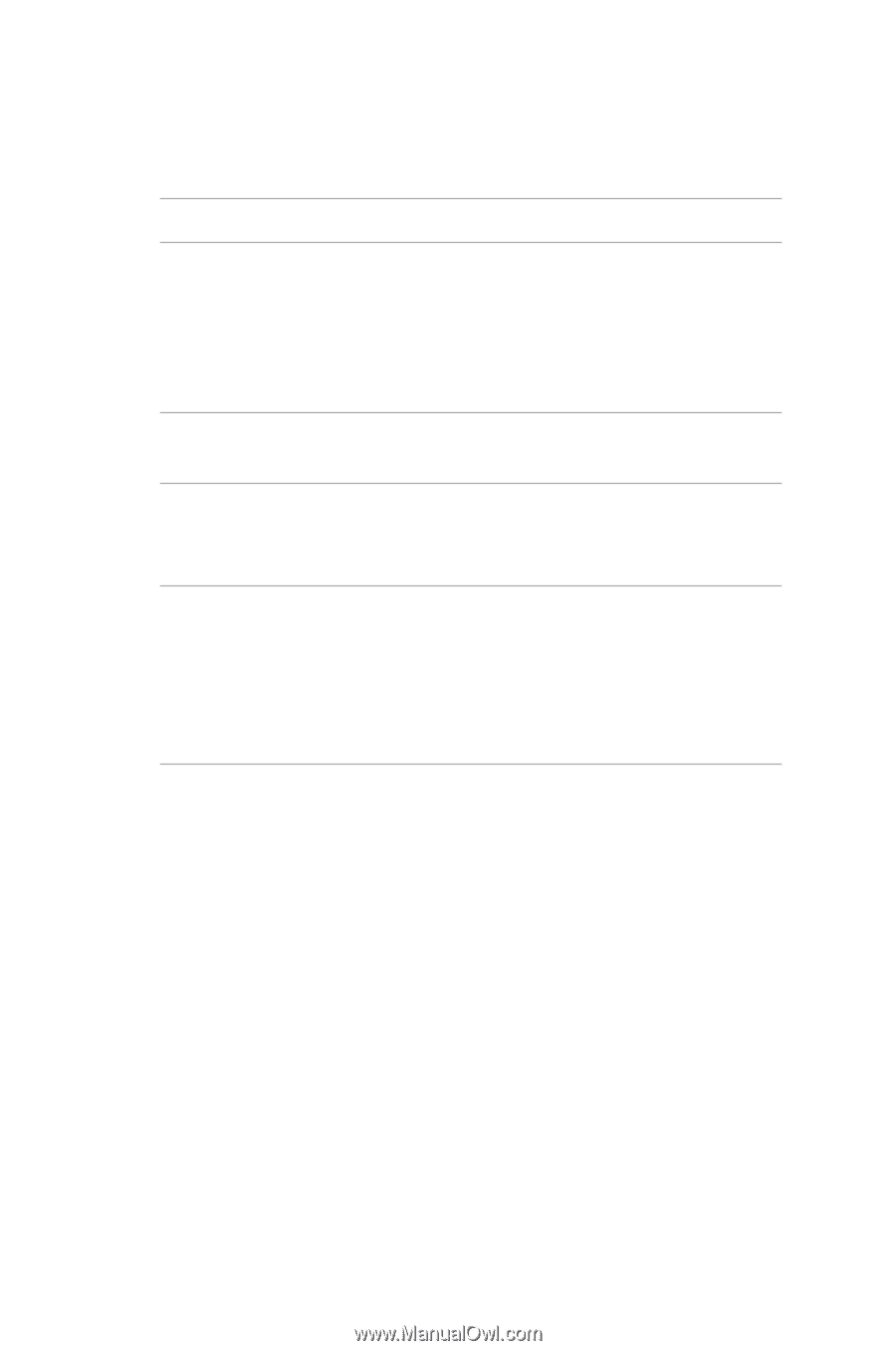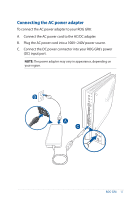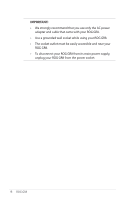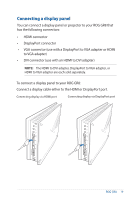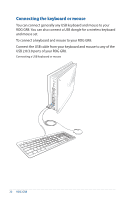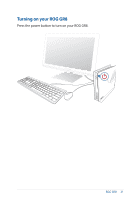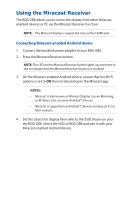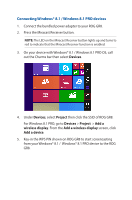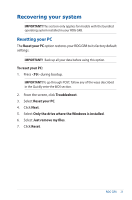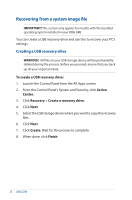Asus ROG GR8 ROG GR8 User Guide English - Page 22
Using the Miracast Receiver
 |
View all Asus ROG GR8 manuals
Add to My Manuals
Save this manual to your list of manuals |
Page 22 highlights
Using the Miracast Receiver The ROG GR8 allows you to mirror the display from other Miracastenabled devices or PC via the Miracast Receiver function. NOTE: The Miracast display is supported only on the HDMI port. Connecting Miracast-enabled Android device 1. Connect the bundled power adapter to your ROG GR8. 2. Press the Miracast Receiver button. NOTE: The LED on the Miracast Receiver button lights up and turns to red to indicate that the Miracast Receiver function is enabled. 3. On the Miracast-enabled Android device, ensure that the Wi-Fi options is set to ON then locate and open the Miracast app. NOTES: • MIracast is also known as Wireless Display, Screen Mirroring, or All Share Cast on some Android™ devices. • Miracast is supported on Android™ devices running on 4.2 or later versions. 4. Set the Search for display then refer to the SSID shown on your the ROG GR8. Select the SSID of ROG GR8 and pair it with your Miracast-enabled Android device.