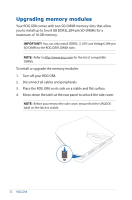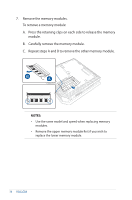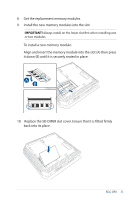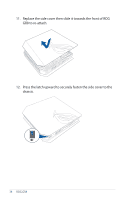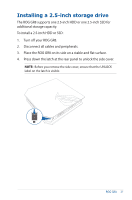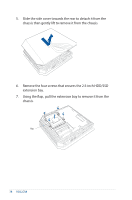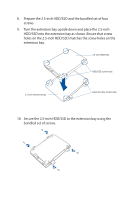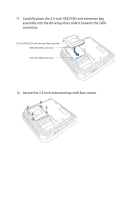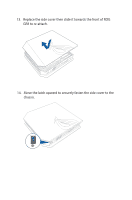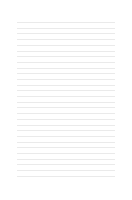Asus ROG GR8 ROG GR8 User Guide English - Page 37
Installing a 2.5-inch storage drive - ssd
 |
View all Asus ROG GR8 manuals
Add to My Manuals
Save this manual to your list of manuals |
Page 37 highlights
Installing a 2.5-inch storage drive The ROG GR8 supports one 2.5-inch HDD or one 2.5-inch SSD for additional storage capacity. To install a 2.5-inch HDD or SSD: 1. Turn off your ROG GR8. 2. Disconnect all cables and peripherals. 3. Place the ROG GR8 on its side on a stable and flat surface. 4. Press down the latch at the rear panel to unlock the side cover. NOTE: Before you remove the side cover, ensure that the UNLOCK label on the latch is visible. ROG GR8 37
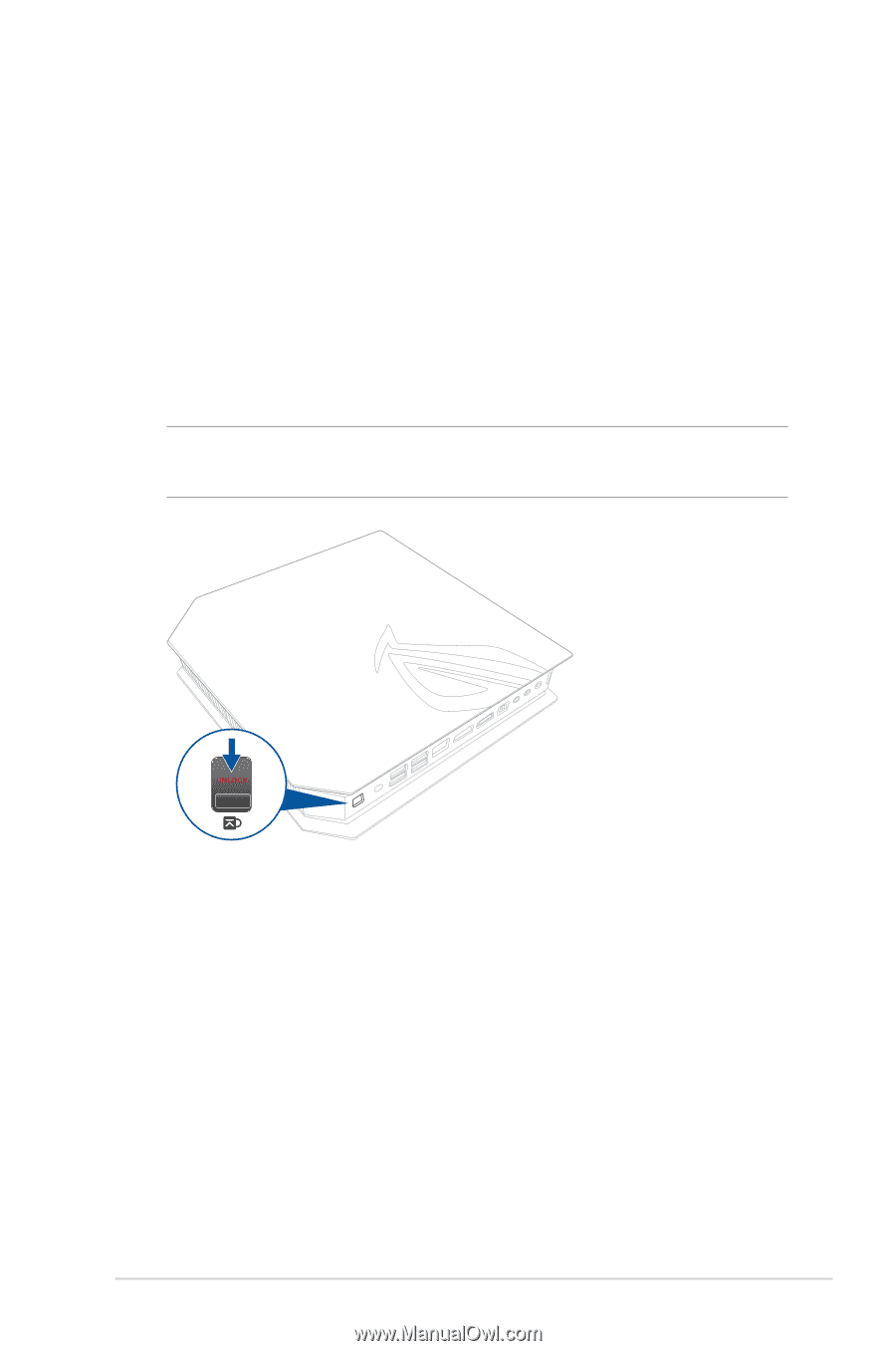
ROG GR8
37
Installing a 2.5-inch storage drive
The ROG GR8 supports one 2.5-inch HDD or one 2.5-inch SSD for
additional storage capacity.
To install a 2.5-inch HDD or SSD:
1.
Turn off your ROG GR8.
2.
Disconnect all cables and peripherals.
3.
Place the ROG GR8 on its side on a stable and flat surface.
4.
Press down the latch at the rear panel to unlock the side cover.
NOTE:
Before you remove the side cover, ensure that the UNLOCK
label on the latch is visible.