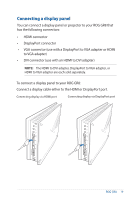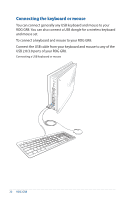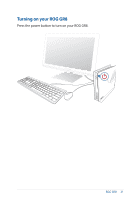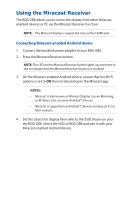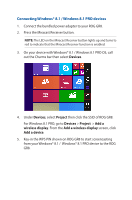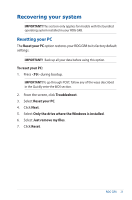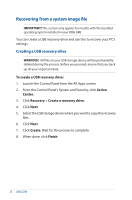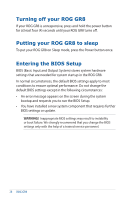Asus ROG GR8 ROG GR8 User Guide English - Page 24
Connecting Intel® WiDi-supported devices
 |
View all Asus ROG GR8 manuals
Add to My Manuals
Save this manual to your list of manuals |
Page 24 highlights
Connecting Intel® WiDi-supported devices 1. Turn on your ROG GR8. 2. Press the Miracast Receiver button. NOTE: The LED on the Miracast Receiver button lights up and turns to red to indicate that the Miracast Receiver function is enabled. 3. Launch Intel WiDi from your device. 4. From the Detected Adapters window, select the ROG GR8's SSID then click Connect. 5. Key-in the WPS PIN shown on your TV display then click Next. 6. If connection is successfully made, the TV display is mirrored on ROG GR8 display. 24 ROG GR8
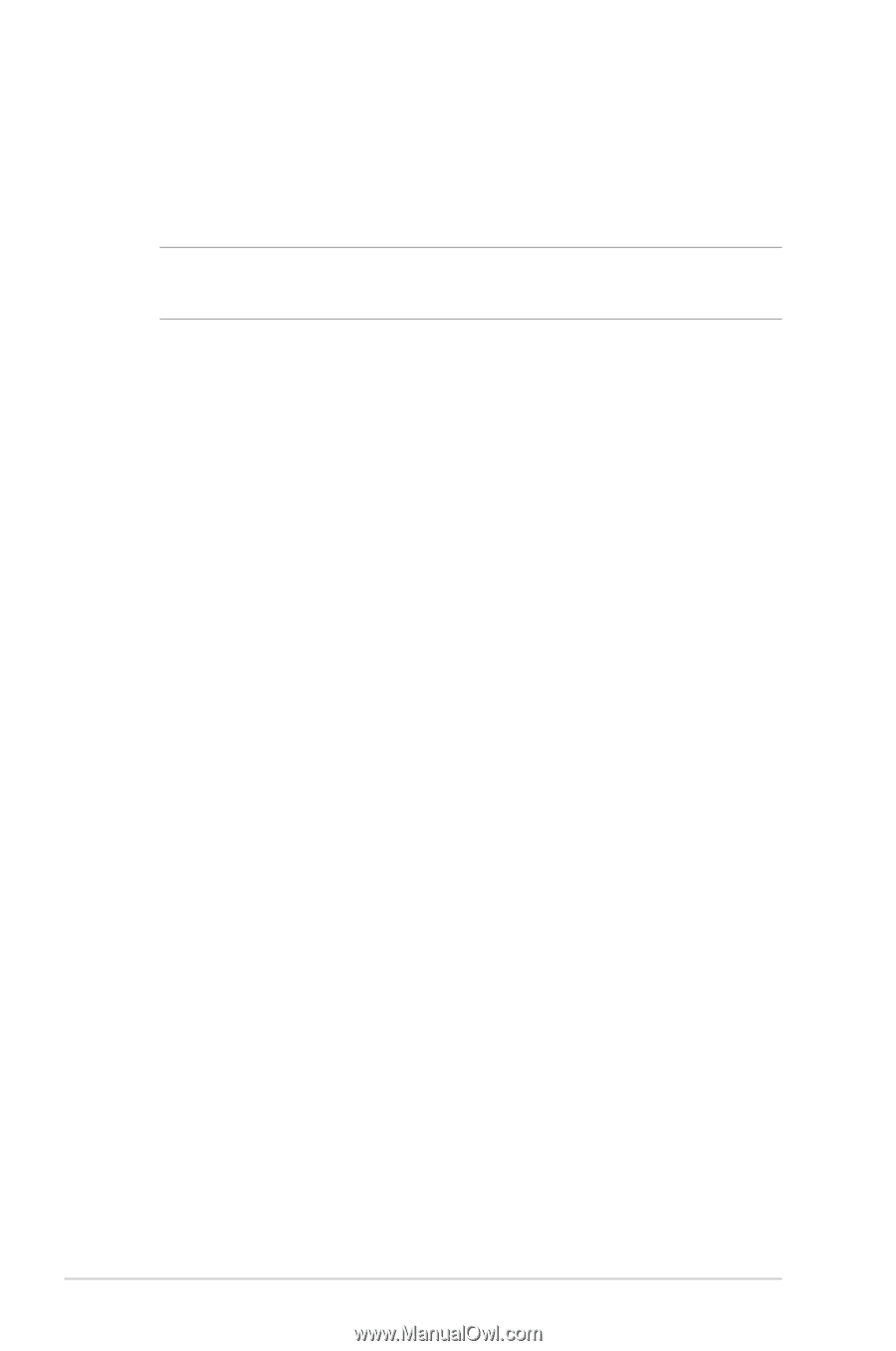
24
ROG GR8
Connecting Intel® WiDi-supported devices
1.
Turn on your ROG GR8.
2.
Press the Miracast Receiver button.
NOTE:
The LED on the Miracast Receiver button lights up and turns to
red to indicate that the Miracast Receiver function is enabled.
3.
Launch
Intel WiDi
from your device.
4
.
From the
Detected Adapters
window, select the ROG GR8’s
SSID then click
Connect
.
5.
Key-in the WPS PIN shown on your TV display then click
Next
.
6.
If connection is successfully made, the TV display is mirrored on
ROG GR8 display.