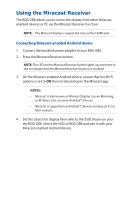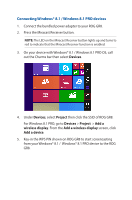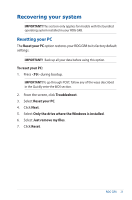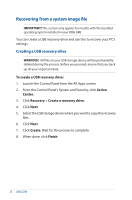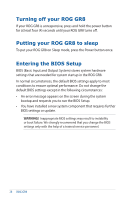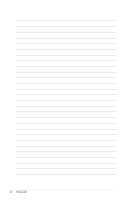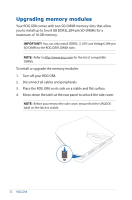Asus ROG GR8 ROG GR8 User Guide English - Page 27
Removing everything and reinstalling Windows
 |
View all Asus ROG GR8 manuals
Add to My Manuals
Save this manual to your list of manuals |
Page 27 highlights
Removing everything and reinstalling Windows IMPORTANT! This section only applies for models with the bundled operating system installed in your ROG GR8. Restoring your ROG GR8 to its original factory settings can be done using the Remove everything and reinstall option in PC Settings. Refer to the steps below to use this option. IMPORTANT! Back up all your data before using this option. NOTE: This process may take a while to complete. 1. Launch the Charms bar. 2. Click Settings > Change PC Settings > Update and recovery > Recovery. 3. From the options on the Remove everything and reinstall Windows, click Get Started. 4. Follow the onscreen instructions to complete the re-installation and reset process. ROG GR8 27
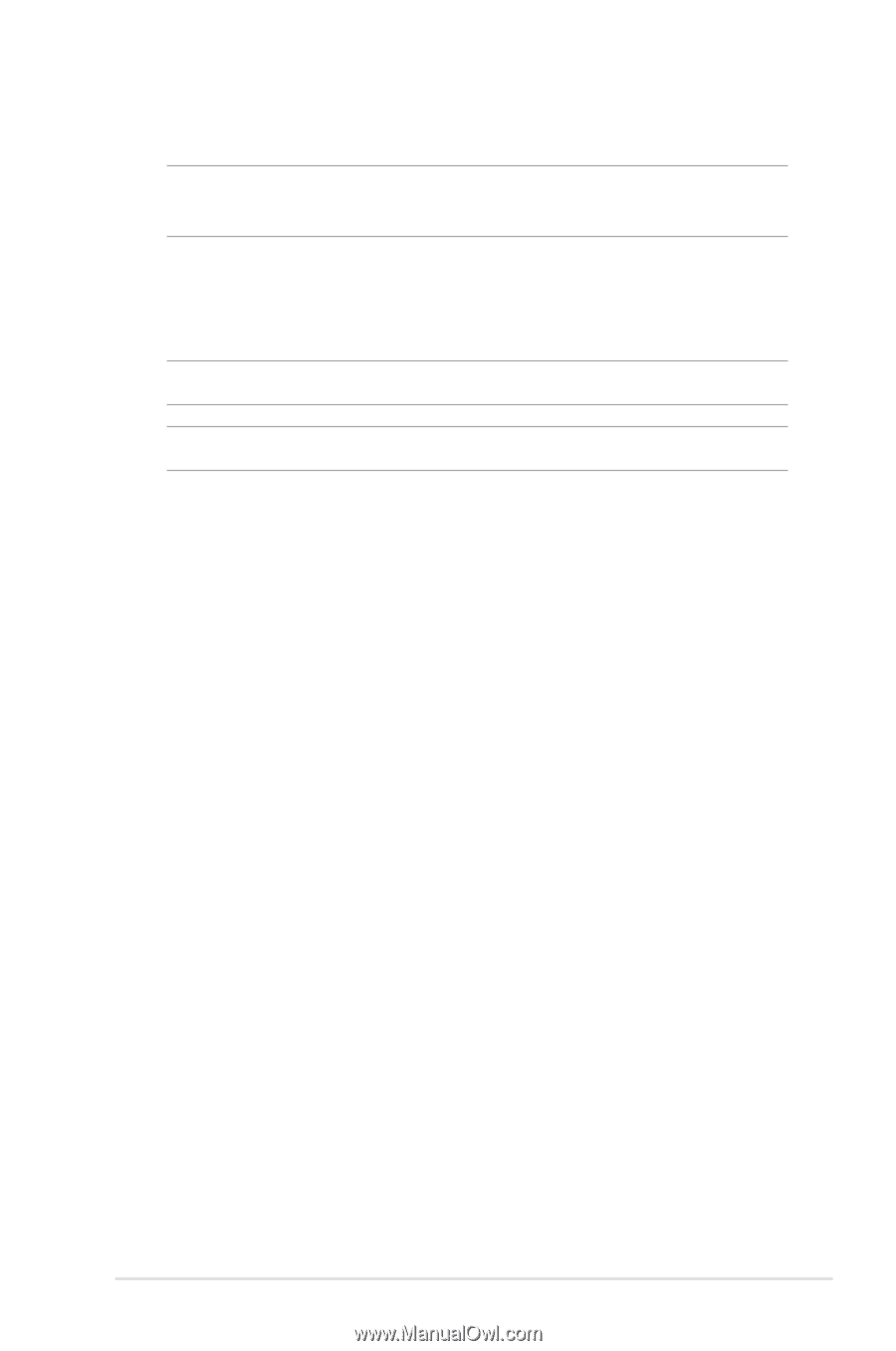
ROG GR8
27
Removing everything and reinstalling Windows
IMPORTANT!
This section only applies for models with the bundled
operating system installed in your ROG GR8.
Restoring your ROG GR8 to its original factory settings can be done
using the
Remove everything and reinstall
option in PC Settings.
Refer to the steps below to use this option.
IMPORTANT!
Back up all your data before using this option.
NOTE:
This process may take a while to complete.
1.
Launch the Charms bar.
2.
Click
Settings
>
Change PC Settings
>
Update and recovery >
Recovery
.
3.
From the options on the
Remove everything and reinstall
Windows
, click
Get Started
.
4.
Follow the onscreen instructions to complete the re-installation
and reset process.