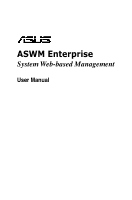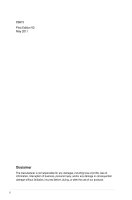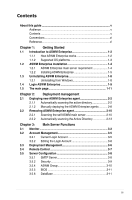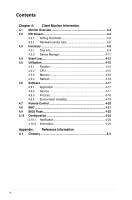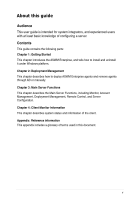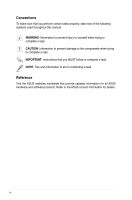Asus RS724Q-E6 RS12 -Manual
Asus RS724Q-E6 RS12 Manual
 |
View all Asus RS724Q-E6 RS12 manuals
Add to My Manuals
Save this manual to your list of manuals |
Asus RS724Q-E6 RS12 manual content summary:
- Asus RS724Q-E6 RS12 | -Manual - Page 1
ASWM Enterprise System Web-based Management User Manual - Asus RS724Q-E6 RS12 | -Manual - Page 2
E6673 First Edition V2 May 2011 Disclaimer The manufacturer is not responsible for any damages, including loss of profits, loss of information, interruption of business, personal injury, and/or any damage or consequential damage without limitation, incurred before, during, or after the use of our - Asus RS724Q-E6 RS12 | -Manual - Page 3
guide v Audience v Contents v Conventions vi Reference vi Chapter 1: Getting Started 1.1 Introduction to ASWM Enterprise 1-2 1.1.1 How ASWM Enterprise works 1-2 1.1.2 Supported Automatically scanning the active directory 2-2 2.1.2 Manually deploying the ASWM Enterpise agents 2-8 2.2 - Asus RS724Q-E6 RS12 | -Manual - Page 4
4-12 4.5 Utilization 4-15 4.5.1 Partition 4-15 4.5.2 CPU 4-15 4.5.3 Memory 4-16 4.5.4 Network 4-16 4.6 Software 4-17 4.6.1 Application 4-17 4.6.2 Service 4-17 4.6.3 Process 4-18 4.6.4 Environment Variables 4-19 4.7 Remote Control 4-20 4.8 BMC 4-21 4.9 BIOS Flash 4-22 4.10 Configuration - Asus RS724Q-E6 RS12 | -Manual - Page 5
users with at least basic knowledge of configuring a server. Contents This guide contains the following parts: Chapter 1: Getting Started This chapter introduces deploy ASWM Enterprise agents and remove agents through AD or manually. Chapter 3: Main Server Functions This chapter describes the Main - Asus RS724Q-E6 RS12 | -Manual - Page 6
note of the following symbols used throughout this manual. WARNING: Information to prevent injury to yourself when trying to complete a task. CAUTION: Information to prevent damage to the components when trying to complete a task. IMPORTANT: Instructions that you MUST follow to complete a task. NOTE - Asus RS724Q-E6 RS12 | -Manual - Page 7
Getting Started Chapter 1 This chapter introduces the ASWM Enterprise, and tells how to install and uninstall it under Windows platform. ASUS System Web-based Management Enterprise - Asus RS724Q-E6 RS12 | -Manual - Page 8
1.1 Introduction to ASWM Enterprise Welcome! Thank for buying our server products bundled with ASWM Enterprise System Web-based Management software. The ASWM Enterprise is a proprietary server management solution that gives a vital distinction to - Asus RS724Q-E6 RS12 | -Manual - Page 9
The ASWM Enterprise web pages are fully compatible with W3C HTML 4.0/DOM standard. The web browsers with Microsoft Silverlight support can work with ASWM Enterprise: OS Internet Internet Internet Internet Firefox Safari Chrome Explorer 9 Explorer 8 Explorer 7 Explorer 6 3+ 3+ 4+ Windows Vista - Asus RS724Q-E6 RS12 | -Manual - Page 10
Windows platform. Proceed to the succeeding sections for the instructions that are applicable to your operating system. 1.2.1 ASWM Roles • Features: .NET Framework 3.5.1 • Roles: Web Server (IIS) • Role Services under WebServer(IIS): (A) Common Http Features (and all sub-items) have to be selected - Asus RS724Q-E6 RS12 | -Manual - Page 11
Any user with administrator privileges on the local system can install ASWM Enterprise. To install ASWM Enterprise in Windows: 1. Insert the support DVD into the optical drive and click ASUS System Web-based Management Enterprise Edition. Ensure that your system meets the requirements metioned in - Asus RS724Q-E6 RS12 | -Manual - Page 12
4. The system is installing ASWM Enterprise. 5. The system is checking the installation requirements. Click Next to continue. 6. Select an Authentication type and click Connection Test to proceed. 1-6 Chapter 1: Getting started - Asus RS724Q-E6 RS12 | -Manual - Page 13
7. After passing the Connection Test, click OK and Next to continue. 8. When the installation completes, click Close to exit the wizard. ASUS System Web-based Management Enterprise 1-7 - Asus RS724Q-E6 RS12 | -Manual - Page 14
1.3 Uninstalling ASWM Enterprise 1.3.1 Uninstalling from Windows To uninstall ASWM Enterprise from a Windows platform: 1. Click Start > All Programs > ASUS > ASWM Enterprise > Uninstall. 2. The system automatically uninstalls ASWM Enterprise. 1-8 Chapter 1: Getting started - Asus RS724Q-E6 RS12 | -Manual - Page 15
1.4 Login ASWM Enterprise To login ASWM Enterprise: 1. Double-click the ASWM Enterprise shortcut on the desktop when you login from the local server. If you login from the remote server, enter the ASWM Enterprise website (http://HostName(IP)/ aswment) through the web browser. 2. Click Enter. 3. - Asus RS724Q-E6 RS12 | -Manual - Page 16
read-only. You cannot customize the threshold. • You can check the information of the installed software, but Service of starting, restarting or stopping the selected service is unavailable. Ending process is also unavailable. • Remote Control is dimmed and unavailable. • Deleting SEL information on - Asus RS724Q-E6 RS12 | -Manual - Page 17
1.5 The main page The main control panel of the ASWM Enterprise user interface is displayed as shown. 1 4 2 3 5 1 Full screen view : Click this banner to switch to the full screen view and press to return to the normal window view. You cannot input text in the full screen view. 2 - Asus RS724Q-E6 RS12 | -Manual - Page 18
1-12 Chapter 1: Getting started - Asus RS724Q-E6 RS12 | -Manual - Page 19
Deployment management Chapter 2 This chapter describes how to deploy ASWM Enterprise agents and remove agents through AD or manually. ASUS System Web-based Management Enterprise - Asus RS724Q-E6 RS12 | -Manual - Page 20
2.1 Deploying new ASWM Enterprise agent Install new ASWM Enterpise agents on computer and add them the ASWM Enterprise server for convenient management, monitor and control. ASWM Enterprise client agent system requirement .NET Framework 3.5 Firewall Setting • Allow "Windows Management - Asus RS724Q-E6 RS12 | -Manual - Page 21
2. Click Deploy New ASWM Enterprise Agent. 3. The wizard will guide you through the deployment process. Click Start to continue. ASUS System Web-based Management Enterprise 2-3 - Asus RS724Q-E6 RS12 | -Manual - Page 22
4. Select Automatically Scan the Active Directory and click Next to continue. The system will automatically scan the directory for agents. 5. Select a Domain and click Scan to start scanning. Click Enable Group and select a desired group to downsize the scanning range. Doing so shortens the time - Asus RS724Q-E6 RS12 | -Manual - Page 23
6. Enter the Name and Passowrd to login as the AD Administrator. 7. The system starts scanning. ASUS System Web-based Management Enterprise 2-5 - Asus RS724Q-E6 RS12 | -Manual - Page 24
has installed .NET 3.5 • If it has installed ASWM Enterprise Agent • If old ASWM version existed • Click Select all "Support" computers if you want to deploy agents on all Support Computers. • Click Add to ASWM Group if you would like to catergorize the selected computers to different groups. • The - Asus RS724Q-E6 RS12 | -Manual - Page 25
9. The deployment starts. ASUS System Web-based Management Enterprise 2-7 - Asus RS724Q-E6 RS12 | -Manual - Page 26
2.1.2 Manually deploying the ASWM Enterpise agents To deploy new agents 1. Click Deployment Management on the left. 2. Click Deploy New ASWM Enterprise Agent. 3. The wizard will guide you through the deployment process. Click Start to continue. 2-8 Chapter 2: Deployment Management - Asus RS724Q-E6 RS12 | -Manual - Page 27
4. Select Manual Deploy the ASWM Enterprise Agent and click Next to continue. 5. Click Add Target PC. You can add the target PC through IP Address or Host Name. Fill in the required fileds and click Scan. 6. Follow the instructions in the previous section to install the agent when the scanning - Asus RS724Q-E6 RS12 | -Manual - Page 28
2.2 Removing ASWM Enterprise agent You are allowed to remove the ASWM Enterprise agents from the main server or in Active Directory. 2.2.1 Scanning the self ASWM main server To remove the existing agents 1. Click Deployment Management on the left. 2. Click Remove ASWM Enterprise Agent. 2-10 - Asus RS724Q-E6 RS12 | -Manual - Page 29
3. The wizard will guide you through the uninstallation process. Click Start to continue. 4. Click Scan the self ASWM Enterprise Main Server and click Next to continue. The system will scan the main server. ASUS System Web-based Management Enterprise 2-11 - Asus RS724Q-E6 RS12 | -Manual - Page 30
5. Select the desired computers for agent uninstallation and click Start. You can easily select all computers, all offline computers or all online computers with the checkboxes on the bottom. 6. The server automatically removes the agents on the selected computers. When done, it shows Success. Click - Asus RS724Q-E6 RS12 | -Manual - Page 31
Active Directory and click Next to continue. The system will scan the Active Directory. 3. All the computers in Active Directory are shown here, grouped by Support Status. ASUS System Web-based Management Enterprise 2-13 - Asus RS724Q-E6 RS12 | -Manual - Page 32
4. Select the desired computers for agent uninstallation and click Start. 5. The server automatically removes the agents on the selected computers. When done, it shows Success. Click Finish to finish the process. 2-14 Chapter 2: Deployment Management - Asus RS724Q-E6 RS12 | -Manual - Page 33
Main Server Functions Chapter 3 This chapter describes the Main Server Functions, including Monitor, Account Management, Deployment Management, Remote Control, and Server Configuration. ASUS System Web-based Management Enterprise - Asus RS724Q-E6 RS12 | -Manual - Page 34
3.1 Monitor The overview screen gives you a quick overall status check for all the computers. You are also allowed to shut down, restart or start the selected computers. To see the monitor overview 1. Click Monitor on the left. 2. Select a desired group from the Group List. The group clearly shows - Asus RS724Q-E6 RS12 | -Manual - Page 35
3. In the Models In the XXX Group, the general monitoring information of all computer in this group is displayed as shown, including Connection status, Model Name, Alias Name, Operating system, BMC WebGUI status, Health status. • The crossed-out BMC card means that the BMC is not installed in that - Asus RS724Q-E6 RS12 | -Manual - Page 36
To shut down or restart the computer 1. Right-click the desired computer. 2. You can select Restart or PowerOFF if the computer appears online. PowerON is available only when the selected computer appears Offline and you have installed BMC card on that computer. You can also power off or restart - Asus RS724Q-E6 RS12 | -Manual - Page 37
3.2 Account Management Account Management allows you to see the current login account and edit the account. Only limited functions, including Monitor and Account Management are available when you login as a user. Other functions will be dimmed and become unavailable. 3.2.1 Current Login Account - Asus RS724Q-E6 RS12 | -Manual - Page 38
. The Account E-Mail shows in the Email Settings of Client Configuration. 3.3 Deployment Management You can deploy ASWM Enterprise agents and remove agents through AD or manually. Refer to Chapter 2 for details. 3-6 Chapter 3: Main Server Functions - Asus RS724Q-E6 RS12 | -Manual - Page 39
3.4 Remote Control Click Remote Control on the left and start the Remote Desktop Web Connection. You have to enable the Remote Desktop on your client computer before using the remote control function. ASUS System Web-based Management Enterprise 3-7 - Asus RS724Q-E6 RS12 | -Manual - Page 40
3.5 Server Configuration You are allowed to do general server configurations, including SMTP server, SNMP Trap, security, etc.. 3.5.1 SMTP Server To set up the SMTP server 1. Setting up the correct SMTP server information if you would like to send the notification through Email. Click Edit SMTP - Asus RS724Q-E6 RS12 | -Manual - Page 41
3.5.2 Security You can set the Access Control List, which permits or denies the specific IPs' access. The ACL settings is based on Cisco router settings. Fill in the blank fields and click Add New ACL Rule to add a IP on the control list. Use the ACL Rule Test on the bottom to test if it has been - Asus RS724Q-E6 RS12 | -Manual - Page 42
3.5.3 SNMP Trap Fill in the blank fields and click Add Profile to add the SNMP Trap profile. If you would like to edit the profile, click Edit Profile. The SNMP profile information is used for sending notificatiton. 3.5.4 ASWM Group You can add new ASWM Groups or edit the existing groups. The - Asus RS724Q-E6 RS12 | -Manual - Page 43
3.5.5 BIOS The BIOS screen displays all the BIOS cache information. The ASWM Enterprise automatically detect and download the newest BIOS from the ASUS support site. It is more convenient to click the check box on the bottom to select the older version BIOS if you want to remove the - Asus RS724Q-E6 RS12 | -Manual - Page 44
3-12 Chapter 3: Main Server Functions - Asus RS724Q-E6 RS12 | -Manual - Page 45
Client Monitor Information Chapter 4 This chapter describes system status and information of the client. ASUS System Web-based Management Enterprise - Asus RS724Q-E6 RS12 | -Manual - Page 46
4.1 Monitor Overview You can have detailed monitoring information of each client in realtime. 1. Click Monitor on the left. 2. Select a desired group from the Group List. 4-2 Chapter 3: Client Monitor Information - Asus RS724Q-E6 RS12 | -Manual - Page 47
3. Select a desired client for monitoring in the Group 4. The Client Information of the selected computer is displayed as shown. Click to show the model pictures Display the general client information Click to power off or restart the computer Click to show the monitor summary of hardware and - Asus RS724Q-E6 RS12 | -Manual - Page 48
4.2 HW Sensor Hardware sensors are responsible for voltage, fans, temperature and backplanes monitoring. You can have a realtime notification of each component with colored signals or customize your warning threshold. Return the previous Client Information screen Click to switch sensor tabs. The - Asus RS724Q-E6 RS12 | -Manual - Page 49
4.2.1 Setting thresholds Click the dashboard to customized your own threshold value, including High Critical, High Warning, Low Warning, and Low Critical. To set the threshold 1. Click a desired dashboard for customizing. 2. Move the slider to adjust the threshold value. 3. Click OK to save the - Asus RS724Q-E6 RS12 | -Manual - Page 50
4.2.1 Hardware sensor tabs Voltage Scroll down for more voltage dashboards or click Return to the previous Client Information screen. Fan This screen displays the fan status. Click Return to the previous Client Information screen. 4-6 Chapter 3: Client Monitor Information - Asus RS724Q-E6 RS12 | -Manual - Page 51
Temperature This screen displays the device temperature. Click Return to the previous Client Information screen. Backplane This screen displays the blackplane status, including Drive Presence, Drive Not Exist, Fault, and Rebuild. Click Return to the previous Client Information screen. This tab is - Asus RS724Q-E6 RS12 | -Manual - Page 52
Chassis This screen displays the chassis status. If the chassis of the client computer is opened, the ChassisIntrusion Lock icon will appear unlocked. Click Return to the previous Client Information screen. 4-8 Chapter 3: Client Monitor Information - Asus RS724Q-E6 RS12 | -Manual - Page 53
the connected external disk drive. 4.3.1 Disk Info Disk Information The disk information screen includes Name, Media Type, Status, Manufacturer, Size, S.M.A.R.T Support and S.M.A.R.T Status. Click to show disk information Scroll down for more items. ASUS System Web-based Management Enterprise 4-9 - Asus RS724Q-E6 RS12 | -Manual - Page 54
S.M.A.R.T Information Partition Information Click to show SMART information Click to show Partition information 4-10 Chapter 3: Client Monitor Information - Asus RS724Q-E6 RS12 | -Manual - Page 55
4.3.2 Device Manager The Device Manager display all the devices installed on the client PC. To check the device property 1. Click Device Manager tab on the top. 2. Click the desired category to expand and show the devices. 3. Click the device to show the device property. ASUS System Web-based - Asus RS724Q-E6 RS12 | -Manual - Page 56
4.4 Event Log ASWM Enterprise automatically create and record all the significant events happening on your system in the event logs. Click the tabs (ASWM Enterprise, Application, System, and Security) on the top to browse different categories. The level types are Information, Warning and Error. - Asus RS724Q-E6 RS12 | -Manual - Page 57
Advanced Search Click Advanced Search to use the Event Log Filter to locate your desired log more quickly. Filtering by Time Span If you select Filter by Time Span, you can decide and search your desired time period for the logs. Filtering by Counts of Record If you select Filter by Counts of - Asus RS724Q-E6 RS12 | -Manual - Page 58
Clean EventLog Click Clean EventLog to clear all the event logs stored in your client PCs. 4-14 Chapter 3: Client Monitor Information - Asus RS724Q-E6 RS12 | -Manual - Page 59
4.5 Utilization Utilization Sensor shows the utilization status of disk drives, CPU, Memory and Network. You can customized the threshold value of each sensor for sending notifications. 4.5.1 ���P�a�r�ti�ti�o�n The Partition screen shows the information of your installed hard disk drives and the - Asus RS724Q-E6 RS12 | -Manual - Page 60
4.5.3 Memory This screen shows the total physical memory, used memory, the available memory, and the memory utilization status. 4.5.4 Network This screen shows the general information of the network and the network utilization status. 4-16 Chapter 3: Client Monitor Information - Asus RS724Q-E6 RS12 | -Manual - Page 61
and their general information. 4.6.2 Service Displays the status of each installed applications. Right-click a desired service and you can start, restart or stop the selected service. If the Start Mode of the selected service shows Disabled, you cannot control that service. ASUS System Web-based - Asus RS724Q-E6 RS12 | -Manual - Page 62
4.6.3 Process Displays the process of the running applications. To end the process of the running application 1. Right-click the application that you would like to end the process. 2. Select End Process:XXXXX to stop the application running. 4-18 Chapter 3: Client Monitor Information - Asus RS724Q-E6 RS12 | -Manual - Page 63
4.6.4 Environment Variables Displays the environment variables. ASUS System Web-based Management Enterprise 4-19 - Asus RS724Q-E6 RS12 | -Manual - Page 64
4.7 Remote Control Remote Control allows you to open the Remote Desktop and control the client remotely. 1. Click Connect to allow the Remote Desktop Connection. 2. Cofirm the name of the remote computer and click Connect to start the connection. You have to enable the Remote Desktop on your client - Asus RS724Q-E6 RS12 | -Manual - Page 65
4.8 BMC BMC Information displays the general information of the installed BMC card. This button is available only when you BMC card to the client computer. Click to check or delete the SEL information Click to connect BMC WebGUI • Only when there is an IP Address, you can click to access the BMC - Asus RS724Q-E6 RS12 | -Manual - Page 66
of BIOS Flash. Click BIOS Flash Type and select Auto Detect ASUS BIOS FTP to flash the BIOS from the FTP or select Manual Upload BIOS ROM File to manually upload the BIOS ROM. • Click Reboot After BIOS Flash if you would like to reboot your system after updating the BIOS. • If - Asus RS724Q-E6 RS12 | -Manual - Page 67
can set up the notification types, including sending SNMP Traps and Emails, or you can just keep the event logs. SNMP Trap Setting You can manually enter the Community and Receive Address of SNMP Trap or click the amplifier button to select the built SNMP Trap profile. Email Setting You can - Asus RS724Q-E6 RS12 | -Manual - Page 68
Customizing notifications for each sensor You can the select the notification methods of each sensor, Hardware and Utilization. Scroll down for more sensors 4.10.2 Information Click Edit Information to relocate this client computer to another group or change its Alias Name. Click Uninstall Client if - Asus RS724Q-E6 RS12 | -Manual - Page 69
Reference information Appendix This appendix includes a glossary of terms used in this document. ASUS System Web-based Management Enterprise - Asus RS724Q-E6 RS12 | -Manual - Page 70
Interface. It is a type of firmware which continues to monitor the system's hardware even after a crash or the system has shut down. Service A Windows program that runs in the background to perform a certain function when required such as programs for handling print jobs, e-mail or network - Asus RS724Q-E6 RS12 | -Manual - Page 71
+886-2-2890-7798 E-mail [email protected] Web site http://www.asus.com.tw Technical Support Telephone Fax Online Support +86-21-38429911 +86-21-58668722 ext: 9101 http://support.asus.com/techserv/techserv.aspx ASUSTeK COMPUTER INC. (Taiwan) Address 15 Li-Te Road, Peitou, Taipei - Asus RS724Q-E6 RS12 | -Manual - Page 72
Way, Fremont, CA 94539, USA Fax +1-510-608-4555 Web site http://usa.asus.com Technical Support Support fax General support Online support +1-812-284-0883 +1-812-282-2787 http://support.asus.com/techserv/techserv.aspx ASUS COMPUTER GmbH (Germany and Austria) Address Harkort Str. 21-23
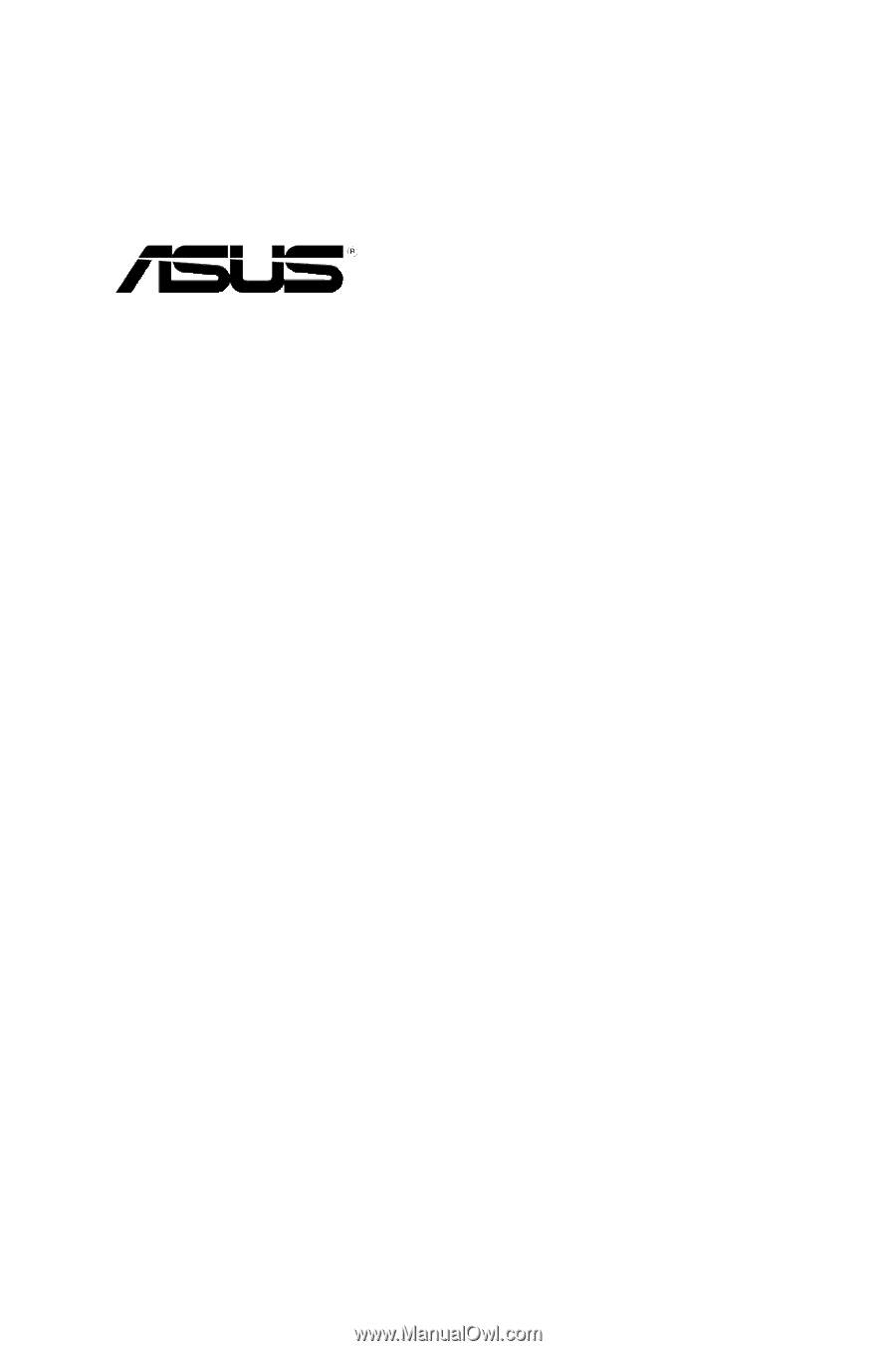
ASWM Enterprise
System Web-based Management
User Manual