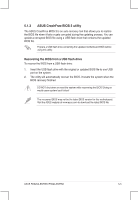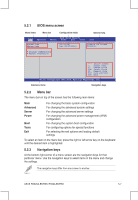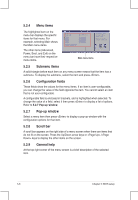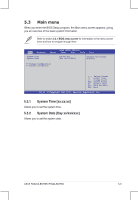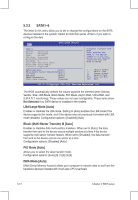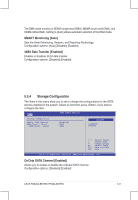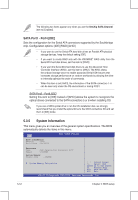Asus RS920A-E6 RS8 User Guide - Page 78
LBA/Large Mode [Auto], Block Multi-Sector Transfer M [Auto], PIO Mode [Auto], DMA Mode [Auto]
 |
View all Asus RS920A-E6 RS8 manuals
Add to My Manuals
Save this manual to your list of manuals |
Page 78 highlights
5.3.3 SATA1-6 The items in this menu allow you to set or change the configurations for the SATA devices installed in the system. Select an item then press if you wish to configure the item. Main BIOS SETUP UTILITY SATA 5 Device :Hard Disk Vendor :xxxxxxxxx Size :xx.xGB LBA Mode :Supported Block Mode:16Sectors PIO Mode :4 Async DMA :MultiWord DMA-2 Ultra DMA :Ultra DMA-6 S.M.A.R.T.:Supported LBA/Large Mode [Auto] Block(Multi-Sector Transfer)M [Auto] PIO Mode [Auto] DMA Mode [Auto] SMART Monitoring [Auto] 32Bit Data Transfer [Enabled] Disabled: Disables LBA Mode. Auto: Enables LBA Mode if the device supports it and the device is not already formatted with LBA Mode disabled. ←→ Select Screen ↑↓ Select Item +- Change Option F1 General Help F10 Save and Exit ESC Exit v02.61 (C)Copyright 1985-2010, American Megatrends, Inc. The BIOS automatically detects the values opposite the dimmed items (Device, Vendor, Size, LBA Mode, Block Mode, PIO Mode, Async DMA, Ultra DMA, and S.M.A.R.T. monitoring). These values are not user-configurable. These items show Not Detected if no SATA device is installed in the system. LBA/Large Mode [Auto] Enables or disables the LBA mode. Setting to [Auto] enables the LBA mode if the device supports this mode, and if the device was not previously formatted with LBA mode disabled. Configuration options: [Disabled] [Auto] Block (Multi-Sector Transfer) M [Auto] Enables or disables data multi-sectors transfers. When set to [Auto], the data transfer from and to the device occurs multiple sectors at a time if the device supports multi-sector transfer feature. When set to [Disabled], the data transfer from and to the device occurs one sector at a time. Configuration options: [Disabled] [Auto] PIO Mode [Auto] Allows you to select the data transfer mode. Configuration options: [Auto] [0] [1] [2] [3] [4] DMA Mode [Auto] DMA (Direct Memory Access) allows your computer to transfer data to and from the hardware devices installed with much less CPU overhead. 5-10 Chapter 5: BIOS setup