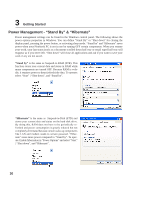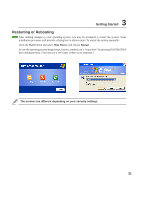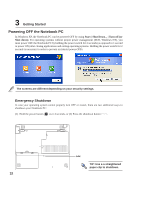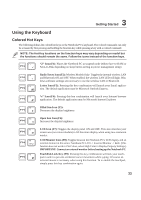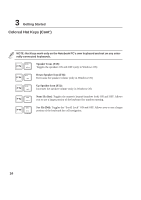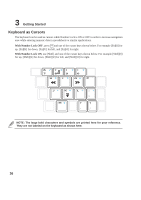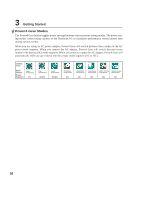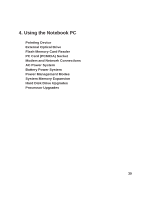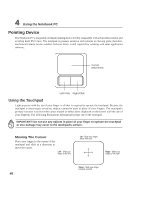Asus S5Ne S5 Hardware User''s Manual English Edition (E1966) - Page 35
Keyboard as a Numeric Keypad, Microsoft Windows™ Keys
 |
View all Asus S5Ne manuals
Add to My Manuals
Save this manual to your list of manuals |
Page 35 highlights
3 Getting Started Keyboard as a Numeric Keypad The numeric keypad is embedded in the keyboard and consists of 15 keys that make number intensive input more convenient. These dual-purpose keys are labeled in orange on the key caps. Numeric assignments are located at the upper right hand corner of each key as shown in the figure. When the numeric keypad is engaged by pressing , the number lock LED lights up. If an external key- board is connected, pressing the on the external keyboard enables/disables the NumLock on both keyboards simultaneously. To disable the numeric keypad while keeping the keypad on an external keyboard activated, press the keys on the Notebook PC. NOTE: The large bold characters and symbols are printed here for your reference. They are not labeled on the keyboard as shown here. Microsoft Windows™ Keys There are two special Windows™ keys on the keyboard as described below. The key with the Windows™ Logo activates the Start menu located at the bottom left of the Windows™ desktop. The other key, that looks like a Windows™ menu with a small cursor, activates the properties menu and is equivalent to pressing the right mouse button on a Windows™ object. 35