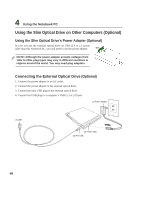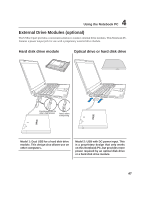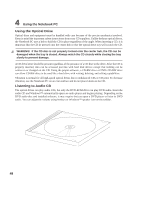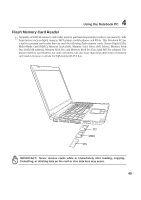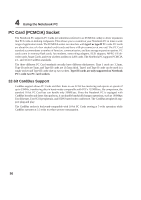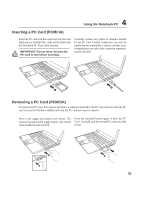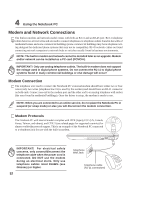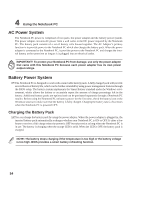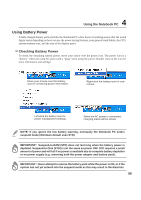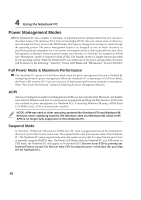Asus S5Ne S5 Hardware User''s Manual English Edition (E1966) - Page 51
Inserting a PC Card PCMCIA, Removing a PC Card PCMCIA
 |
View all Asus S5Ne manuals
Add to My Manuals
Save this manual to your list of manuals |
Page 51 highlights
4 Using the Notebook PC Inserting a PC Card (PCMCIA) Insert the PC card with the connector side first and label side up. Standard PC cards will be flush with the Notebook PC when fully inserted. IMPORTANT! Do not force. Be sure the PC card is level when inserting. Carefully connect any cables or adapters needed by the PC card. Usually connectors can only be inserted in one orientation. Look for a sticker, icon, or marking on one side of the connector representing the top side. 2 1 Removing a PC Card (PCMCIA) To remove the PC card, first remove all cables or adapters attached to the PC card, then left click the PC card icon on the Windows taskbar and stop the PC card you want to remove. Press in the toggle eject button and release. The recessed spring loaded toggle button will extend when pushed in and released. Press the extended button again to eject the PC Card. Carefully pull the ejected PC card out of the socket. 3 4 5 51