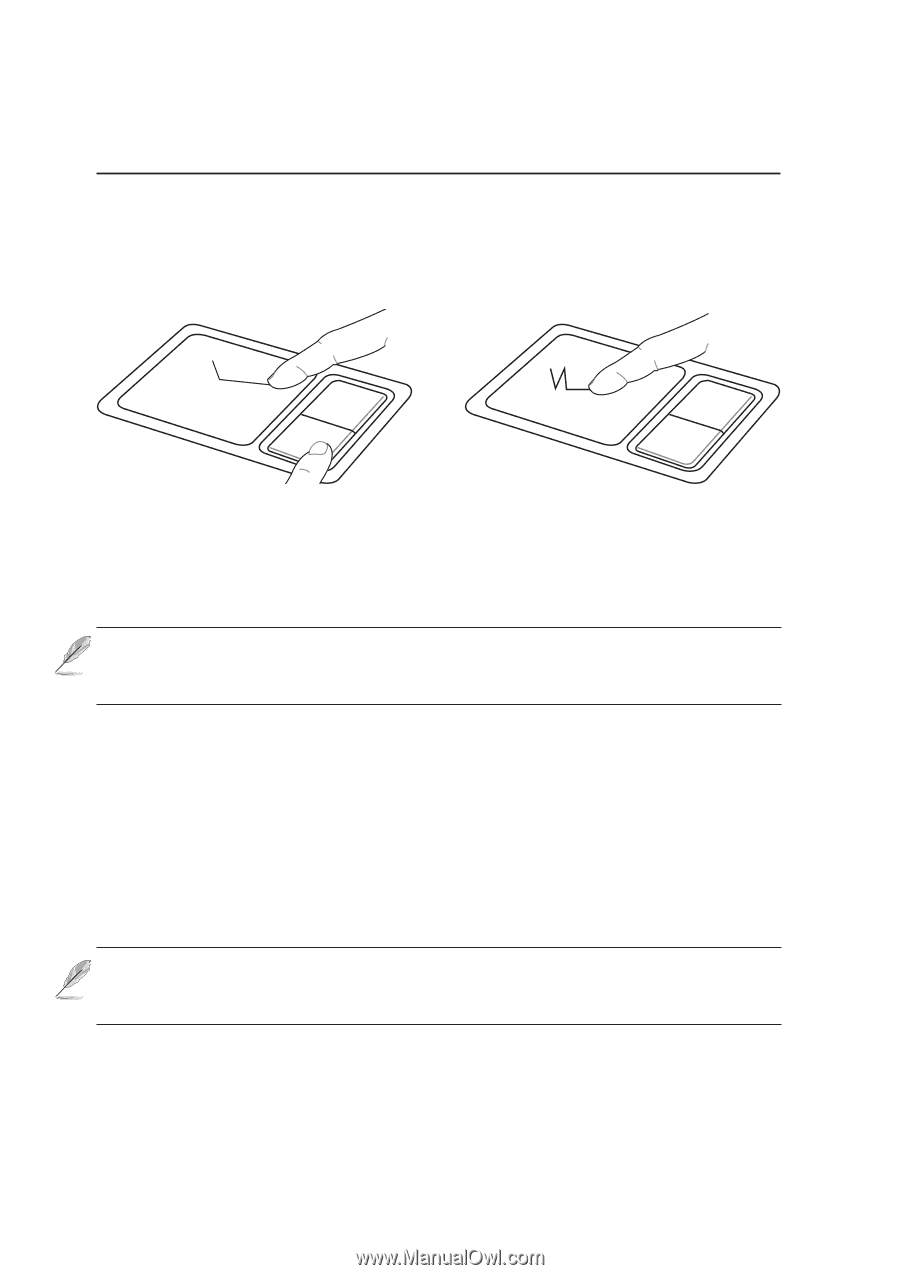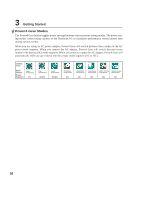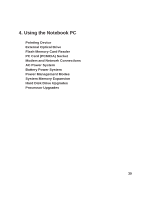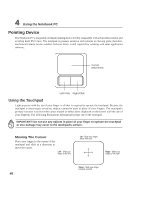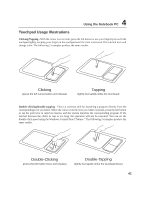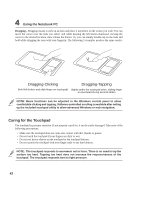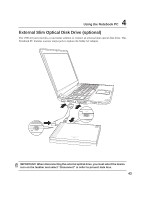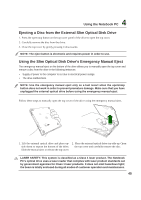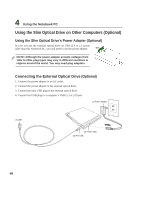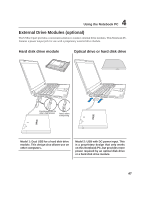Asus S5Ne S5 Hardware User''s Manual English Edition (E1966) - Page 42
Caring for the Touchpad
 |
View all Asus S5Ne manuals
Add to My Manuals
Save this manual to your list of manuals |
Page 42 highlights
4 Using the Notebook PC Dragging - Dragging means to pick up an item and place it anywhere on the screen you wish. You can move the cursor over the item you select, and while keeping the left button depressed, moving the cursor to the desired location, then release the button. Or, you can simply double-tap on the item and hold while dragging the item with your fingertip. The following 2 examples produce the same results. Dragging-Clicking Dragging-Tapping (hold left button and slide finger on touchpad) (lightly strike the touchpad twice, sliding finger on touchpad during second strike) NOTE: Basic functions can be adjusted in the Windows control panel to allow comfortable clicking and tapping. Software-controlled scrolling is available after setting up the included touchpad utility to allow advanced Windows or web navigation. Caring for the Touchpad The touchpad is pressure sensitive. If not properly cared for, it can be easily damaged. Take note of the following precautions. • Make sure the touchpad does not come into contact with dirt, liquids or grease. • Do not touch the touchpad if your fingers are dirty or wet. • Do not rest heavy objects on the touchpad or the touchpad buttons. • Do not scratch the touchpad with your finger nails or any hard objects. NOTE: The touchpad responds to movement not to force. There is no need to tap the surface too hard. Tapping too hard does not increase the responsiveness of the touchpad. The touchpad responds best to light pressure. 42