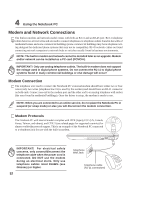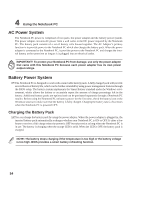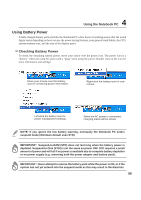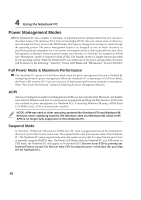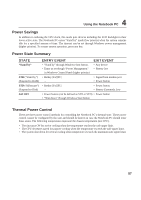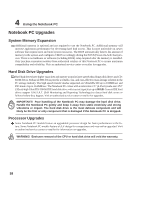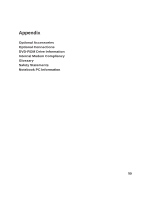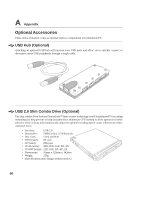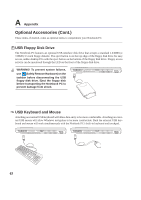Asus S5Ne S5 Hardware User''s Manual English Edition (E1966) - Page 57
Thermal Power Control, Power Savings, Power State Summary
 |
View all Asus S5Ne manuals
Add to My Manuals
Save this manual to your list of manuals |
Page 57 highlights
4 Using the Notebook PC Power Savings In addition to reducing the CPU clock, this mode puts devices including the LCD backlight in their lower active state. The Notebook PC enters "Stand by" mode (low priority) when the system remains idle for a specified amount of time. The timeout can be set through Windows power management (higher priority). To resume system operation, press any key. Power State Summary STATE ENTRY EVENT EXIT EVENT "Stand by" • "Stand by" through Windows Start button, • Timer as set though "Power Management" in Windows Control Panel (higher priority) • Any device • Battery low STR ("Stand by") • Hotkey [Fn][F1] (Suspend-to-RAM) -- • Signal from modem port • Power button STD ("Hibernate") • Hotkey [Fn][F1] (Suspend-to-Disk) -- • Power button • Battery Extremely Low Soft OFF • Power button (can be defined as STR or STD) • Power button • "Shut down" through Windows Start button Thermal Power Control There are three power control methods for controlling the Notebook PC's thermal state. These power control cannot be configured by the user and should be known in case the Notebook PC should enter these states. The following temperatures represent the chassis temperature (not CPU). • The fan turns ON for active cooling when the temperature reaches the safe upper limit. • The CPU decreases speed for passive cooling when the temperature exceeds the safe upper limit. • The system shut down for critical cooling when temperature exceeds the maximum safe upper limit. 57