Asus SP97 User Manual
Asus SP97 Manual
 |
View all Asus SP97 manuals
Add to My Manuals
Save this manual to your list of manuals |
Asus SP97 manual content summary:
- Asus SP97 | User Manual - Page 1
R SP97/SP97-V Pentium® Motherboard USER'S MANUAL - Asus SP97 | User Manual - Page 2
by the digit before and after the period of the manual revision number. Manual updates are represented by the third digit in the manual revision number. For previous or updated manuals, BIOS, drivers, or product release information, contact ASUS at http://www.asus.com.tw or through any of the means - Asus SP97 | User Manual - Page 3
ASUS COMPUTER GmbH Marketing Info Address: Harkort Str. 25, 40880 Ratingen, BRD, Germany Telephone: 49-2102-445011 Fax: 49-2102-442066 Email: [email protected] Technical Support BBS: 49-2102-448690 Email: [email protected] Hotline: 49-2102-499712 ASUS SP97 / SP97-V User's Manual - Asus SP97 | User Manual - Page 4
CONTENTS I. INTRODUCTION 7 How this Manual is Organized 7 Item Checklist 7 II. FEATURES 8 Features of the ASUS SP97 Motherboard 8 Introduction to ASUS SP97 Series of Motherboards 9 The ASUS SP97 Motherboard 11 III. INSTALLATION 12 ASUS SP97 Motherboard Layout 12 Installation Steps 14 1. - Asus SP97 | User Manual - Page 5
VGA only) .. 65 VIII. DOS UTILITY 67 DOS Utility 67 1. SVGAUTL.EXE 67 IX. SOFTWARE DRIVERS 74 Software Drivers 74 1. Windows 3.1 75 2. Windows 95 81 5. Autodesk ADI 4.2 -Protected Mode 86 6. OS/2 V2.1 92 7. OS/2 V3.0 (Warp 93 8. Double Bytes OS/2 Warp 94 ASUS SP97 / SP97-V User's Manual - Asus SP97 | User Manual - Page 6
frequency energy and, if not installed and used in accordance with manufacturer's instructions, may cause harmful interference to radio communications. However, there is no guarantee Radio Interference Regulations of the Canadian Department of Communications. 6 ASUS SP97 / SP97-V User's Manual - Asus SP97 | User Manual - Page 7
your retailer. ASUS SP97 or SP97-V (onboard VGA) motherboard 2 serial port ribbon cables with mounting brackets 1 parallel ribbon cable with mounting bracket 1 IDE ribbon cable 1 floppy disk ribbon cable ASUS SP97 Support Drivers • Flash Memory Writer utility to update the FLASH BIOS • Desktop - Asus SP97 | User Manual - Page 8
the system chassis. A second IrDA connector is available for a standard infrared cable set. • IrDA Connector: Supports an optional infrared module for wireless interface. • Symbios SCSI BIOS: Supports optional ASUS SCSI controller cards through onboard firmware. 8 ASUS SP97 / SP97-V User's Manual - Asus SP97 | User Manual - Page 9
and components are based on the following high-level goals: support for Plug and Play compatibility and power management for configuring and managing all system components, and 32-bit device drivers and installation procedures for both Windows 95 and Windows NT. ASUS SP97 / SP97-V User's Manual 9 - Asus SP97 | User Manual - Page 10
(This page was intentionally left blank) 10 ASUS SP97 / SP97-V User's Manual - Asus SP97 | User Manual - Page 11
II. FEATURES (ASUS SP97) II. FEATURES The ASUS SP97 Motherboard 3 PCI Slots 2 ISA Slots 1 ISA/PCI Shared Slot AT Power Conn. ATX Power Conn. Floppy Connector IDE Connectors USB, PS/2 Mouse, Infrared Super Multi I/O Parallel Serial Keyboard 4 SIMM Sockets SiS5582 or 5598 (VGA) Chipset - Asus SP97 | User Manual - Page 12
VID2 VID1 VID0 IDE LED Infrared Chassis Fan Switching Voltage Regulators Freq. Ratio CPU ZIF Socket 7 Row 0 1 0 1 2 3 2 3 Clock Freq. FS3 Clock Freq FS0 FS1 FS2 NOTE: Outlined components are available only on motherboards with onboard VGA. Panel Connectors 12 ASUS SP97 / SP97-V User's Manual - Asus SP97 | User Manual - Page 13
Connector (12-pin block) 17) ATXPWR p. 31 ATX Power Supply Connector (20-pin block) 18) IDELED p. 32 IDE Activity LED (2 pins) 19) VGACON (optional) p. 32 VGA Connector (16-pin block) 20) FEATURE p. 33 Video Feature Connector (28-pin block) ASUS SP97 / SP97-V User's Manual 13 - Asus SP97 | User Manual - Page 14
Set Up the BIOS Software 1. Jumpers Several hardware settings are made through the use of jumper caps to connect the jumper pins on the motherboard. See layout of motherboard on page 12 for the component whenever the components are separated from the system. 14 ASUS SP97 / SP97-V User's Manual - Asus SP97 | User Manual - Page 15
any user information after removing and reapplying this jumper. RTC RAM RTCLR Normal Set. [1-2] (Default) Clear CMOS [2-3] (momentarily) R RTCLR Battery Test RTCLR Normal Setting (Default) Clear CMOS Real Time Clock (RTC) RAM III. INSTALLATION (Jumpers) ASUS SP97 / SP97-V User's Manual 15 - Asus SP97 | User Manual - Page 16
) III. INSTALLATION Compatible Cyrix CPU Identification The only Cyrix processor that is supported on this motherboard is labeled Cyrix 6x86-P166+, which should be Revision 2.7 or later. Look ID Selection 1 2 3 K6-233 (3.2Volts) 1 2 3 P54C/CS/6x86 (3.5V) (VRE) 16 ASUS SP97 / SP97-V User's Manual - Asus SP97 | User Manual - Page 17
AMD K5, K6 50MHz Sync 60MHz Sync 66MHz ASync 75MHz IBM/Cyrix 6x86(M1), 6x86MX(M2) CPU External Clock (BUS) Frequency Selection III. INSTALLATION (Jumpers) ASUS SP97 / SP97-V User's Manual 17 - Asus SP97 | User Manual - Page 18
6x86-PR166+ 133MHz 2.0x 66MHz [2-3] [1-2] [2-3] [1-2] [2-3] [1-2] [1-2] *NOTE: Only IBM or Cyrix Rev 2.7 or later is supported on this motherboard (see preceding page). Bootup screen will show 6x86-P166+ with the Cyrix PR166+ installed on this motherboard. 18 ASUS SP97 / SP97-V User's Manual - Asus SP97 | User Manual - Page 19
video capture cards may require that the interrupt be assigned by the onboard chipset. VGA_SEL VGA_INT VGA_SEL1 VGA_SEL VGA_INT VGA_SEL1 R Interrupt Disabled (Default) Interrupt by Chipset (Video Capture Cards) Onboard VGA Interrupt III. INSTALLATION (Jumpers) ASUS SP97 / SP97-V User's Manual - Asus SP97 | User Manual - Page 20
Parity are not supported). SIMMs must be installed in pairs so that each Row (refer to motherboard layout for Row VGA, SIMM Sockets 1&2 must be filled before Sockets 3&4. Sockets 3&4 may be filled before 1&2 for other chipsets. III. INSTALLATION (System Memory) 20 ASUS SP97 / SP97-V User's Manual - Asus SP97 | User Manual - Page 21
plastic guides should go through the two mounting holes and the clips should snap. Support Clip 72 Pin DRAM in SIMM Socket Safety Tab (This Side Only) Mounting Hole To release the memory module, push both clips outward and rock the module out of the clips ASUS SP97 / SP97-V User's Manual 21 - Asus SP97 | User Manual - Page 22
III. INSTALLATION (This page was left intentionally left blank) III. INSTALLATION (System Memory) 22 ASUS SP97 / SP97-V User's Manual - Asus SP97 | User Manual - Page 23
III. INSTALLATION (CPU) III. INSTALLATION 3. Central Processing Unit (CPU) The motherboard provides a 321-pin ZIF Socket 7 that is backward compatible with ZIF Socket 5 processors. The CPU that came with the motherboard should have a fan attached to it to prevent overheating. If this is not the - Asus SP97 | User Manual - Page 24
your motherboard and BIOS if necessary (such as IRQ xx Used By ISA: Yes in PNP AND PCI SETUP) 9. Install the necessary software drivers available but most of them are already in use, leaving 6 IRQs free for expansion cards. III. INSTALLATION (Expansion Cards) 24 ASUS SP97 / SP97-V User's Manual - Asus SP97 | User Manual - Page 25
that you configure the card's jumpers manually and then install it in any available slot on the ISA bus. You may use Microsoft Diagnostics (MSD.EXE) utility located in the Windows directory to see a map of your used and free IRQs. If you use Windows 95, the Resources tab under Device Manager - Asus SP97 | User Manual - Page 26
female) This connector supports either a standard IBM-compatible, 101/102-key, or 104key keyboard (Windows 95-compatible). Onboard Keyboard Connector (5-pin female) This motherboard accepts a 5- on the floppy ribbon cable to pin 1. Floppy Disk Drive Connector 26 ASUS SP97 / SP97-V User's Manual - Asus SP97 | User Manual - Page 27
serial cable set from COM1 (using the 9-pin male) & COM2 (using the 25-pin male) to a free expansion slot opening. TIP: You may also remove the bracket connectors and mount them directly to the case to save expansion slot. Onboard Serial Port Connectors ASUS SP97 / SP97-V User's Manual 27 - Asus SP97 | User Manual - Page 28
IDE connector. You may install one operating system on an IDE drive and another on a SCSI drive, and then select the boot disk through the BIOS Features Setup. 28 ASUS SP97 / SP97-V User's Manual - Asus SP97 | User Manual - Page 29
driver support. 8. SMI Suspend Switch Lead (SMI, 2 pins) This allows the user to manually If the switch is not available, you can use the turbo problems. This may require one or two presses depending on the switch's position. Wake-up can be controlled through the BIOS ASUS SP97 / SP97-V User's Manual 29 - Asus SP97 | User Manual - Page 30
the motherboard according to the pin definitions. FIRRX GND +5V IRRX IRTX Front View Back View Infrared Module Connector IRTX +5V GND (NC) IRRX For the infrared feature to be available, you must connect an optional Infrared module to the motherboard. 30 ASUS SP97 / SP97-V User's Manual - Asus SP97 | User Manual - Page 31
Connector on Motherboard Power Plugs from Power Supply Using a slight angle, align the plastic guide pins on the 5-volt standby lead (5VSB). You may experience difficulty in powering on your system if your power supply cannot support the load. 3.3V - 12.0V - GND - PS-ON - GND - GND - GND - 5. - Asus SP97 | User Manual - Page 32
(VGACON, 16 pins) (with onboard VGA version only) This connector, available only on motherboards with the SiS5598 chipset, supports the provided video or monitor cable with mounting bracket. Connect the cable to this connector and mount the bracket to the case on a free expansion slot. You can make - Asus SP97 | User Manual - Page 33
. INSTALLATION 20. Video Feature Connector (26 pins) (with onboard VGA version only) This connector is used for third-party video accessories such as video capture cards or television tuners. 14 1 26 13 Video Feature Connector R III. INSTALLATION (Connectors) ASUS SP97 / SP97-V User's Manual 33 - Asus SP97 | User Manual - Page 34
(This page was intentionally left blank) 34 ASUS SP97 / SP97-V User's Manual - Asus SP97 | User Manual - Page 35
Delete> to enter the BIOS setup. Follow the instructions on the next section, "BIOS SOFTWARE." * Powering Off Windows shuts down. NOTE: The message, It's now safe to turn off your computer, will not be shown in Windows 95 when using shut down with ATX power supplies. ASUS SP97 / SP97-V User's Manual - Asus SP97 | User Manual - Page 36
- View this file to see the files included in the support software. PFLASH.EXE - This is the Flash Memory Writer utility that updates the BIOS by uploading a new BIOS file to the programmable flash ROM chip on the motherboard. To determine the BIOS version, check the last four numbers of the code - Asus SP97 | User Manual - Page 37
Update BIOS Including Boot Block and ESCD This option updates the Boot Block, the motherboard BIOS and the PnP ESCD Parameter Block from a new BIOS file. NOTE: "Update BIOS Main Block from File" and "Update BIOS "CONFIG.SYS" files. IV. BIOS (Flash Memory Writer) ASUS SP97 / SP97-V User's Manual 37 - Asus SP97 | User Manual - Page 38
memory chip is not programmable or is not supported with the PnP BIOS and therefore cannot be programmed by the Flash Memory Writer utility. 1. Download an updated ASUS BIOS file from the Internet (WWW or FTP) or a BBS (Bulletin Board Service) (see ASUS CONTACT INFORMATION on page 3 for details) and - Asus SP97 | User Manual - Page 39
IV. BIOS SOFTWARE 6. BIOS Setup The motherboard supports two programmable Flash ROM chips: 5 volts and 12 volts. Either of these memory chips can be updated when BIOS upgrades are released. Use the Flash Memory Writer utility to download the new BIOS file into the ROM chip as described in detail in - Asus SP97 | User Manual - Page 40
SOFTWARE Load Defaults Load BIOS Defaults loads the minimized settings for troubleshooting. Load Setup Defaults, hardware configuration and set the system clock and error handling. If the motherboard is already installed in a working system, you will not need to 40 ASUS SP97 / SP97-V User's Manual - Asus SP97 | User Manual - Page 41
they operate using device drivers and are not supported by any BIOS. If you install the optional PCI-SC200 SCSI controller card into the motherboard (see section VI for instructions). If you install other with the information regarding the drive specifications. ASUS SP97 / SP97-V User's Manual 41 - Asus SP97 | User Manual - Page 42
support . The available options for VGA. Halt On (All Errors) This field determines which types of errors will cause the system to halt. Choose from either All Errors; No Errors; All, But Keyboard; All, But Diskette; or All, But Disk/Key. IV. BIOS (Standard CMOS) 42 ASUS SP97 / SP97-V User's Manual - Asus SP97 | User Manual - Page 43
Some entries are required by the motherboard's design to remain in their default settings. IV. BIOS (Standard CMOS) NOTE: SETUP either allow the operation to continue or use a bootable virus-free floppy disk to reboot and investigate your system. This setting ASUS SP97 / SP97-V User's Manual 43 - Asus SP97 | User Manual - Page 44
expansion cards with ROMs on them, you will need to know which addresses the ROMs use to shadow them specifically. Shadowing a ROM reduces the memory available between 640KB and 1024KB by the amount used for this purpose. IV. BIOS (BIOS Features) 44 ASUS SP97 / SP97-V User's Manual - Asus SP97 | User Manual - Page 45
displaying the first and second characters. Four delay rate options are available: 250, 500, 750, and 1000. Chipset Features Setup This screen are the same as for the previous screen. IV. BIOS (Chipset Features) NOTE: SETUP Defaults are noted in parenthesis ASUS SP97 / SP97-V User's Manual 45 - Asus SP97 | User Manual - Page 46
support. WARNING: Intel CPUs currently only support Video BIOS Cacheable (Leave on default setting of Enabled) This allows the video BIOS bandwidth available for frees the VGA Memory Clock (Leave on default setting of Fast) This function allows the selection of the video ASUS SP97 / SP97-V User's Manual - Asus SP97 | User Manual - Page 47
mode. ECP DMA Select (3) This selection is available only if you select ECP or ECP+EPP in UART to support the infrared module connector on the motherboard. If your that Auto or high settings will not cause problems for older IDE devices. Choose Disable if BIOS ASUS SP97 / SP97-V User's Manual 47 - Asus SP97 | User Manual - Page 48
Choose "Advanced" in the Power Management Field. Video Off Option (Susp,Stby -> Off ) This field determines when to activate the video off feature for monitor power management. The settings are All Modes -> Off; Always On; Suspend -> Off; and Susp,Stby -> Off . 48 ASUS SP97 / SP97-V User's Manual - Asus SP97 | User Manual - Page 49
available: DPMS OFF, DPMS Reduce ON, Blank Screen, V/H SYNC+Blank, DPMS Standby, and DPMS Suspend. The DPMS (Display Power Management System) features allow the BIOS to control the video display card if it supports wake up the system. IV. BIOS (Power Management) ASUS SP97 / SP97-V User's Manual 49 - Asus SP97 | User Manual - Page 50
be set to this value. IV. BIOS (PnP and PCI) NOTE: SETUP Defaults manual settings of NA, 5, 7, 9, 10, 11, 12, 14, or 15 for each slot. PCI Latency Timer (32 PCI Clock) The default setting of 32 PCI Clock enables maximum PCI performance for this motherboard. 50 ASUS SP97 / SP97-V User's Manual - Asus SP97 | User Manual - Page 51
onboard USB connector, the resource settings or IRQs for these devices are, by default, automatically assigned by the BIOS. You may manually select the settings: 5, 7, 9, 10, 11, 12, 14, and 15. If you are not using any USB devices, you may set this field to N/A. ASUS SP97 / SP97-V User's Manual - Asus SP97 | User Manual - Page 52
troubleshooting default values permanently stored in the BIOS ROM. These default settings are non-optimal and disable all high performance features. To load these default settings, highlight "Load BIOS on the Standard CMOS Setup screen. IV. BIOS (Load Defaults) 52 ASUS SP97 / SP97-V User's Manual - Asus SP97 | User Manual - Page 53
to the main screen. IV. BIOS (Passwords) To implement the password protection, specify in the "Security Option" field of the BIOS Features Setup screen when the system If you forget the password, see CMOS RAM in section III for procedures on clearing the CMOS. ASUS SP97 / SP97-V User's Manual 53 - Asus SP97 | User Manual - Page 54
them into the "Standard CMOS Setup" screen. IV. BIOS (Hard Disk Detect) Up to four IDE drives can screen. If you are autodetecting a hard disk that supports the LBA mode, three lines will appear in the problem if the drive is new and there is nothing on it. 54 ASUS SP97 / SP97-V User's Manual - Asus SP97 | User Manual - Page 55
Exit Setup" on the main screen, type "Y", and then press . IV. BIOS (Load Setup Defaults) IV. BIOS (Save & Exit) Exit Without Saving Select this option to exit the Setup utility without Saving" on the main screen, type "Y", and then press . ASUS SP97 / SP97-V User's Manual 55 - Asus SP97 | User Manual - Page 56
the MIFD such as serial numbers, housing configurations, and vendor information. Those information not detected by the motherboard BIOS and has to be manually entered through the DMI Configuration Utility and updated into the MIFD. This DMI Configuration Utility provides the same reliability as PnP - Asus SP97 | User Manual - Page 57
. Notes A heading, *** BIOS Auto Detect ***, appears on the right for each menu item on the left side that has been auto detected by the system BIOS. A heading, *** User Modified ***, will appear on the right for menu items that has been modified by the user. ASUS SP97 / SP97-V User's Manual 57 - Asus SP97 | User Manual - Page 58
V. SUPPORT SOFTWARE Save BIOS Defaults V. SOFTWARE (Using DMI Utility) You can load the BIOS defaults from a MIFD file and can clear all user modified and added data. You must reboot your computer in order for the defaults to be saved back into the Flash BIOS. 58 ASUS SP97 / SP97-V User's Manual - Asus SP97 | User Manual - Page 59
the second SCO UNIX floppy disk. Windows 95 support is also available using the device drivers included within the Windows software. The ASUS PCI-SC200 and ASUS PCI-SC860 are Plug and Play adapters that are auto detected by BIOS and current operating systems that support Plug and Play features. For - Asus SP97 | User Manual - Page 60
or JP2. The default setting for the card already is INT A, so you do not need to change the setting to use the ASUS PCI-SC200 with this motherboard. JP JP 12 1 2 3 JP JP 12 1 2 3 INT A (Def) INT B JP JP 12 1 2 3 devices between the ends must be Disabled. 60 ASUS SP97 / SP97-V User's Manual - Asus SP97 | User Manual - Page 61
ASUS PCI-SC860 Many SCSI devices including the ASUS chain" for auto termination of the ASUS PCI-SC860 to be effective. Other Settings for the ASUS PCI-SC200 The ASUS PCI-SC200, not you need to terminate the ASUS PCI-SC200 based on its position the ASUS PCI-SC200, then you must terminate the ASUS PCI- - Asus SP97 | User Manual - Page 62
ASUS SCSI devices, including the ASUS PCI-SC200 and ASUS PCI-SC860 interface card possible ID numbers, 0 through 7. The ASUS PCI-SC200 and ASUS PCI-SC860 cards have fixed SCSI IDs manual for any device you install for details on how to set its ID number. SCSI ID Priority The ASUS PCI-SC200 and ASUS - Asus SP97 | User Manual - Page 63
comes with certain motherboard bundles only and is not for sale separately. ASUS I-A16C Audio Features • Creative Labs ViBRA 16C PnP Audio Chip • Full Duplex Supports • 16/8-bit PCM 5KHz to 44.1KHz • Wave Table Upgradeable • Software Includes: DOS and Window 3.1 Drivers Windows 95 Driver Wave Editor - Asus SP97 | User Manual - Page 64
Connectors) VII. ASUS I-A16C Audio Card Layout and Connectors Mitsumi Audio In Sony Audio In Panasonic Audio In PC Speaker In Volume Control Wave Table Upgrade PC Speaker Out Volume Control Pin Definition 1 Ground 2 Volume Up 3 Ground 4 Volume Down 5 Ground 64 ASUS SP97 / SP97-V User's Manual - Asus SP97 | User Manual - Page 65
R SP97-V Pentium® Motherboard VIDEO SOFTWARE USER'S MANUAL - Asus SP97 | User Manual - Page 66
Driver Notes 92 6.1 Driver Files 92 6.2 Installation 92 7. OS/2 V3.0 (Warp 93 7.0 Driver & OS/2 Version Notes 93 7.1 Driver Files 93 7.2 Installation 93 8. Double Bytes OS/2 Warp 94 8.0 Driver & OS/2 Version Notes 94 8.1 Driver Files 94 8.2 Installation 95 66 ASUS SP97-V User's Manual - Asus SP97 | User Manual - Page 67
the utilities of SiS 5597/5598. It supports three functions: (1) Video Mode Setting (2) Frame Rate Setting (3) Power Saving Setting Since SiS 5597/5598 supports many enhanced Text Mode and Graphic Mode, use it as your power-on (or hardware reset) default environment. ASUS SP97-V User's Manual 67 - Asus SP97 | User Manual - Page 68
mode_no] [/F0:n0] [/F1:n1] [/F2:n2] [/F3:n3] [/PA:ta] [/PB:tb] where /D: Set the Video Mode to be mode_no which is a hex number. For example: Set 1024x768 256 color graphic mode. >SVGAUTL /D:38 timers will not be very accurate and would just be around the time. 68 ASUS SP97-V User's Manual - Asus SP97 | User Manual - Page 69
VIII. DOS UTILITY A1. Video Modes A1.1 Standard VGA Modes MODE TYPE 0 A/N 0* A/N 0+ A/N 1 A/N 1* A/N 1+ A/N 2 A/N 2* A/N 2+ A/N 3 A/N 3* A/N NOTE: 1. A/N: Alpha/Numeric 2. APA: All Point Addressable (Graphics) VIII. DOS UTILITY (Video Modes) ASUS SP97-V User's Manual 69 - Asus SP97 | User Manual - Page 70
70 640x200 16 70 640x350 2 70 640x350 16 70 640x480 2 60 640x480 16 60 320x200 256 70 H-SYNC. VIDEO FREQ. 31.5 K 31.5 K 31.5 K 31.5 K 31.5 K 31.5 K 31.5 K 31.5 .1 M 25.1 M NOTE: i - interlaced mode n - noninterlaced mode VIII. DOS UTILITY (Video Modes) 70 ASUS SP97-V User's Manual - Asus SP97 | User Manual - Page 71
VIII. DOS UTILITY A1.2 Enhanced Video Modes MODE TYPE 22 A/N 23 A/N 24 A/N 25 APA 26 A/N 29 4 1 3 1 4 1 1 1 1 1 1 1 1 1 1 1 1 1 1 1 1 1 1 1 1 1 8x16 1 NOTE: 1. A/N: Alpha/Numeric 2. APA: All Point Addressable (Graphics) VIII. DOS UTILITY (Video Modes) ASUS SP97-V User's Manual 71 - Asus SP97 | User Manual - Page 72
K 48.8 K 65.0 K 80.0 K 31.5 K 31.5 K 31.5 K 31.5 K 37.9 K 37.5 K 43.4 K 31.5 K 37.9 K 37.5 K VIDEO FREQ. 40.0 M 40.0 M 40.0 M 25.1 M 25.1 M 30.0 M 40.0 M 50.0 M 50.0 M 56.3 M 36.0 M 25.1 M 25.1 135.0 M 25.1 M 25.1 M 25.1 M 25.1 M 31.5 M 31.5 M 36.0 M 25.1 M 31.5 M 31.5 M ASUS SP97-V User's Manual - Asus SP97 | User Manual - Page 73
M 65.0 M 75.0 M 80.0 M 94.5 M 80.0 M 80.0 M NOTE: i - interlaced mode n - noninterlaced mode * For the limitation of memory bandwidth in 1MB DRAM configuration, the following video modes is not supported in 1MB configuration: modes 45*, 45+, 46+, 46#, 47+, and 47#. ASUS SP97-V User's Manual 73 - Asus SP97 | User Manual - Page 74
applications are currently supported: • 3D Studio Ver. 3.0 • AutoCAD/386 Release 11, 12 • Auto Shade/386 Ver. 2.0 • MicroSoft Windows 3.1 • MicroSoft Windows NT Ver. 3.1, 3.5, 3.51, 4.0 • MicroSoft Windows 95 • OS/2 Presentation Manager 2.1 & 3.0 IX. Software Drivers 74 ASUS SP97-V User's Manual - Asus SP97 | User Manual - Page 75
description apply to "SiS 5597/5598 Driver Release V1.03" and maybe later release version but not guaranteed. 1.1 Driver Files 1. The enclosed SiS 5597/5598 Windows 3.1 driver contains SETUP.EXE and other installation-related files. IX. Software Drivers (Windows 3.1) ASUS SP97-V User's Manual 75 - Asus SP97 | User Manual - Page 76
. (2) SVGA Setup: SiS VGA graphics configuration system (3) SiS MMPlayer Windows using new settings. Or, choose "Continue" to continue your current Windows processes. (But when you re-boot Windows, the new settings would take effect.) IX. Software Drivers (Windows 3.1) 76 ASUS SP97-V User's Manual - Asus SP97 | User Manual - Page 77
time up and you may continue your normal process. 1.2.4 Zoom_Key Setup In "SiS VGA Configuration System" screen, choose "zooming" item to define "hot keys" for zoom- timer settings would be effective even exit Windows back to DOS. IX. Software Drivers (Windows 3.1) ASUS SP97-V User's Manual 77 - Asus SP97 | User Manual - Page 78
supported) To use the SiS MMPlayer, you just follow the procedures below: 1. In "SiS Multimedia Vx.xx" program group, choose "SiS MMPlayer" icon and SiS MMPlayer VCP-like icon would appear. 2. Enjoy the SW MPEG playback as you like. IX. Software Drivers (Windows 3.1) 78 ASUS SP97-V User's Manual - Asus SP97 | User Manual - Page 79
IX. SOFTWARE DRIVERS MMPLAY.EXE Button Description : Power On/Off : Open File & Type Control : Minimize This Application : Stop : End : Begin : Volume increase (Not implemented yet.) : Volume decrease (Not implemented yet.) IX. Software Drivers (Windows 3.1) ASUS SP97-V User's Manual 79 - Asus SP97 | User Manual - Page 80
(This page was intentionally left blank) 80 ASUS SP97-V User's Manual - Asus SP97 | User Manual - Page 81
256-color, 32K/64K-color, and 16M-color drivers are available. 2.2 Installation 1. Boot up Windows 95. 2. In Windows 95 "Booted" Screen, select "My Computer" icon . 14. After restarting, Windows 95 will run on 640x480x256 color, 60NI. IX. Software Drivers (Windows 95) ASUS SP97-V User's Manual 81 - Asus SP97 | User Manual - Page 82
IX. SOFTWARE DRIVERS 2.3 Using "Display Modes" 1. Go to "Display Properties" Screen and you will find that "Display Modes" item had been "color" and/or "font size". 1. System will reboot. 2. You may work on your selected mode now. IX. Software Drivers (Windows 95) 82 ASUS SP97-V User's Manual - Asus SP97 | User Manual - Page 83
: An utility to adjust the position of display on the screen. 6. "SiS Multimedia V x.xx" program group has been created, select "Restart Now". 2.4.2 Operation 1. For Video Operations ("SiS MMPlayer"), please refer to section 1.3. IX. Software Drivers (Windows 95) ASUS SP97-V User's Manual 83 - Asus SP97 | User Manual - Page 84
box appears. If the display test screen was bad then select "No". Windows NT will give you an error message. 6. If the display test screen was good and you select "Yes", Windows NT 3.51 will prompt you to restart Windows NT 3.51. IX. Software Drivers (Windows NT) 84 ASUS SP97-V User's Manual - Asus SP97 | User Manual - Page 85
test screen was bad then select "No". Windows NT 4.0 will give you an error message. 7. Click "OK". If the display test screen was good and you select "Yes", Windows NT 4.0 will change the mode without restarting Windows NT 4.0. IX. Software Drivers (Windows NT) ASUS SP97-V User's Manual 85 - Asus SP97 | User Manual - Page 86
would unpack & copy all related driver files to where you assign. 4. After "unpack and copy" completed, exit the INSTDRV.EXE program. 5. Refer to Sec. 5.1 to Sec. 5.4 for the real installation procedures for each program. IX. Software Drivers (Autodesk ADI 4.2) 86 ASUS SP97-V User's Manual - Asus SP97 | User Manual - Page 87
:" item, choose "ADI P386 V4.0/4.1 display" 6. In "Select Display Resolution" screen, choose which display driver you want to use. 7. Go through the whole instrutions, and the system would start with the desired display setting. IX. Software Drivers (AutoCAD R1.1) ASUS SP97-V User's Manual 87 - Asus SP97 | User Manual - Page 88
since it can't find the configure file ACAD.CFG. 6. Follow the instructions of AutoCAD R12 to proceed configuration. 7. In "Available Video Displays:" item, choose the "SiS Super VGA ADI v4.2 Display and Rendering driver" item. 8. In "Select Display Resolution" screen, choose which display - Asus SP97 | User Manual - Page 89
- terface display driver." 6. While prompting "Select rendering display driver:", choose "P386 AutoDesk Device Interface rendering driver." 7. Go through all the instructions, the system would start with the desired display setting. IX. Software Drivers (AutoCAD R2.0) ASUS SP97-V User's Manual 89 - Asus SP97 | User Manual - Page 90
> to continue. 8. The "Video Environment Configuration Screen" will appear. Please follow the following procedures to configure your video display environment. (1) In Main-Display Complete the other selections and exit configuration. IX. Software Drivers (3D Studio) 90 ASUS SP97-V User's Manual - Asus SP97 | User Manual - Page 91
configuration, you may enter 3D Studio in the same configuration simply by type \3DS3\3DS next time. 14. If you want to change your video configuration, just follow the procedures mentioned before to re-configure. IX. Software Drivers (3D Studio) ASUS SP97-V User's Manual 91 - Asus SP97 | User Manual - Page 92
drivers, make sure: 1. Install your OS/2 system using "VGA display" option (i.e. standard VGA). 2. Start your OS/2 system. Install SiS 5597/5598 OS/2 2.1 drivers as following procedures: 1. Enter "OS/2 window selection effectively. IX. Software Drivers (OS/2 V2.1) 92 ASUS SP97-V User's Manual - Asus SP97 | User Manual - Page 93
drivers, make sure: 1. Install your OS/2 system using "VGA display" option (i.e. standard VGA). 2. Start your OS/2 system. Install SiS 5597/5598 OS/2 Warp drivers as following procedures: 1. Enter "OS/2 window effectively. IX. Software Drivers (OS/2 V3.0 (Warp) ASUS SP97-V User's Manual 93 - Asus SP97 | User Manual - Page 94
/5598 Double Byte OS/2 3.0 driver contains the following files: SETUP.CMD SiS driver install program SVGA.EXE SiS PMI Generator S768256.DL@ SiS IBMDEV32.DLL Display Driver OTHERS other files required during installation IX. Software Drivers (2 Byte OS/2 Warp) 94 ASUS SP97-V User's Manual - Asus SP97 | User Manual - Page 95
drivers, make sure: 1. Install your OS/2 system using "VGA display" option (i.e. standard VGA). 2. Start your OS/2 system. Install SiS 5597/5598 OS/2 Warp drivers as following procedures: 1st phase: 1. Enter "OS/2 window . IX. Software Drivers (2 Byte OS/2 Warp) ASUS SP97-V User's Manual 95 - Asus SP97 | User Manual - Page 96
(This page was intentionally left blank) 96 ASUS SP97-V User's Manual
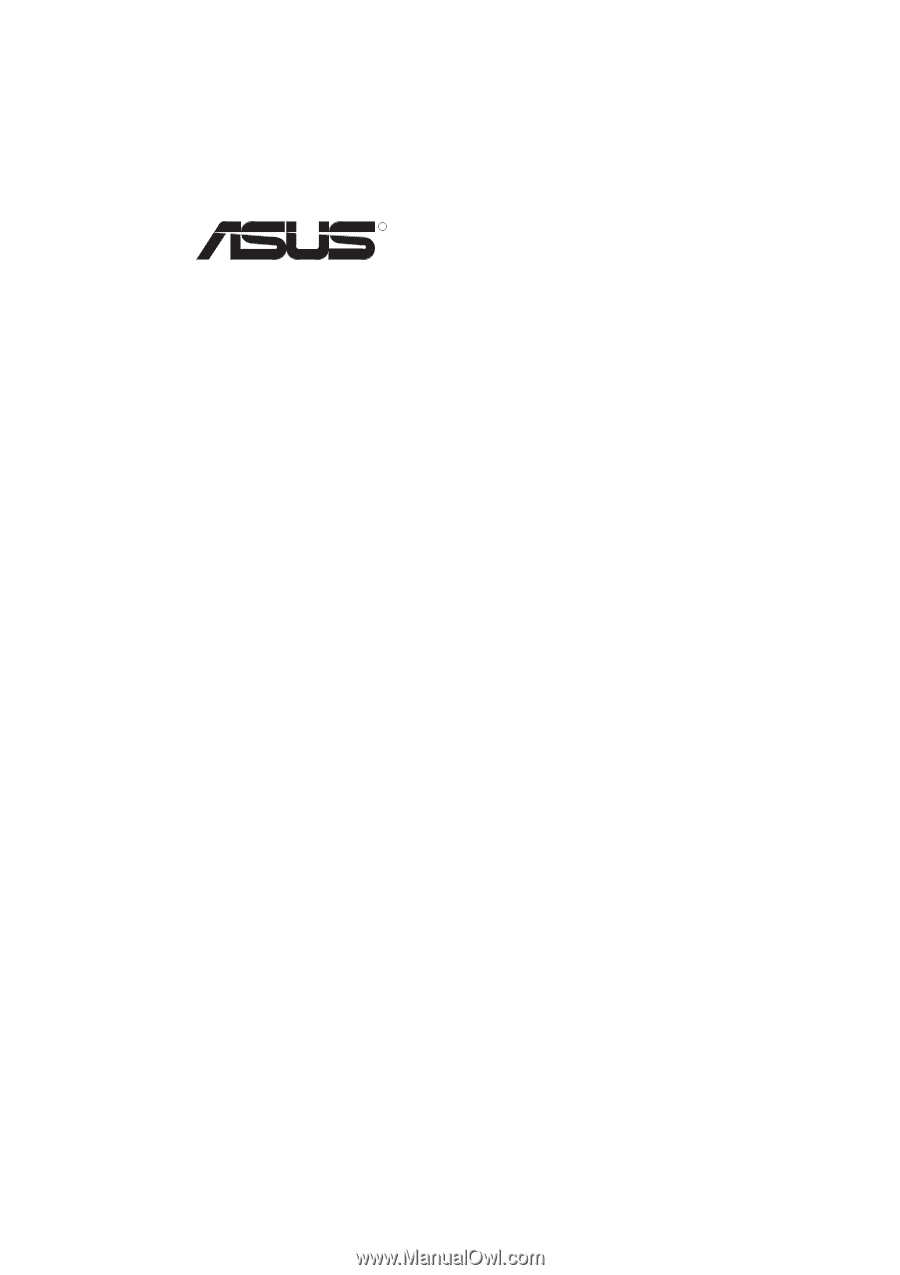
R
SP97/SP97-V
Pentium
®
Motherboard
USER’S MANUAL









