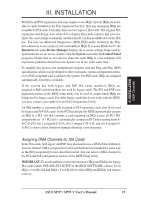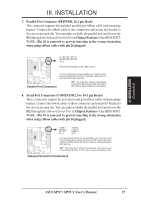Asus SP97 User Manual - Page 30
USB, Infrared, PS/2 Mouse Module Connector USB_IR_MOUSE, 18-1 pin block
 |
View all Asus SP97 manuals
Add to My Manuals
Save this manual to your list of manuals |
Page 30 highlights
R R III. INSTALLATION (Connectors) III. INSTALLATION 14. USB,Infrared,PS/2MouseModuleConnector(USB_IR_MOUSE,18-1pinblock) If you want to use USB, PS/2 mouse, or infrared (IrDA) devices, you need to purchase an external connector set. The external connector set connects to the 18-pin block and mounts to an open slot on your computer's chassis. The system will direct IRQ12 to the PS/2 mouse if one is detected. If not detected, expansion cards can use IRQ12. See PS/2 Mouse Control in BIOS Features Setup and USB Function in PnP and PCI Setup of the BIOS SOFTWARE. See Second IrDA... connector for details on the infrared connector. 10 1 USB, Infrared, PS/2 Mouse Bracket 10: USB +5Volt 18 11: USB Port 1 12: USB Port 1 + 13: Ground 14: (no connection) 15: PS/2 Mouse Data 16: Ground 17: Reserved 18: Reserved 9 1: USB +5Volt 2: USB Port 0 3: USB Port 0 + 4: Ground 5: (no connection) 6: PS/2 Mouse Clock 7: Ground 8: Reserved 9: Reserved Infrared PS/2 Mouse USB 0 USB 1 USB, Infrared, PS/2 Mouse Connector (Actual Cable Length ≈ 7.6 cm / 3 in.) 15. Second IrDA-Compliant Infrared Connector (IR, 5-pin block) This connector supports the optional wireless transmitting and receiving infrared module. This module mounts to a small opening on system cases that support this feature. You must also configure the setting through UART2 Use Infrared in Chipset Features Setup to select whether UART2 is directed for use with COM2 or IrDA. Use the five pins as shown below (Back View) and connect a ribbon cable from the module to the motherboard according to the pin definitions. FIRRX GND +5V IRRX IRTX Front View Back View Infrared Module Connector IRTX +5V GND (NC) IRRX For the infrared feature to be available, you must connect an optional Infrared module to the motherboard. 30 ASUS SP97 / SP97-V User's Manual