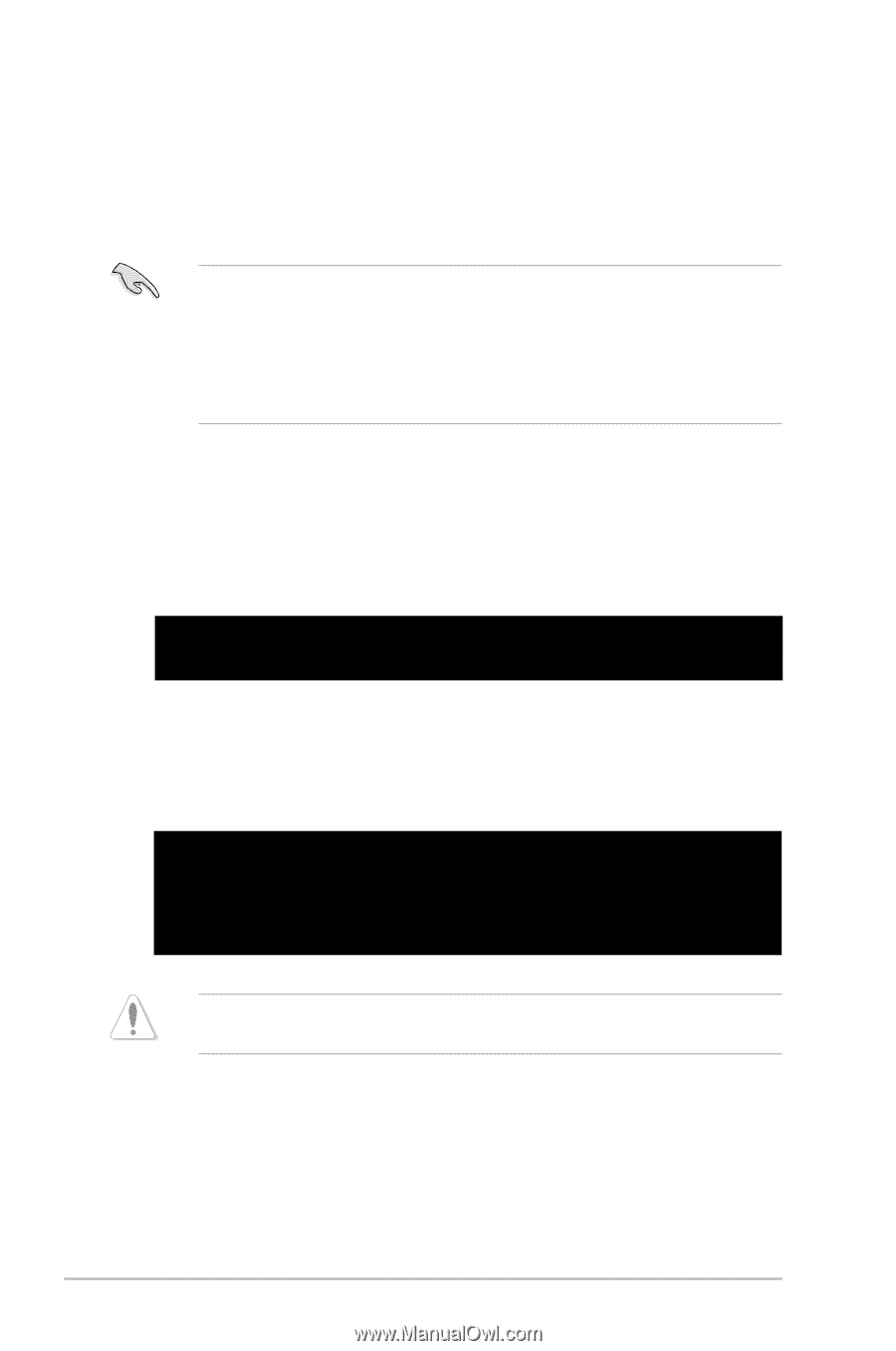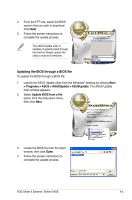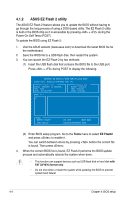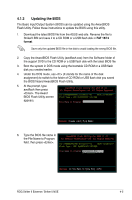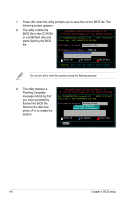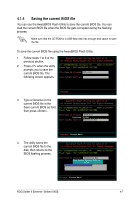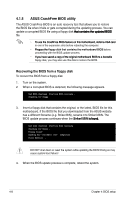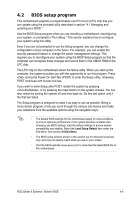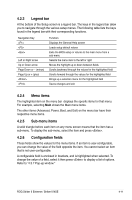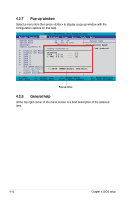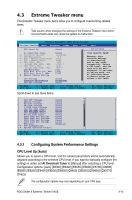Asus STRIKER II NSE User Manual - Page 86
ASUS CrashFree BIOS utility
 |
UPC - 610839160617
View all Asus STRIKER II NSE manuals
Add to My Manuals
Save this manual to your list of manuals |
Page 86 highlights
4.1.5 ASUS CrashFree BIOS utility The ASUS CrashFree BIOS is an auto recovery tool that allows you to restore the BIOS file when it fails or gets corrupted during the updating process. You can update a corrupted BIOS file using a floppy disk�t�h�a��t �c�o�n�t�a�i�n�s��th��e�u��p�d�a�t�e�d��B��IO��S� file. T�o��u�s�e��th�e��C��r�a�s�h�F�r�e�e��B�I�O��S��fe��a�tu��re��o�n��t�h�is��m��o�t�h�e�r�b�o�a�r�d�,�i�n�s�t�a�ll�a��V��G�A��c�a��rd� in one of the expansion slots before rebooting the computer. •���P��re�p�a��re��th�e� floppy disk that contains the motherboard BIOS before proceeding with the BIOS update process. If��y�o�u��h�a�v�e��s�a�v�e��d�a��c�o��p�y�o��f �th��e��o�ri�g�i�n�a�l�m��o�t�h�e�r�b�o�a��rd��B��IO��S��t�o�a��b�o��o�ta��b�le� floppy disk, you may also use this disk to restore the BIOS. Recovering the BIOS from a floppy disk To recover the BIOS from a floppy disk: 1. Turn on the system. 2. When a corrupted BIOS is detected, the following message appears. Bad BIOS checksum. Starting BIOS recovery... Checking for floppy... 3. Insert a floppy disk that contains the original, or the latest, BIOS file for this motherboard. If the BIOS file that you downloaded from the ASUS website has a different filename (e.g. Striker.BIN), rename it to StrikerII.BIN. The BIOS update process continues when the �S�t�r�ik�e��r�II�.�B�I�N��i�s��f�o�u�n��d�. Bad BIOS checksum. Starting BIOS recovery... Checking for floppy... Floppy found! Reading file "StrikerII.BIN". Completed. Start flashing... DO NOT shut down or reset the system while updating the BIOS! Doing so may cause system boot failure! 4. When the BIOS update process is complete, reboot the system. 4-8 Chapter 4: BIOS setup