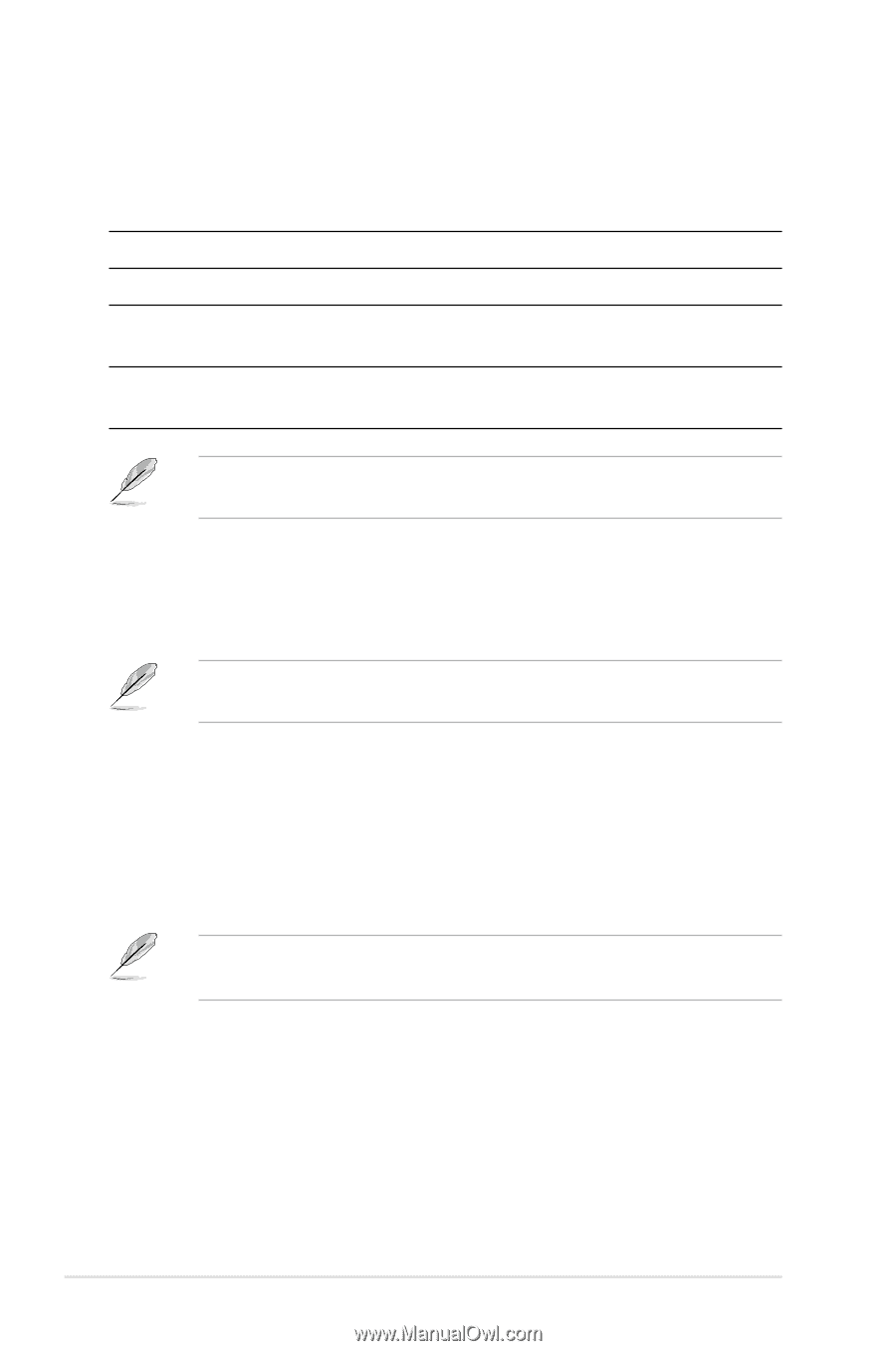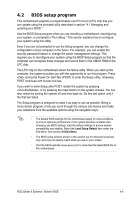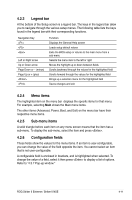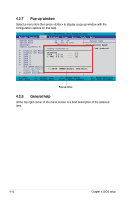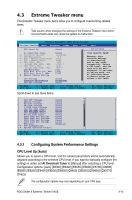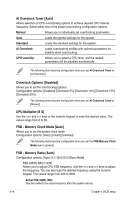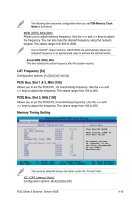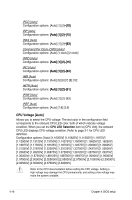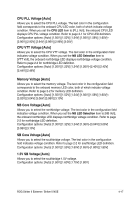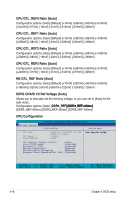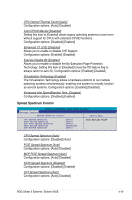Asus STRIKER II NSE User Manual - Page 92
AI Overclock Tuner [Auto], Overclock Options [Disabled], CPU Multiplier [8 X], FSB - Memory Clock
 |
UPC - 610839160617
View all Asus STRIKER II NSE manuals
Add to My Manuals
Save this manual to your list of manuals |
Page 92 highlights
AI Overclock Tuner [Auto] Allows selection of CPU overclocking options to achieve desired CPU internal frequency. Select either one of the preset overclocking configuration options: Manual Allows you to individually set overclocking parameters. Auto Loads the optimal settings for the system. Standard Loads the standard settings for the system. AI Overclock Loads overclocking profiles with optimal parameters for stability when overclocking. CPU Level Up Allows you to select a CPU level, and the related parameters will be adjusted automatically.. The following item becomes configurable when you set AI Overclock Tuner to [AI Overclock]. Overclock Options [Disabled] Allows you to set the overclocking options. Configuration options: [Disabled] [Overclock 5%] [Overclock 10%] [Overclock 15%] [Overclock 20%] The following items become configurable when you set AI Overclock Tuner to [Manual]. CPU Multiplier [8 X] Use the and keys or the numeric keypad to enter the desired value. The values range from 6 to 50. FSB - Memory Clock Mode [Auto] Allows you to set the system clock mode. Configuration options: [Auto] [Linked] [Unlinked] The following items become configurable when you set the FSB-Memory Clock Mode item to [Linked]. FSB - Memory Ratio [Auto] Configuration options: [Auto] [1:1] [5:4] [3:2] [Sync Mode] FSB (QDR), MHz [1333] Allows you to adjust CPU FSB frequency. Use the and keys to adjust the frequency. You can also type the desired frequency using the numeric keypad. The values range from 400 to 3000. Actual FSB (QDR), MHz This item reflects the actual frequency after the system reboots. 4-14 Chapter 4: BIOS setup