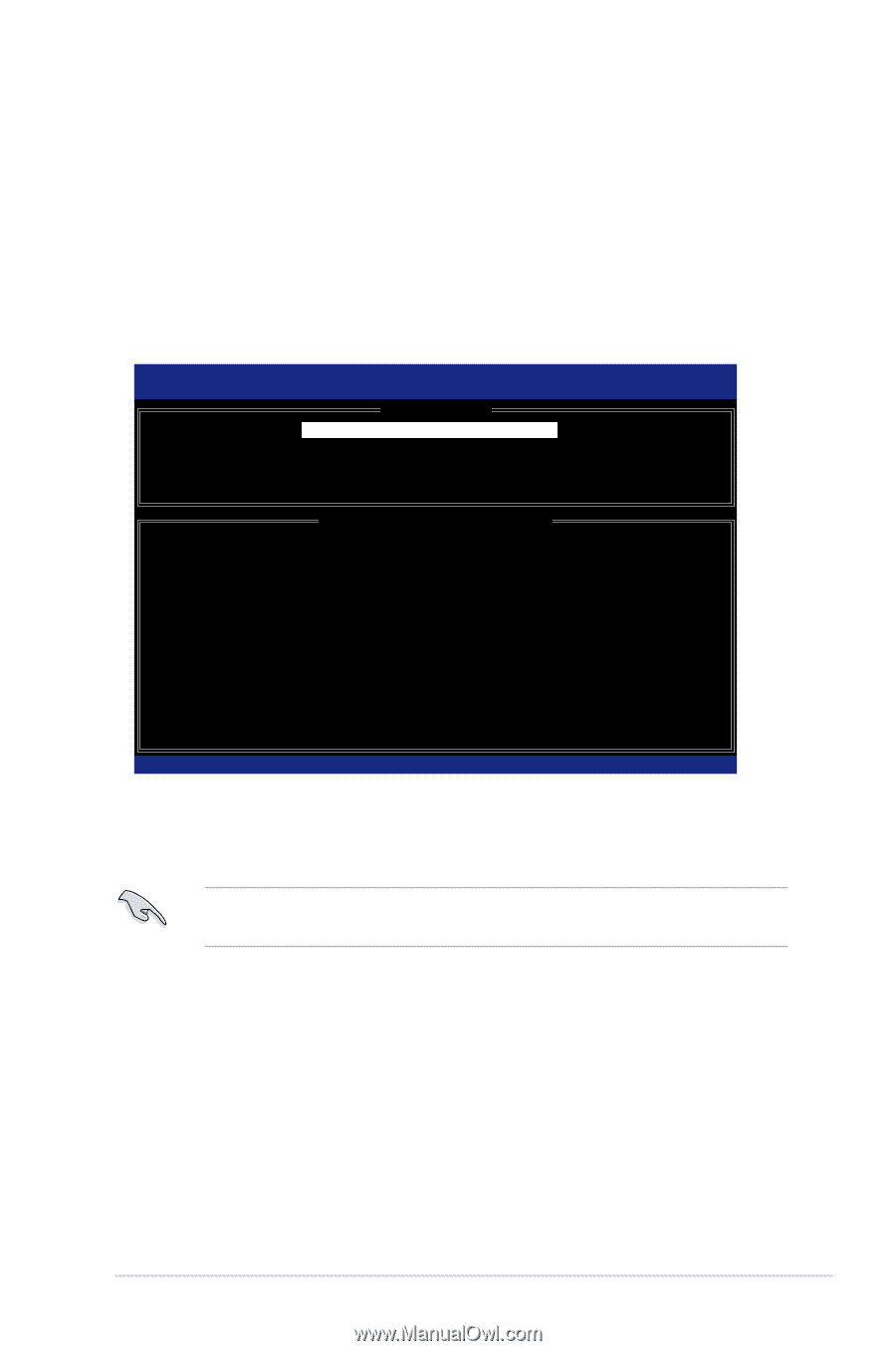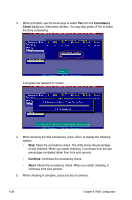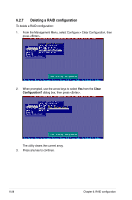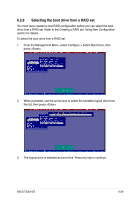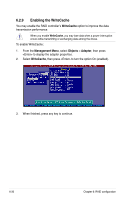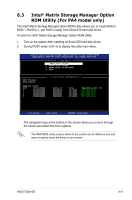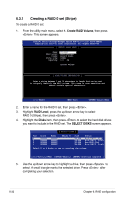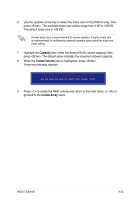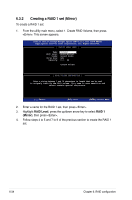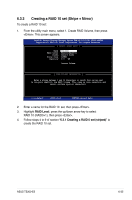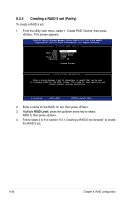Asus TS300-E5 User Guide - Page 149
Intel, Matrix Storage Manager Option, ROM Utility For PA4 model only
 |
UPC - 610839652525
View all Asus TS300-E5 manuals
Add to My Manuals
Save this manual to your list of manuals |
Page 149 highlights
6.3 Intel® Matrix Storage Manager Option ROM Utility (For PA4 model only) The Intel® Matrix Storage Manager Option ROM utility allows you to create RAID 0, RAID 1, RAID 0+1, and RAID 5 set(s) from Serial ATA hard disk drives. To enter the Intel® Matrix Storage Manager Option ROM Utility: 1. Turn on the system after installing all Serial ATA hard disk drives. 2. During POST, press to display the utility main menu. Intel(R) Matrix Storage Manager Option ROM v5.0.0.1032 ICH7R wRAID5 Copyright(C) 2003-05 Intel Corporation. All Rights Reserved. [ MAIN MENU ] 1. Create RAID Volume 2. Delete RAID Volume 3. Reset Disks to Non-RAID 4. Exit RAID Volumes: None defined. Physical Disks: Port Drive Model 0 XXXXXXXXXXX 1 XXXXXXXXXXX 2 XXXXXXXXXXX 3 XXXXXXXXXXX [ DISK/VOLUME INFORMATION ] Serial # XXXXXXXX XXXXXXXX XXXXXXXX XXXXXXXX Size XX.XXGB XX.XXGB XX.XXGB XX.XXGB Type/Status(Vol ID) Non-RAID Disk Non-RAID Disk Non-RAID Disk Non-RAID Disk [↑↓]-Select [ESC]-Exit [ENTER]-Select Menu The navigation keys at the bottom of the screen allow you to move through the menus and select the menu options. The RAID BIOS setup screens shown in this section are for reference only and may not exactly match the items on your screen. ASUS TS300-E5 6-31