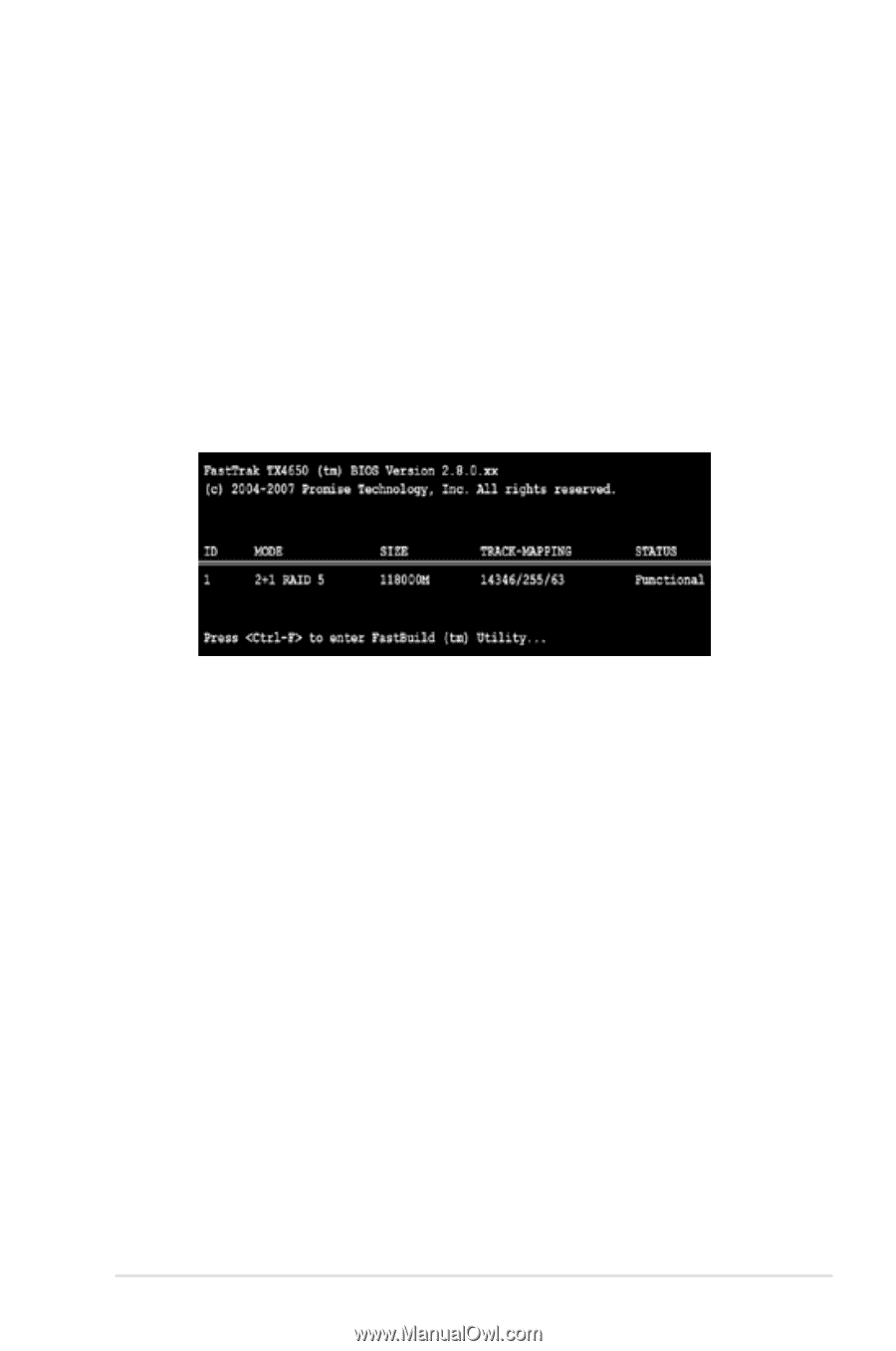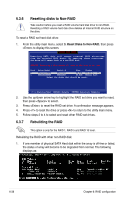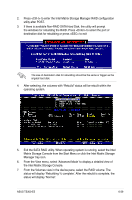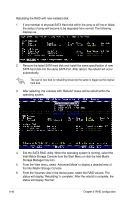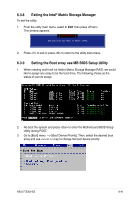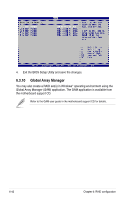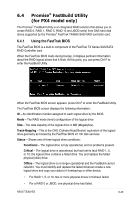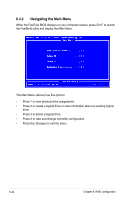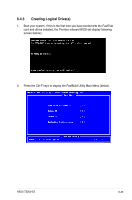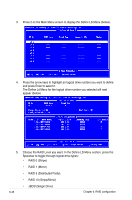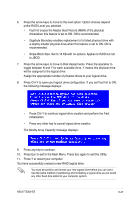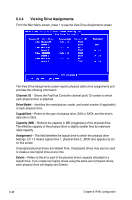Asus TS300-E5 User Guide - Page 161
Promise, FastBuild Utility, for PX4 model only
 |
UPC - 610839652525
View all Asus TS300-E5 manuals
Add to My Manuals
Save this manual to your list of manuals |
Page 161 highlights
6.4 Promise® FastBuild Utility (for PX4 model only) The Promise® FastBuild Utility is an integrated RAID solution that allows you to create RAID 0, RAID 1, RAID 5, RAID 10 and JBOD set(s) from SAS hard disk drives supported by the Promise® FastTrak TX4650 SAS RAID controller card. 6.4.1 Using the FastTrak BIOS The FastTrak BIOS is a built-in component of the FastTrak TX Series SAS/SATA RAID Controller card. When the FastTrak BIOS loads during bootup, it displays pertinent information about the RAID logical drives that it finds. At this point, you can press Ctrl-F to enter the FastBuild Utility. When the FastTrak BIOS screen appears, press Ctrl-F to enter the FastBuild Utility. The FastTrak BIOS screen displays the following information: ID - An identification number assigned to each logical drive by the BIOS. Mode - The RAID mode (level) configuration of the logical drive Size - The data capacity of the logical drive in MB (Megabytes). Track-Mapping - This is the CHS (Cylinder/Head/Sector) equivalent of the logical drive geometry as hosted by the FastTrak BIOS int 13h disk services. Status - Shows one of three logical drive conditions: Functional - The logical drive is fully operational, and no problems present. Critical - The logical drive is operational, but has lost its fault RAID 1, 5, or 10, the logical drive contains a failed drive. You and replace the failed physical (disk) drive. Offline - The logical drive is no longer operational and the FastBuild cannot rebuild it. You must identify and replace the failed drive(can create a new logical drive and copy your data to it frombackup or other device. • For RAID 1, 5, or 10, two or more physical drives in thehave failed. • For a RAID 0 or JBOD, one physical drive has failed. ASUS TS300-E5 6-43