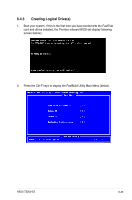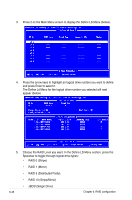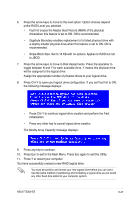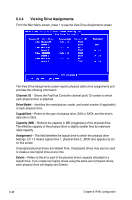Asus TS300-E5 User Guide - Page 168
Stripe Block Size. Set to 16 KB with no options.
 |
UPC - 610839652525
View all Asus TS300-E5 manuals
Add to My Manuals
Save this manual to your list of manuals |
Page 168 highlights
3. Choose the RAID Level you want. In the Define LD Menu section, press the Spacebar to toggle through logical drive types: • RAID 0 (Stripe) • RAID 1 (Mirror) • RAID 5 (Distributed Parity) • RAID 10 (Stripe/Mirror) You can create your two logical drives with different RAID levels. But you cannot combine a logical drive and JBOD. 4. Press the down arrow key to move to the next option. Option choices depend on the RAID Level you selected. • Fast Init erases the Master Boot Record (MBR) of the physical drives when this feature is set to ON. ON is recommended. • Gigabyte Boundary enables replacement of a failed physical drive with a slightly smaller physical drive when this feature is set to ON. ON is recommended. • Stripe Block Size. Set to 16 KB with no options. 5. Press the down arrow key to move to Disk Assignments. Press the spacebar to toggle between N and Y for each available drive. Y means this physical drive will be assigned to the logical drive. Assign the appropriate number of physical drives to your logical drive. 6. Press Ctrl-Y to save your logical drive configuration. If you set Fast Init to ON, the following message displays: Press Ctrl-Y again to create the logical drive and perform the Fast Initialization. The Modify Array Capacity message displays: 6-50 Chapter 6: RAID configuration