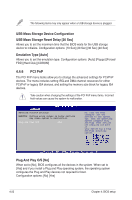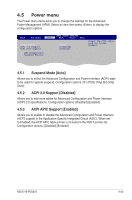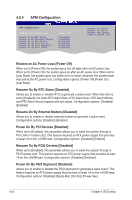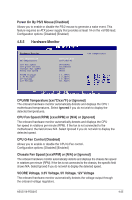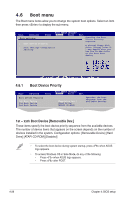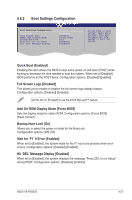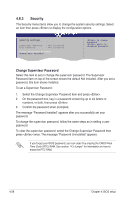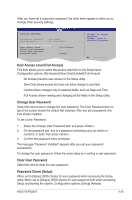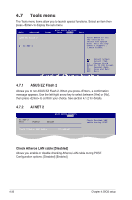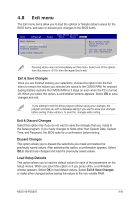Asus V6-P5G31E User Manual - Page 65
Boot Settings Configuration, Quick Boot [Enabled], Add On ROM Display Mode [Force BIOS]
 |
View all Asus V6-P5G31E manuals
Add to My Manuals
Save this manual to your list of manuals |
Page 65 highlights
4.6.2 Boot Settings Configuration Boot Settings Configuration Quick Boot [Enabled] Full Screen Logo [Enabled AddOn ROM Display Mode [Force BIOS] Bootup Num-Lock [On] Wait For 'F1' If Error [Enabled] Hit 'DEL' Message Display [Enabled] Allows BIOS to skip certain tests while booting. This will decrease the time needed to boot the system. Quick Boot [Enabled] Select Screen Select Item +- Change Option F1 General Help F10 Save and Exit ESC Exit Enabling this item allows the BIOS to skip some power on self tests (POST) while booting to decrease the time needed to boot the system. When set to [Disabled], BIOS performs all the POST items. Configuration options: [Disabled] [Enabled] Full Screen Logo [Enabled] This allows you to enable or disable the full screen logo display feature. Configuration options: [Disabled] [Enabled] Set this item to [Enabled] to use the ASUS MyLogo2™ feature. Add On ROM Display Mode [Force BIOS] Sets the display mode for option ROM. Configuration options: [Force BIOS] [Keep Current] Bootup Num-Lock [On] Allows you to select the power-on state for the NumLock. Configuration options: [Off] [On] Wait for 'F1' If Error [Enabled] When set to [Enabled], the system waits for the F1 key to be pressed when error occurs. Configuration options: [Disabled] [Enabled] Hit 'DEL' Message Display [Enabled] When set to [Enabled], the system displays the message "Press DEL to run Setup" during POST. Configuration options: [Disabled] [Enabled] ASUS V6-P5G31E 4-27