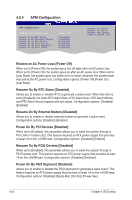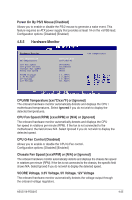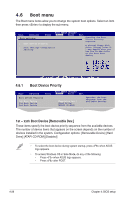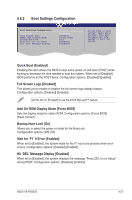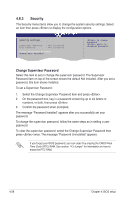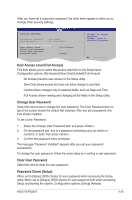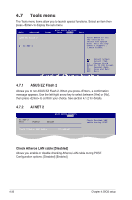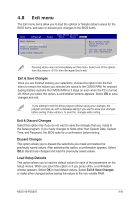Asus V6-P5G31E User Manual - Page 67
Change User Password, Password Check [Setup], User Access Level [Full Access]
 |
View all Asus V6-P5G31E manuals
Add to My Manuals
Save this manual to your list of manuals |
Page 67 highlights
After you have set a supervisor password, the other items appear to allow you to change other security settings. Security Settings Supervisor Password : Installed User Password : Not Installed Change Supervisor Password User Access Level Change User Password Clear User Password Password Check [Full Access] [Setup] to change password. again to disabled password. Select Screen Select Item +- Change Option User Access Level [Full Access] F1 General Help F10 Save and Exit This item allows you to select the access restriction to the SESeCtupExitietms. Configuration options: [No Access] [View Only] [Limited] [Full Access] No Access prevents user access to the Setup utility. View Only allows access but does not allow change to any field. Limited allows changes only to selected fields, such as Date and Time. Full Access allows viewing and changing all the fields in the Setup utility. Change User Password Select this item to set or change the user password. The User Password item on top of the screen shows the default Not Installed. After you set a password, this item shows Installed. To set a User Password: 1. Select the Change User Password item and press . 2. On the password box, key in a password containing up to six letters or numbers, or both, then press . . 3. Confirm the password when prompted. The message "Password Installed" appears after you set your password successfully. To change the user password, follow the same steps as in setting a user password. Clear User Password Select this item to clear the user password. Password Check [Setup] When set to [Setup], BIOS checks for user password when accessing the Setup utility. When set to [Always], BIOS checks for user password both when accessing Setup and booting the system. Configuration options: [Setup] [Always] ASUS V6-P5G31E 4-29