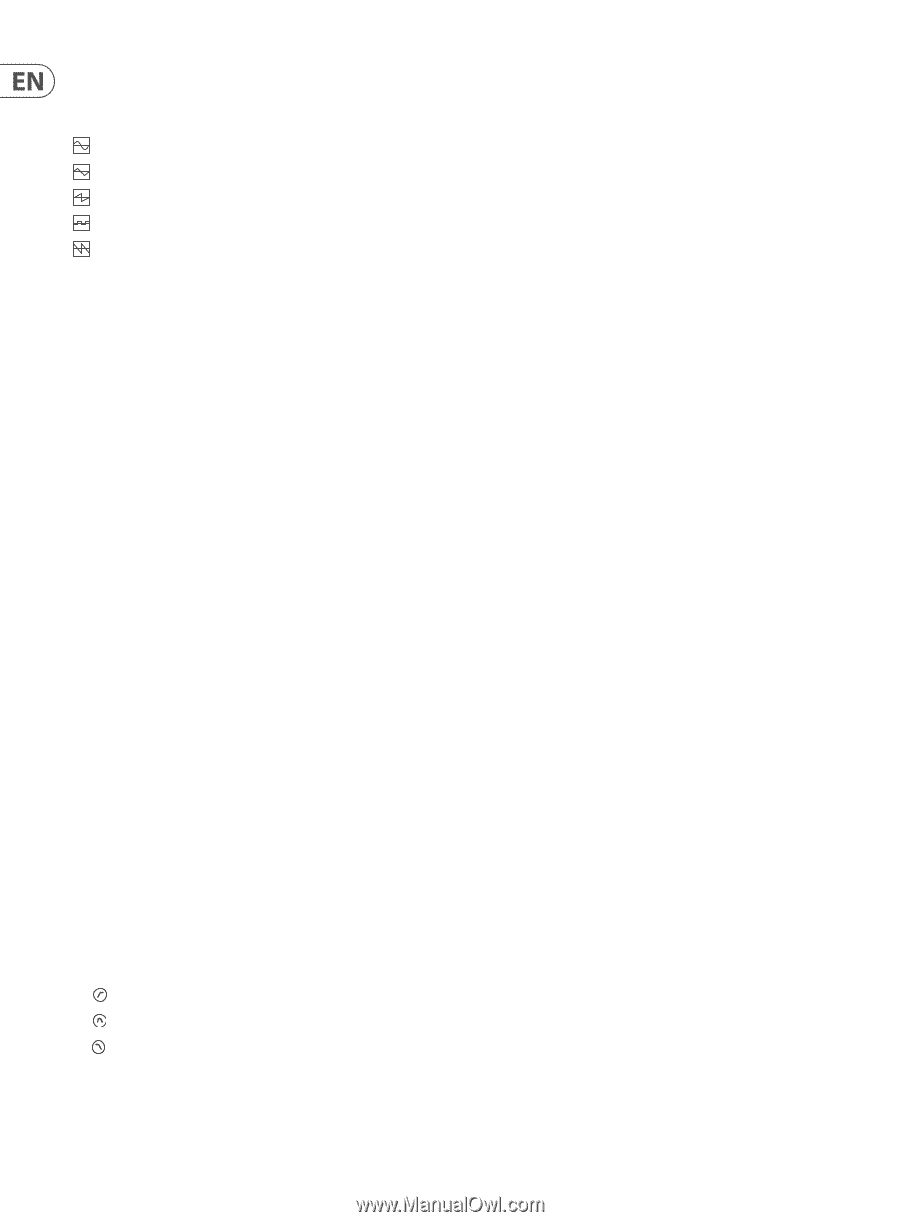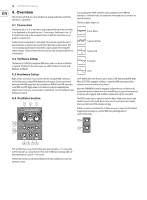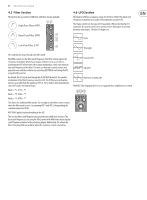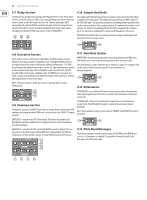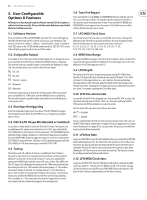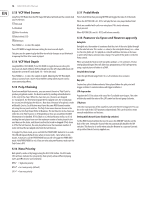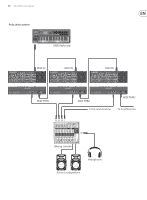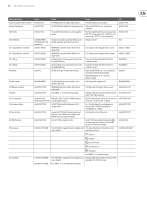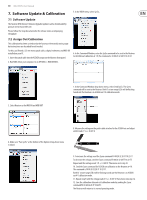Behringer NEUTRON Manual - Page 14
VCF Mod Source, VCF Mod Depth, Poly-Chaining, Note Priority, Pedal Mode, Features via Sysex
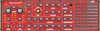 |
View all Behringer NEUTRON manuals
Add to My Manuals
Save this manual to your list of manuals |
Page 14 highlights
14 NEUTRON User Manual 5.13 VCF Mod Source 5.17 Pedal Mode Long Press VCF Mode then the LFO shape LED wheel will indicate the current mod source selection: Not used Disabled Press & hold OSC2, then pressing KEYTRK will toggle the state of of the mode. When the KEYTRK LED is lit - OSC 2 will play the last note played before Pedal Mode was enabled with each new note played. This starts when any key is pressed. Note-On velocity When KEYTRK LED is not lit - OSC2 will behave normally. Mod-wheel (CC1) Aftertouch Press RANGE +/- to select the output. Press VCF MODE to toggle between setting the mod source & depth. This gives you the power to play the filter via velocity changes or use Aftertouch to open up the filter after a note is played. 5.18 Features via Sysex and Neutron app only Autoglide Autoglide sets the number of semitones that the start of the note 'glides through' for the selected note. This can be a + value (so the note glides down), or a - value (so the note glides up). It is played as a smooth and linear increase or decrease in pitch rather than a semitone step-change. The speed of the glide is set by the Porta control. 5.14 VCF Mod Depth Long Hold filter (VCF) MODE, Press VCF MODE to toggle between setting the mod source & depth. When in VCF mod depth mod the LFO shape LED wheel will indicate the current VCF mod depth: 1%−100% (64 steps) When activated the Neutron will now glide up/down +/-12 semitones. If notes overlap (played legato) this will allow easy programming of 303 style patterns using a typical piano roll editor in a DAW. Set pitch bend range Press RANGE +/- to select the output of depth. Adjusting the VCF Mod depth allows a sound to have a more restricted filter sweep which may be used to create interesting effects. 5.15 Poly-Chaining Select the pitch bend range from 0 to +/-24 semitones (two octaves). Key split Create a key split at the desired note. Notes played below the split point will trigger oscillator 1 and notes above will trigger oscillator 2. If you have multiple Neutron units, you can connect them in a 'Poly Chain' to produce polyphonic sounds. The Neutron works by sending unhandled notes to the next in the chain. When the chain runs out, the notes are dropped (i.e. not played). The first Neutron plays the first played note, the second plays the second, the third plays the third etc. Note that a Neutron in Paraphonic mode will handle 2 notes. Each Neutron must have the same MIDI channel number set using the rear panel switches. The Poly Chain connections are shown in the diagram. Set the Poly Chain ON for all Neutrons. The last Neutron in the chain can either be set to Poly Chain on or off depending on how you would like the MIDI information to be handled. If Poly Chain is on, the last Neutron will act as if it is sending the next played note over the maximum number of notes played to the next device in the chain, and the note will not be heard or dropped. If Poly chain is off for the last Neutron, the next played note over the maximum number of notes will steal the last played note from the last Neutron. To toggle Poly Chain mode, press and hold the PARAPHONIC button for 2 seconds. The LED will repeatedly flash (once when in mono mode - twice when in duo mode). A short press on the PARAPHONIC button will still toggle the PARA/DUO mode. Hold PARAPHONIC to exit. If you are only using one Neutron, make sure the Poly Chain is OFF. LFO shape order Populate the 5 LFO locations with any of the 5 available wave shapes. The order will directly match the order of the LFO control on the unit going clockwise. LFO phase Select the start position of the waveform each time the LFO is triggered. This can be set for each of the 5 LFO positions independently. This can be used to create unusual modulations and textures. Setting midi channel (auto disable dip switches) Set the MIDI channel without the need to access the MIDI DIP switches on the back of the unit. Setting the channel this way automatically disables the DIP switches. This function is useful when using the Neutron in a separate Eurorack set up rather than its factory supplied case. 5.16 Note Priority Note priority can be set by long pressing the OSC SYNC button. The VCF mode LEDs will now indicate the note priority. Note priority allows different playing styles and effects to be used creatively. HPF = high note priority BPF = last note priority (default) LPF = low note priority