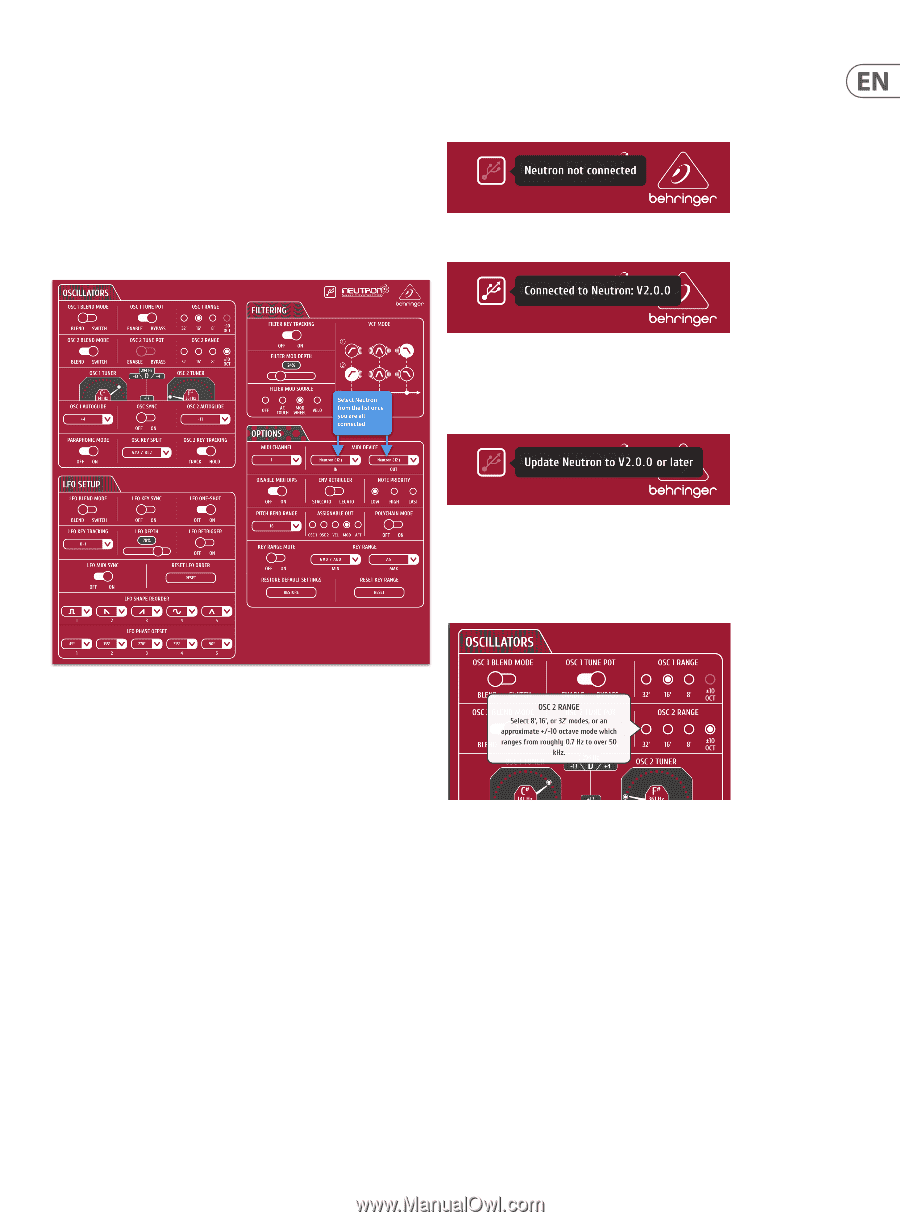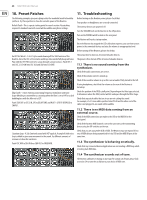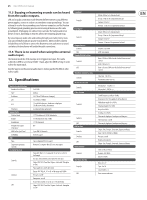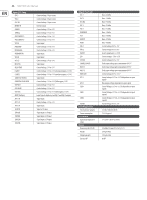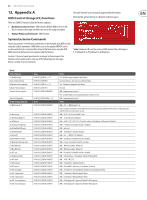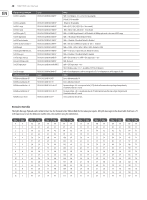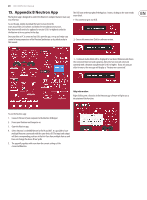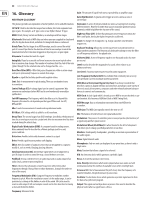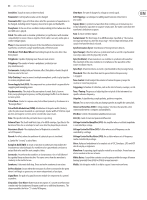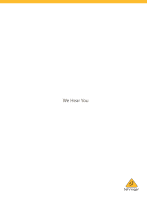Behringer NEUTRON Manual - Page 29
Appendix B Neutron App
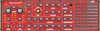 |
View all Behringer NEUTRON manuals
Add to My Manuals
Save this manual to your list of manuals |
Page 29 highlights
29 NEUTRON User Manual 15. Appendix B Neutron App The Neutron app is designed to control the Neutron's complex features in an easy to use format. To use the app, simply download the latest version from the www.musictribe.com website and follow the installation instructions. Any Neutron will need to be updated to version V2.0.0 or higher in order for the Neutron to be recognised in the App. Once your Mac or PC is connected via USB, open the app, set-up and enjoy easy control of many parameters of the Neutron Synthesizer as described earlier in this manual. The USB icon in the top right of the App has 3 states, clicking on the icon reveals more detail. 1 - No connection grey out USB. 2 - Successful connection. Click for software version. 3 - Continual double blink will be displayed for out dated firmware and shows the connected Neutron needs updating. Note this function will only work currently with a Neutron using firmware V2.0.0 or higher. If you are using an older firmware, the message will display as "Neutron not connected". Help information Right clicking over a function in the Neutron app software will give you a description of the function. To use the Neutron app: 1. Connect USB out of your computer to the Neutron USB input. 2. Power your Neutron and Computer on. 3. Open the Neutron app. 4. Select 'Neutron' in the MIDI device list for IN and OUT. It is possible to have multiple Neutrons connected with the same device ID. The input and output will be in corresponding positions in the list if you have multiple devices and have not change the device ID via SysEx. 5. The app will populate with now show the current settings of the connected Neutron.