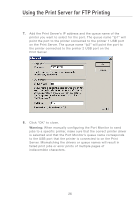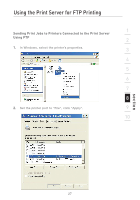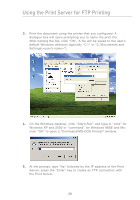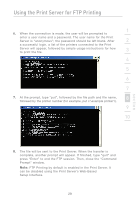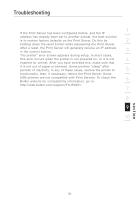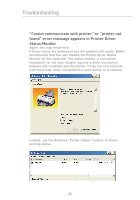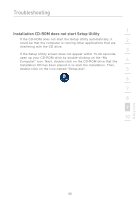Belkin F1UP0301 F1UP0301 Manual - Page 30
the Print Server.
 |
View all Belkin F1UP0301 manuals
Add to My Manuals
Save this manual to your list of manuals |
Page 30 highlights
Using the Print Server for FTP Printing 3. Print the document using the printer that you configured. A dialogue box will open prompting you to name the print file. After naming the file, click "OK". A file will be saved to the user's default Windows directory (typically "C:\" or "C:\Documents and Settings\

28
Using the Print Server for FTP Printing
3.
Print the document using the printer that you configured. A
dialogue box will open prompting you to name the print file.
After naming the file, click “OK”. A file will be saved to the user’s
default Windows directory (typically “C:\” or “C:\Documents and
Settings\<user’s name>”).
4.
On the Windows desktop, click “Start>Run” and type in “cmd” for
Windows XP and 2000 or “command” for Windows 98SE and Me;
click “OK” to open a “Command/MS-DOS Prompt” window.
5.
At the prompt, type “ftp” followed by the IP address of the Print
Server; press the “Enter” key to create an FTP connection with
the Print Server.