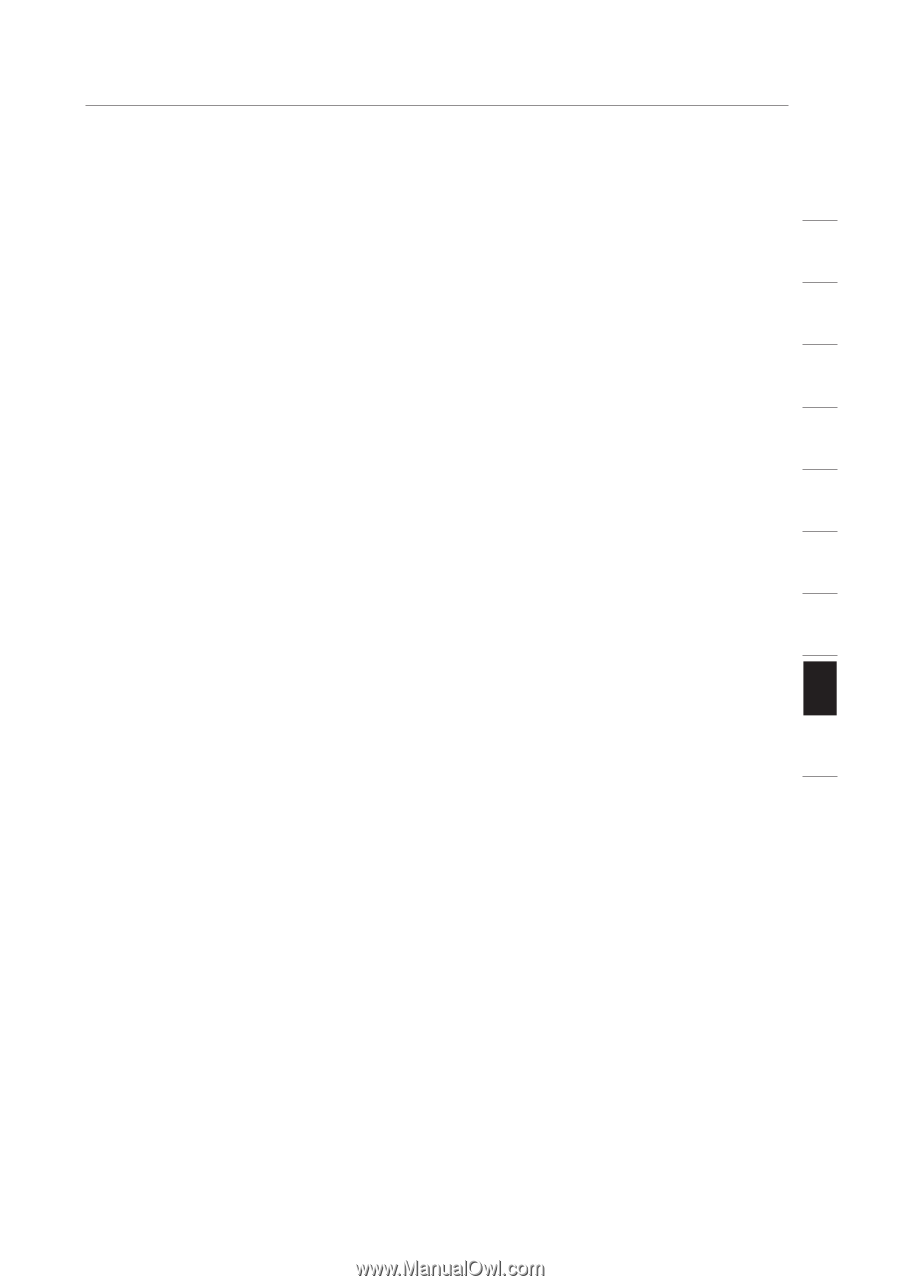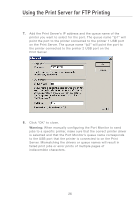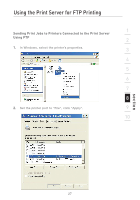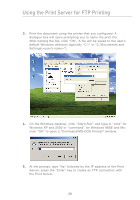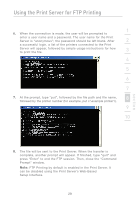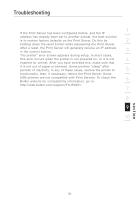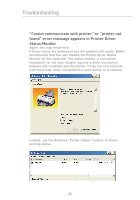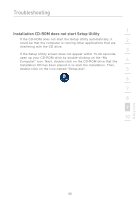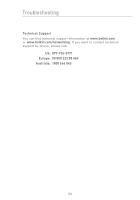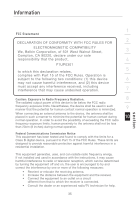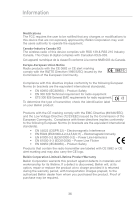Belkin F1UP0301 F1UP0301 Manual - Page 33
it is not out of paper or jammed. Some printers sleep after
 |
View all Belkin F1UP0301 manuals
Add to My Manuals
Save this manual to your list of manuals |
Page 33 highlights
Troubleshooting 1 If the Print Server has been configured before, and the IP address has already been set to another subnet, the best solution is to restore factory defaults on the Print Server. Do this by 2 holding down the reset button while repowering the Print Server. After a reset, the Print Server will generally receive an IP address in the correct subnet. 3 "No printer" error screen appears during setup. In most cases, this error occurs when the printer is not powered on, or it is not 4 enabled (or online). After you have checked this, make sure that it is not out of paper or jammed. Some printers "sleep" after periods of inactivity. In any of these cases, restore the printer to 5 functionality, then, if necessary, reboot the Print Server. Some USB printers are not compatible with Print Servers. To check the Belkin website for compatibility information, go to: 6 http://web.belkin.com/support/F1UP0301. 7 8 9 10 section 31