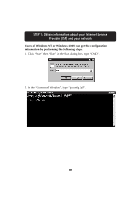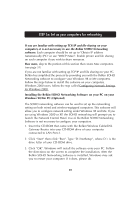Belkin F5D6230-3 User Manual - Page 24
STEP 3a: Set up your computers for networking - s wireless cable dsl gateway router
 |
View all Belkin F5D6230-3 manuals
Add to My Manuals
Save this manual to your list of manuals |
Page 24 highlights
STEP 3a: Set up your computers for networking If you are familiar with setting up TCP/IP and file sharing on your computers, it is not necessary to use the Belkin SOHO Networking software. Each computer should be set up to "Obtain IP address Automatically (PC)" or use "DHCP (Mac)". Enable printer and file sharing on each computer if you wish to share resources. Mac users, skip to the portion of this section that covers Mac computers. (see page 31) If you are not familiar with setting up TCP/IP and file sharing on your PC, Belkin has simplified the process by providing you with the Belkin SOHO Networking software to configure your Windows 98 or Me computers. Follow the steps below to install this software on your computers. Windows 2000 users, follow the step called Configuring Network Settings for Windows 2000. Installing the Belkin SOHO Networking Software on your PC on your Windows 98/Me PC (Optional) The SOHO networking software can be used to set up the networking setting on both wired and wireless-equipped computers. This software will allow you to configure network setting under Windows 98 and Me. If you are using Windows 2000 or XP, the SOHO networking will prompt you to launch the Network Control Panel. Use of the Belkin SOHO Networking Software is not necessary to configure your computers. 1. Insert the CD-ROM that came with the Belkin Wireless Cable/DSL Gateway Router into your CD-ROM drive of your computer connected to LAN Port-1. 2. Click "Start" then click "Run". Type "D:\NetSetup", where D:\ is the drive letter of your CD-ROM drive. 3. Click "OK". Windows will install the software onto your PC. Follow the directions on the screen to complete the installation. After the Belkin SOHO Networking Software is installed, Windows may ask you to restart your computer. If it does, please do. 23