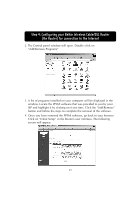Belkin F5D6230-3 User Manual - Page 45
Add/Remove Programs
 |
View all Belkin F5D6230-3 manuals
Add to My Manuals
Save this manual to your list of manuals |
Page 45 highlights
Step 4: Configuring your Belkin Wireless Cable/DSL Router (the Router) for connection to the Internet 2. The Control panel window will open. Double-click on "Add/Remove Programs" 3. A list of programs installed on your computer will be displayed in the window. Locate the PPPoE software that was provided to you by your ISP and highlight it by clicking on it one time. Click the "Add/Remove" button and follow the steps to complete the removal of the software. 4. Once you have removed the PPPoE software, go back to your browser. Click on "Initial Setup" in the Router's user interface. The following screen will appear: 44

44
2. The Control panel window will open. Double-click on
“Add/Remove Programs”
3. A list of programs installed on your computer will be displayed in the
window. Locate the PPPoE software that was provided to you by your
ISP and highlight it by clicking on it one time. Click the “Add/Remove”
button and follow the steps to complete the removal of the software.
4. Once you have removed the PPPoE software, go back to your browser.
Click on “Initial Setup” in the Router’s user interface. The following
screen will appear:
Step 4: Configuring your Belkin Wireless Cable/DSL Router
(the Router) for connection to the Internet