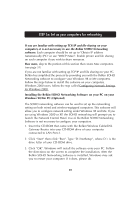Belkin F5D6230-3 User Manual - Page 26
The description field helps to identify the computer further. Type in
 |
View all Belkin F5D6230-3 manuals
Add to My Manuals
Save this manual to your list of manuals |
Page 26 highlights
STEP 3a: Set up your computers for networking 3. The following screen will appear: 4. In the "Computer Name" field type a name for the computer such as "Computer 1". The name must be different for each computer on the network. 5. In the "Workgroup" field, type a workgroup name such as "My Network". The workgroup name must be the same for each computer on the network. 6. The description field helps to identify the computer further. Type in a description such as "Windows 98". This description can be anything you want. It is not necessary for it to either match or be different from the description of any other computer on the network. You may also leave this field blank. 25

25
STEP 3a: Set up your computers for networking
3. The following screen will appear:
4. In the “Computer Name” field type a name for the computer such as
“Computer 1”. The name must be different for each computer on
the network.
5. In the “Workgroup” field, type a workgroup name such as “My
Network”. The workgroup name must be the same for each computer
on the network.
6. The description field helps to identify the computer further. Type in a
description such as “Windows 98”. This description can be anything
you want. It is not necessary for it to either match or be different from
the description of any other computer on the network. You may also
leave this field blank.
25