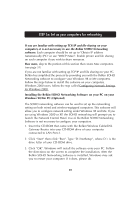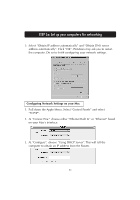Belkin F5D6230-3 User Manual - Page 29
The workgroup name should be filled in with the name you entered
 |
View all Belkin F5D6230-3 manuals
Add to My Manuals
Save this manual to your list of manuals |
Page 29 highlights
STEP 3a: Set up your computers for networking 2. Select "I am adding this computer to my network". Click "Next". 3. Windows will now prompt you to insert the newly created client disk into the PC's floppy drive. Insert the disk you labeled "Belkin Networking" into the floppy drive and click "OK". The following screen will appear: 4. In the "Computer Name" field type a name for the computer such as "Computer 2". Remember, the name must be different from the other computers on the network. 5. The workgroup name should be filled in with the name you entered on the previous computer. Do not change this setting. 6. Type in a description such as "Windows 98". This can be anything you want and does not have to be different or the same as any other computer on the network. You may also leave this field blank. 28