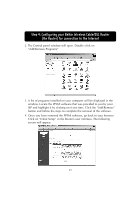Belkin F5D6230-3 User Manual - Page 42
Configuring Your Router if your Provider uses Static IP Addressing
 |
View all Belkin F5D6230-3 manuals
Add to My Manuals
Save this manual to your list of manuals |
Page 42 highlights
Step 4: Configuring your Belkin Wireless Cable/DSL Router (the Router) for connection to the Internet Static IP Setup Configuring Your Router if your Provider uses Static IP Addressing If your ISP uses Static IP Addressing, follow this procedure. If your provider uses PPPoE, then skip to the next section. 1. Click on "Initial Setup". The following screen will appear: 2. Select "Static IP Address" and click "Select". The following screen will appear: 3. Enter your static IP address. 4. Enter your Subnet mask. 5. Enter the Router address. 6. Once you have filled in all of this information, click "Enter". 41
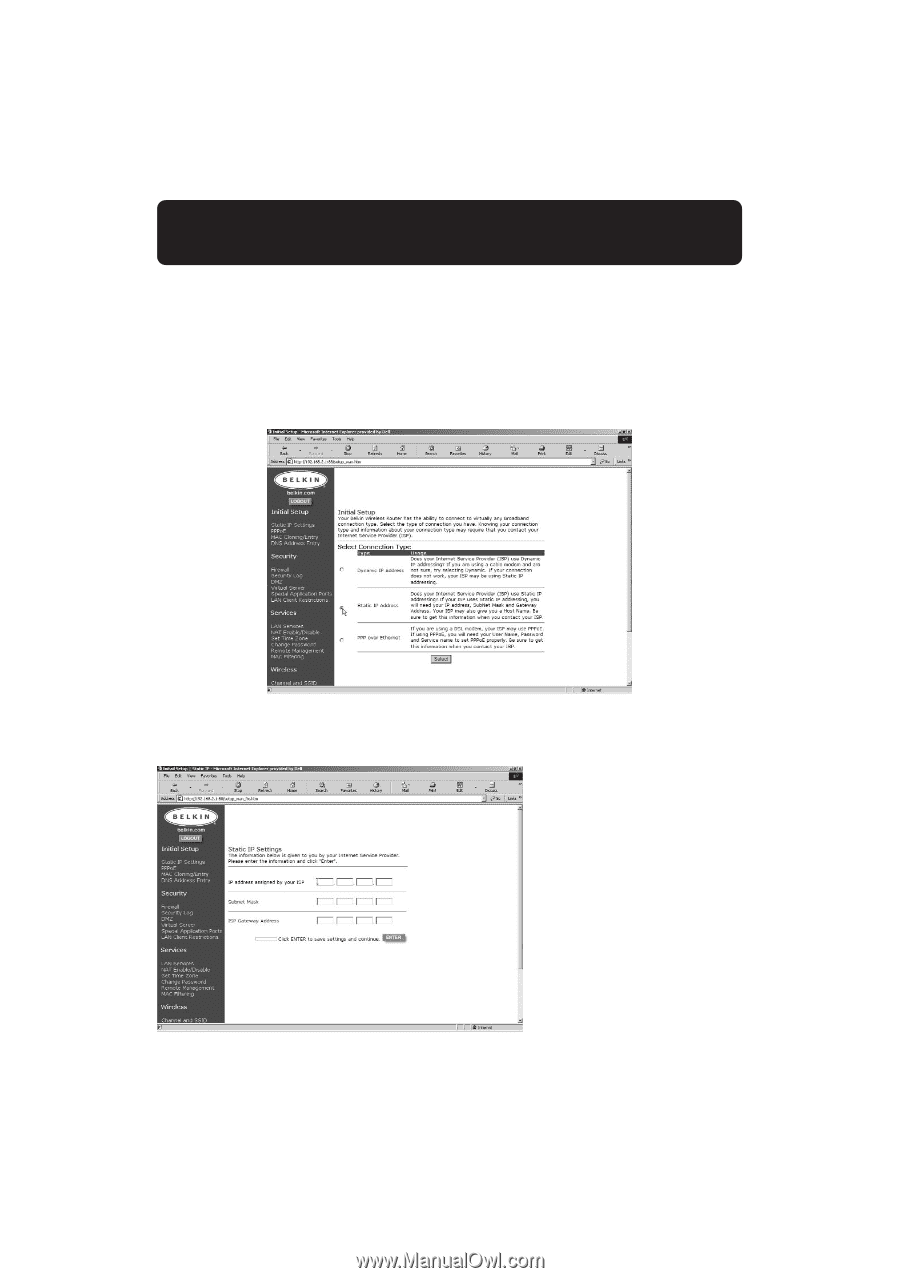
41
Step 4: Configuring your Belkin Wireless Cable/DSL Router
(the Router) for connection to the Internet
Static IP Setup
Configuring Your Router if your Provider uses Static IP Addressing
If your ISP uses Static IP Addressing, follow this procedure. If your
provider uses PPPoE, then skip to the next section.
1.
Click on “Initial Setup”. The following screen will appear:
2.
Select “Static IP Address” and click “Select”. The following
screen will appear:
3.
Enter your static
IP address.
4.
Enter your Subnet
mask.
5.
Enter the Router
address.
6.
Once you have
filled in all of this
information, click
“Enter”.