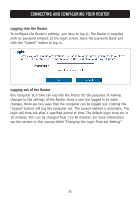Belkin F5D7633uk4A F5D7630uk4A Manual - Page 13
Step 1: Installing the Hardware - update
 |
View all Belkin F5D7633uk4A manuals
Add to My Manuals
Save this manual to your list of manuals |
Page 13 highlights
CONNECTING AND CONFIGURING YOUR ROUTER • Set the Router's firewall to work with specific applications (port forwarding). • Set up security features such as client restrictions and MAC address filtering. • Enable the DMZ feature for a single computer on your network. • Change the Router's internal password. • Reset the Router. • Reset the Router's default settings. • Update the Router's firmware. Step 1: Installing the Hardware 1. Power down your equipment. 2. Connect each PC to one of the ports on the rear of the Router labeled LAN by using a RJ45 networking cable. LAN Ports 3. Connect the telephone cable from the wall jack providing ADSL service to the ADSL port on your Router. Note: When inserting an ADSL RJ11 plug, be sure the tab on the plug clicks into position to ensure that it is properly seated. 4. Connect the power adapter to the Router. 5. After the Router is turned on, the Router's Power light should be on. 11