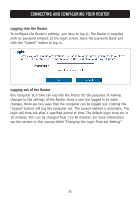Belkin F5D7633uk4A F5D7630uk4A Manual - Page 20
Help Button, LAN Settings, Features, Internet Settings, Version Info, Name
 |
View all Belkin F5D7633uk4A manuals
Add to My Manuals
Save this manual to your list of manuals |
Page 20 highlights
UNDERSTANDING THE WEB-BASED USER INTERFACE page where you will need to enter a password. When you are logged into the Router, you can make changes to the settings. When you are finished making changes, you can log out of the Router by clicking the "Logout" button. For more information about logging into the Router, see the section called "Logging into the Router". 5. Help Button The "Help" button gives you access to the Router's help pages. Help is also available on many pages by clicking "more info" next to certain sections of each page. 6. LAN Settings Shows you the settings of the Local Area Network (LAN) side of the Router. Changes can be made to the settings by clicking the "LAN" Quick Navigation link on the left side of the screen. 7. Features Shows the status of the Router's NAT, firewall, and wireless features. Changes can be made to the settings by clicking on any one of the links or by clicking the "Quick Navigation" links on the left side of the screen. 8. Internet Settings Shows the settings of the Internet/WAN side of the Router that connects to the Internet. Changes to any of these settings can be made by clicking on the "Internet/WAN" Quick Navigation link on the left side of the screen. 9. Version Info Shows the firmware version, boot-code version, hardware version, and serial number of the Router. 10. Page Name The page you are on can be identified by this name. This manual will sometimes refer to pages by name. For instance, "LAN > LAN Settings" refers to the "LAN Settings" page. 18