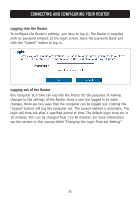Belkin F5D7633uk4A F5D7630uk4A Manual - Page 19
Understanding The Web-based User Interface
 |
View all Belkin F5D7633uk4A manuals
Add to My Manuals
Save this manual to your list of manuals |
Page 19 highlights
UNDERSTANDING THE WEB-BASED USER INTERFACE The home page shows you a quick view of the Router's status and settings. All advanced setup pages can be reached from this page. 1 10 2 54 3 9 8 7 6 1. Quick-Navigation Links You can go directly to any of the Router's UI pages by clicking directly on these links. The links are divided into logical categories and grouped by tabs to make finding a particular setting easier to find. Clicking on the header of each tab will show you a short description of the tab's function. 2. Home Button The Home button is available in every page of the UI. Pressing this button will take you back to the home page. 3. Internet Status Indicator This indicator is visible in all pages of the Router, indicating the connection status of the Router. When the indicator says "connection OK" in GREEN, the Router is connected to the Internet. When the Router is not connected to the Internet, the indicator will read "no connection" in RED. The indicator is automatically updated when you make changes to the settings of the Router. 4. Login/Logout Button This button enables you to log in and out of the Router with the press of one button. When you are logged into the Router, this button will change to read "Logout". Logging into the Router will take you to a separate login 17