Belkin F5D7633uk4A F5D7630uk4A Manual - Page 44
Saving/Backup Current Settings - firmware
 |
View all Belkin F5D7633uk4A manuals
Add to My Manuals
Save this manual to your list of manuals |
Page 44 highlights
UNDERSTANDING THE WEB-BASED USER INTERFACE Saving/Backup Current Settings You can save your current configuration by using this feature. Saving your configuration will allow you to restore it later if your settings are lost or changed. It is recommended that you back up your current configuration before performing a firmware update. 1. Click "Save". A window called "File Download" will open. Click "Save". 2. A window will open that allows you to select the location in which to save the configuration file. Select a location. There are no restrictions on the file name, however, be sure to name the file so you can locate it yourself later. When you have selected the location and entered the file name, click "Save". 42
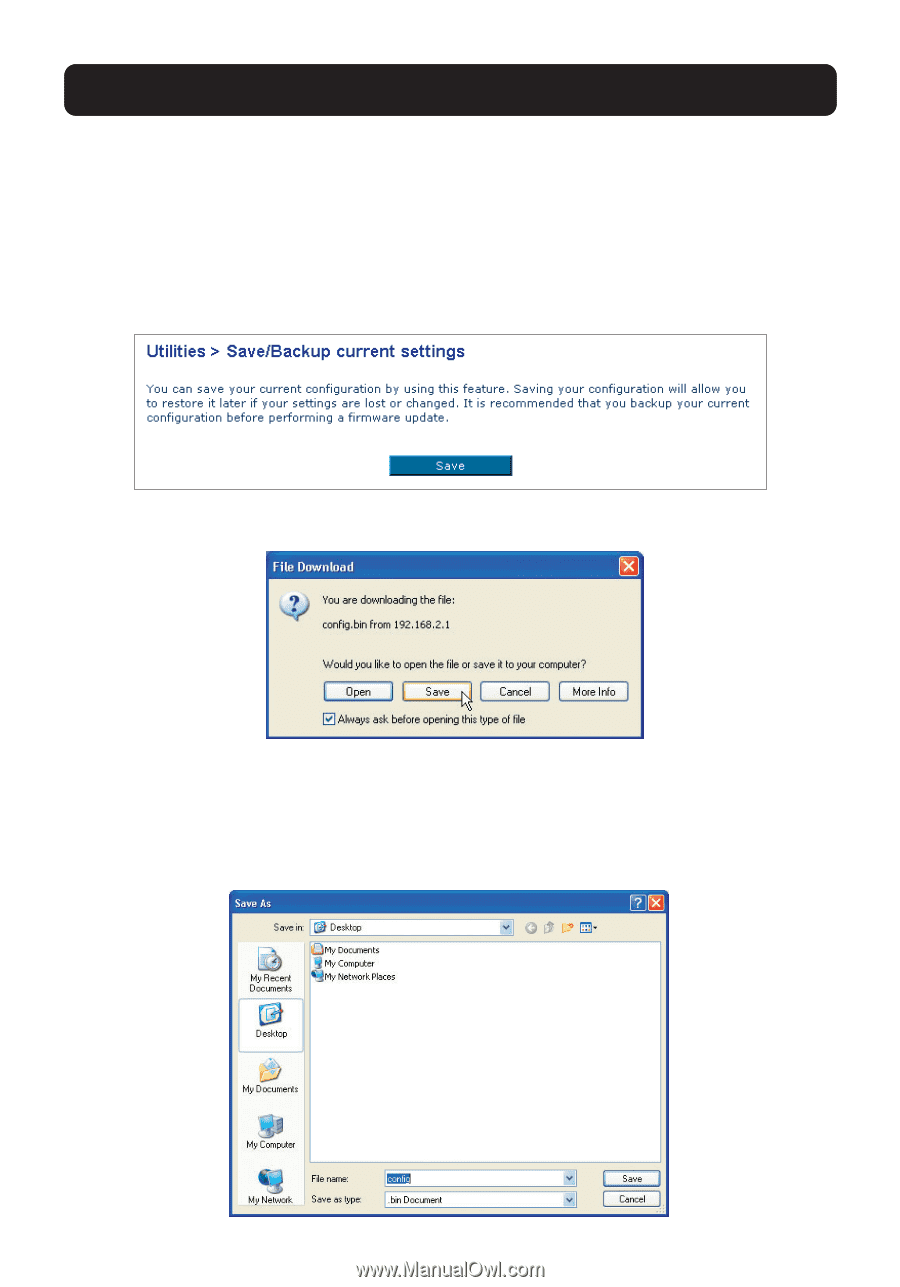
42
UNDERSTANDING THE WEB-BASED USER INTERFACE
Saving/Backup Current Settings
You can save your current configuration by using this feature. Saving your
configuration will allow you to restore it later if your settings are lost or
changed. It is recommended that you back up your current configuration before
performing a firmware update.
1.
Click “Save”. A window called “File Download” will open. Click “Save”.
2.
A window will open that allows you to select the location in which to save
the configuration file. Select a location. There are no restrictions on the file
name, however, be sure to name the file so you can locate it yourself later.
When you have selected the location and entered the file name, click “Save”.














