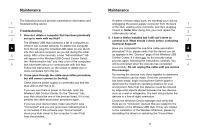Belkin F5U021V User Manual - Page 10
Properties Tab - usb 2
 |
UPC - 722868554241
View all Belkin F5U021V manuals
Add to My Manuals
Save this manual to your list of manuals |
Page 10 highlights
Operation You can view the device's connection options by clicking 1 the connection tab for any device. If the device is available but currently not connected, you can click the "Connect" 2 button on this screen to connect it, and click one of the radio buttons to determine how the device will connect in the future. Your choices are: 3 a. Auto connect to this device. The device will always connect automatically with no prompting from the 4 user, when it is within range. b. Prompt before connecting to this device. In this 5 mode, the device prompts the user to connect through a tray bubble, when it is within range. c. Manually connect to this device. The device will 6 not prompt the user when it is in within range of the computer. This choice requires you to go to the connection options and click the "Connect" button each time you want to link the device to your computer. Operation 1 2 3 4 5 6 Properties Tab Select the "Properties" tab to change the name of the Wireless USB device. (The image above shows the "Properties" section of the "Device" tab.) 14 15