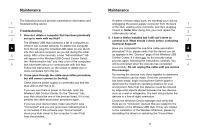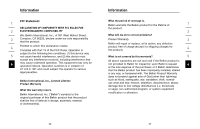Belkin F5U021V User Manual - Page 14
Open the Wireless USB Control Center application - 4 port usb hub
 |
UPC - 722868554241
View all Belkin F5U021V manuals
Add to My Manuals
Save this manual to your list of manuals |
Page 14 highlights
Maintenance Hardware" Wizard to see if it will install the drivers 1 properly. If this does not clear up the issue, please contact Technical Support. 2 Check the blue LED status lights on both the Wireless USB Adapter and Hub. When there is a good wireless 3 connection between the two, the blue LEDs flash at a constant rate. Open the "Wireless USB Control Center" application, 4 select the "Advanced" tab, and try changing to a different channel. Then, see if the devices will connect. 5 Ascertain that power is being applied to both devices (you can refer to the power LEDs at this point for verification). Try resetting the power to both devices, and 6 then try the connection again. Verify that the host USB port on your system (the one to which you have connected the Hub) works properly. Do this by connecting another USB device to it. If you are using any additional extension cables for connection, please remove them, and then retest the connection. If possible, try the entire Hub and Adapter installation process on another PC to determine if there is a problem with only the current system. 22 Maintenance Verify the following by referring to your computer manufacturer's support information: 1 A. that your system has the latest drivers (available from the manufacturer) installed for the 2 system's chipset; B. that your system is using the latest BIOS ("basic 3 input/output system", software that controls basic computer functions). 4. What does the status light mean? 4 The blue LED blinks when an active connection exists between your computer and the Hub. 5 5. I have two hubs in my house. I can only get one at a time to run. 6 You may have a situation in which both setups are trying to access the same channel. Open the Wireless USB Control Center and click on the "Advanced" tab. By default, both should operate instantly in the same environment. If both hubs are set to the same channel, change one of them to a different channel. 8. I keep getting the message, "No Channels Available", when I try to use one of my hubs. What does that mean? If you have multiple hubs in the same environment, you may have reached the limit of available channels. Free up a channel by disconnecting Wireless USB communication on one of the configured setups. 23