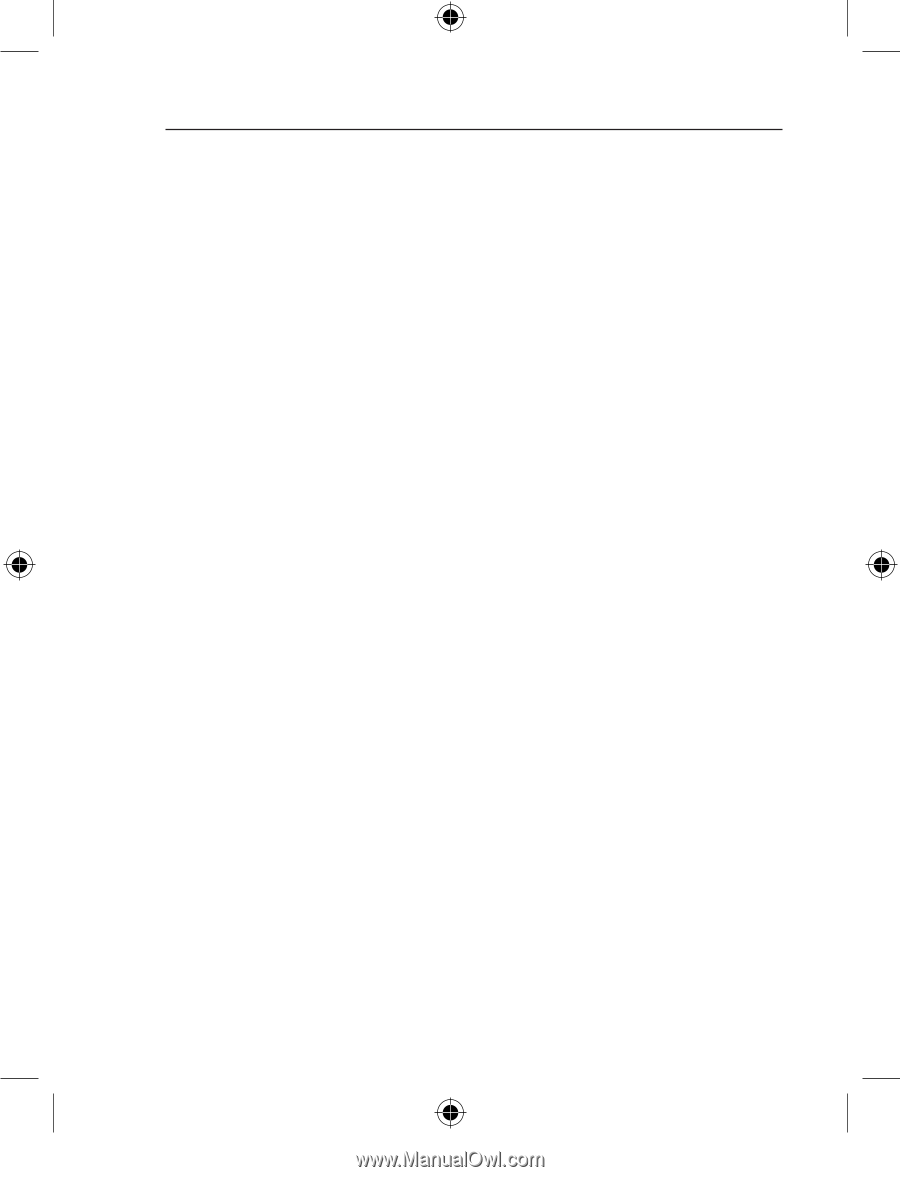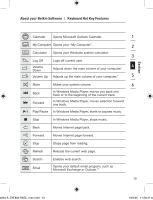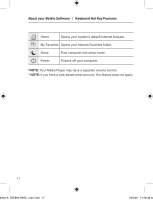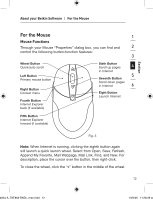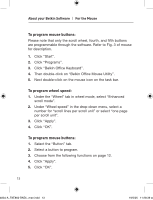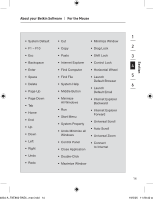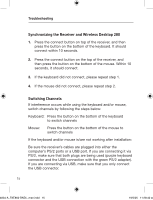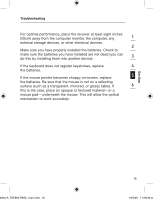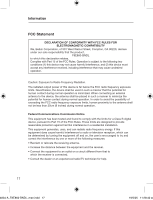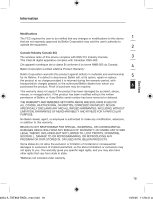Belkin F8E860ukBNDL F8E860ukBNDL - Manual - Page 18
Synchronizing the Receiver and Wireless Desktop 280, Switching Channels
 |
View all Belkin F8E860ukBNDL manuals
Add to My Manuals
Save this manual to your list of manuals |
Page 18 highlights
Troubleshooting Synchronizing the Receiver and Wireless Desktop 280 1. Press the connect button on top of the receiver, and then press the button on the bottom of the keyboard. It should connect within 10 seconds. 2. Press the connect button on the top of the receiver, and then press the button on the bottom of the mouse. Within 10 seconds, it should connect. 3. If the keyboard did not connect, please repeat step 1. 4. If the mouse did not connect, please repeat step 2. Switching Channels If interference occurs while using the keyboard and/or mouse, switch channels by following the steps below: Keyboard: Press the button on the bottom of the keyboard to switch channels Mouse: Press the button on the bottom of the mouse to switch channels If the keyboard and/or mouse is/are not working after installation: Be sure the receiver's cables are plugged into either the computer's PS/2 ports or a USB port. If you are connecting it via PS/2, make sure that both plugs are being used (purple keyboard connector and the USB connection with the green PS/2 adapter). If you are connecting via USB, make sure that you only connect the USB connector. 15 4834-A_F8E860-BNDL_man.indd 15 19/5/05 11:28:40 am