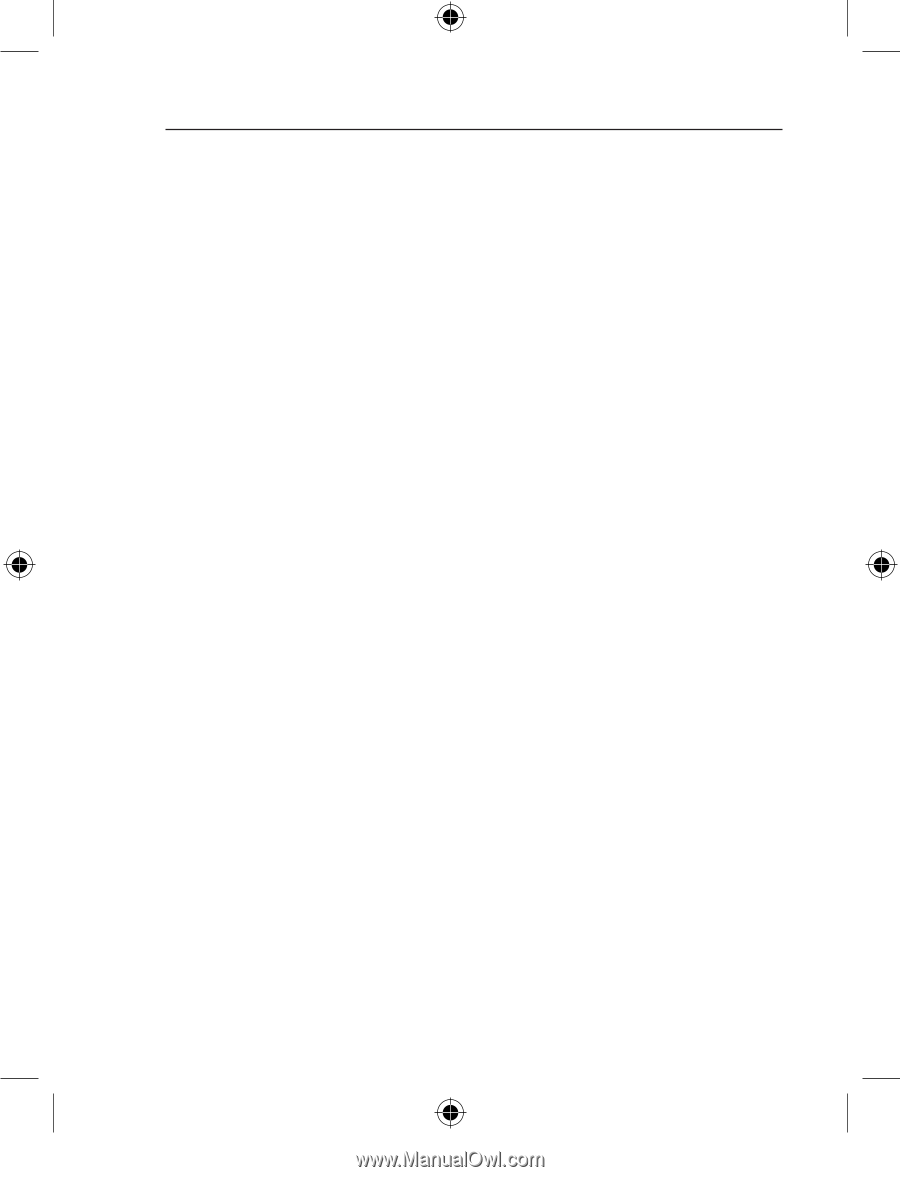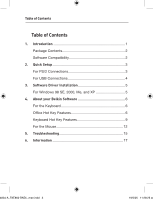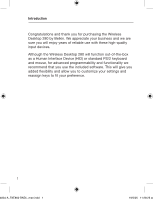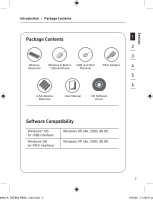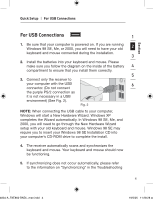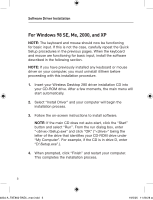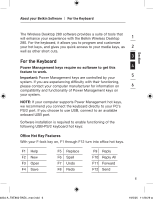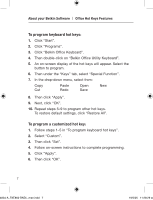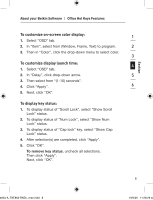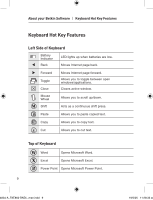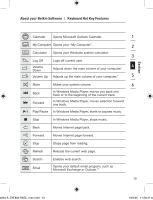Belkin F8E860ukBNDL F8E860ukBNDL - Manual - Page 8
For Windows 98 SE, Me, 2000, and XP
 |
View all Belkin F8E860ukBNDL manuals
Add to My Manuals
Save this manual to your list of manuals |
Page 8 highlights
Software Driver Installation For Windows 98 SE, Me, 2000, and XP NOTE: The keyboard and mouse should now be functioning for basic input. If this is not the case, carefully repeat the Quick Setup procedures in the previous pages. When the keyboard and mouse are functioning for basic input, install the software described in the following section. NOTE: If you have previously installed any keyboard or mouse driver on your computer, you must uninstall it/them before proceeding with this installation procedure. 1. Insert your Wireless Desktop 280 driver installation CD into your CD-ROM drive. After a few moments, the main menu will start automatically. 2. Select "Install Driver" and your computer will begin the installation process. 3. Follow the on-screen instructions to install software. NOTE: If the main CD does not auto-start, click the "Start" button and select "Run". From the run dialog box, enter ":\Setup.exe" and click "OK" ("" being the letter of the drive that identifies your CD-ROM drive under "My Computer". For example, if the CD is in drive D, enter "D:\Setup.exe".). 4. When prompted, click "Finish" and restart your computer. This completes the installation process. 5 4834-A_F8E860-BNDL_man.indd 5 19/5/05 11:28:28 am