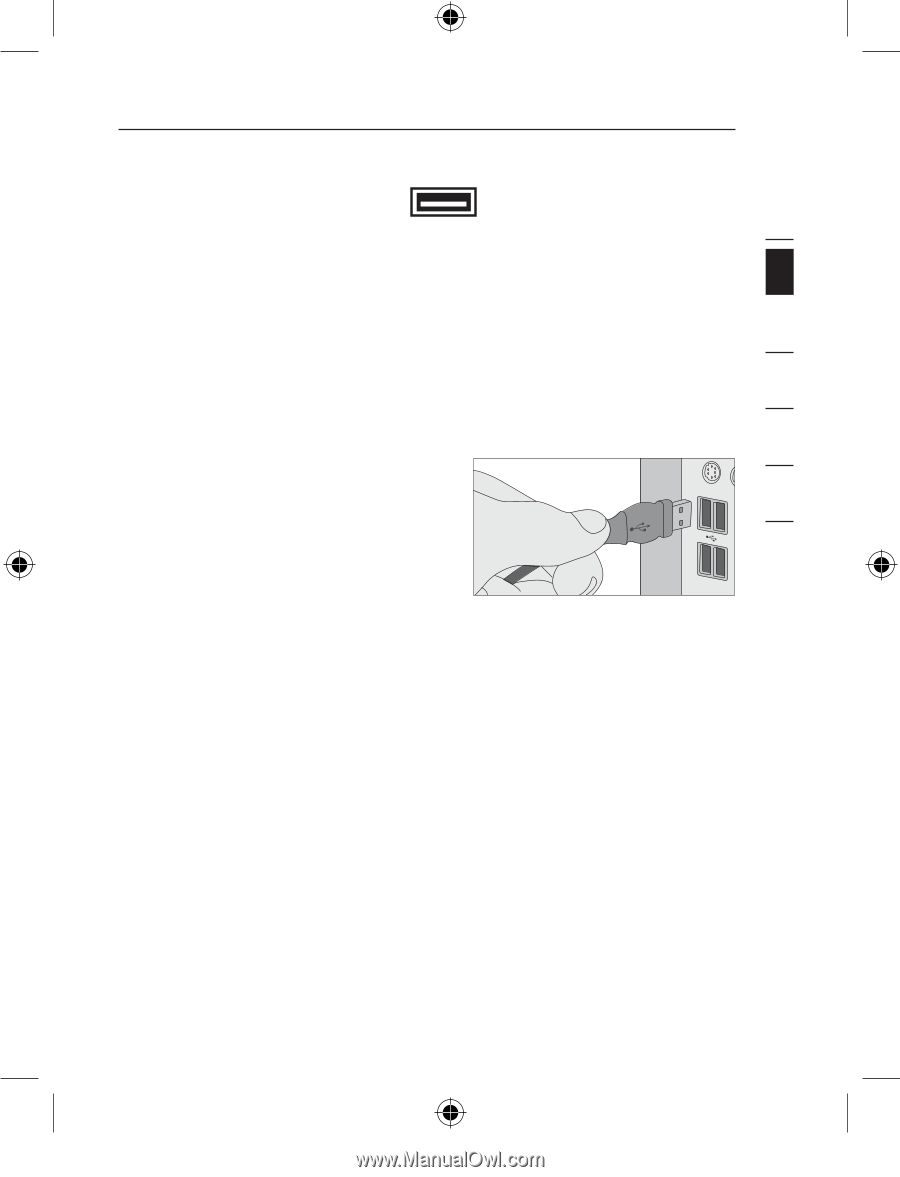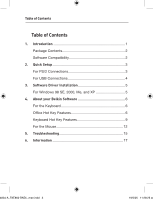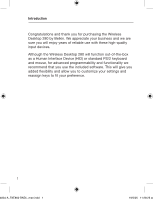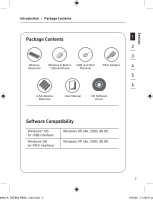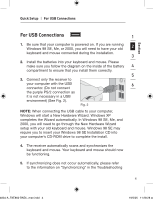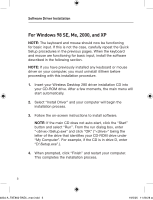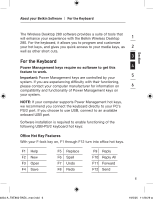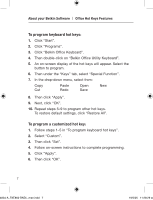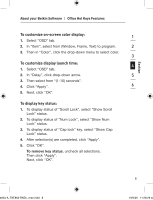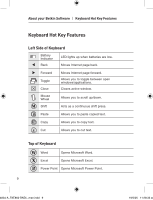Belkin F8E860ukBNDL F8E860ukBNDL - Manual - Page 7
For USB Connections
 |
View all Belkin F8E860ukBNDL manuals
Add to My Manuals
Save this manual to your list of manuals |
Page 7 highlights
Section Quick Setup | For USB Connections For USB Connections 1 1. Be sure that your computer is powered on. If you are running Windows 98 SE, Me, or 2000, you will need to have your old 2 keyboard and mouse connected during the installation. 3 2. Install the batteries into your keyboard and mouse. Please make sure you follow the diagram on the inside of the battery 4 compartment to ensure that you install them correctly. 5 3. Connect only the receiver to your computer with the USB 6 connector. (Do not connect the purple PS/2 connection as it is not necessary in a USB 7 environment) (See Fig. 2). Fig. 2 8 NOTE: When connecting the USB cable to your computer, Windows will start a New Hardware Wizard. Windows XP 9 completes the Wizard automatically. In Windows 98 SE, Me, and 2000, you will need to go through the New Hardware Wizard 10 setup with your old keyboard and mouse. Windows 98 SE may require you to insert your Windows 98 SE Installation CD into your computer's CD-ROM drive to complete the install. 4. The receiver automatically scans and synchronizes the keyboard and mouse. Your keyboard and mouse should now be functioning. 5. If synchronizing does not occur automatically, please refer to the information on "Synchronizing" in the Troubleshooting 4 4834-A_F8E860-BNDL_man.indd 4 19/5/05 11:28:28 am