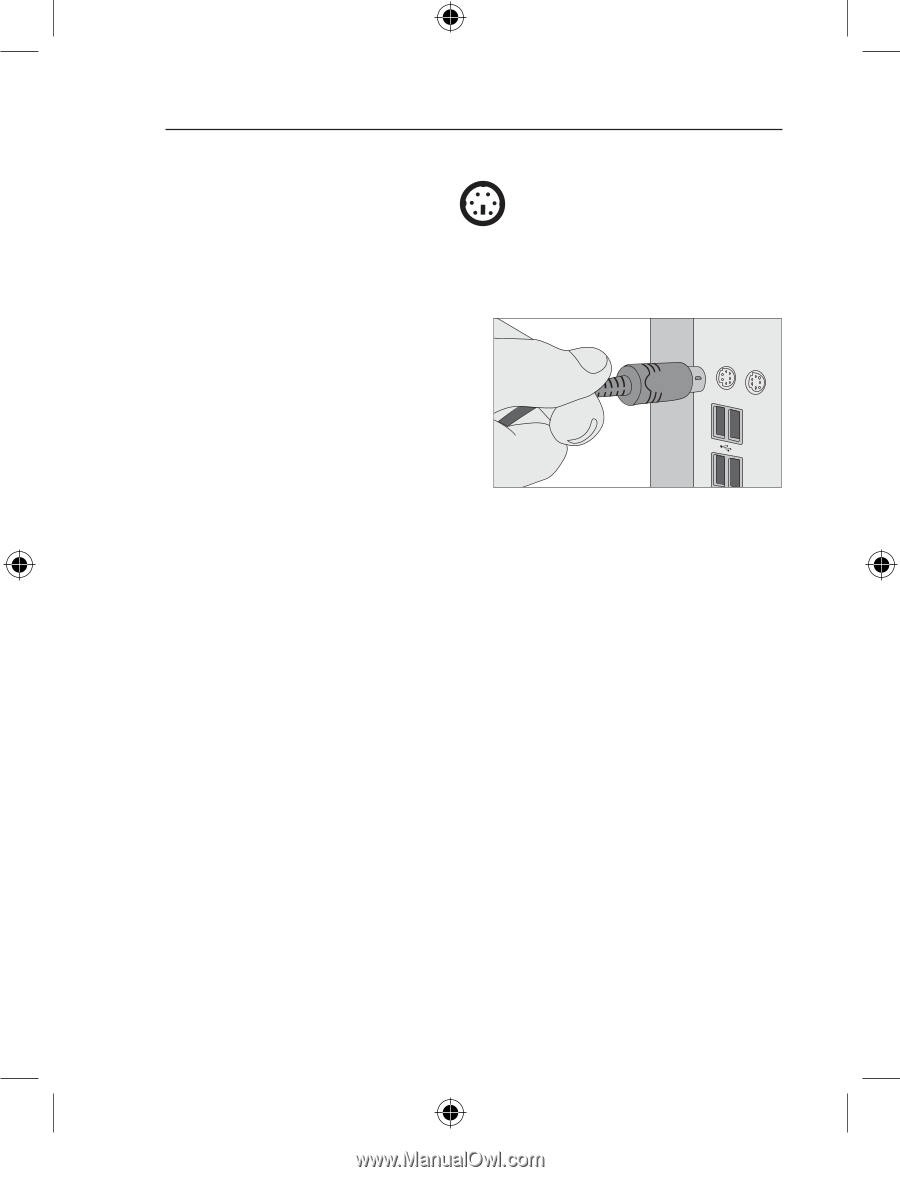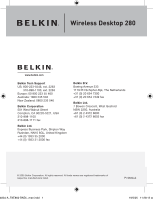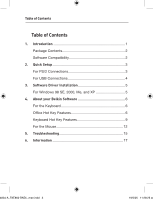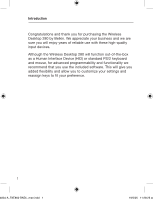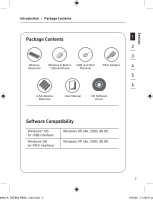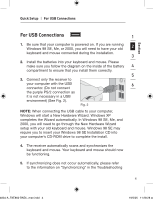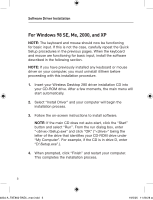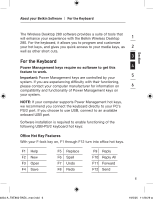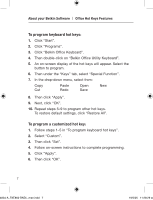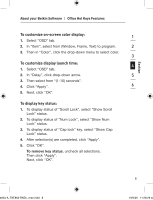Belkin F8E860ukBNDL F8E860ukBNDL - Manual - Page 6
For PS/2 Connections
 |
View all Belkin F8E860ukBNDL manuals
Add to My Manuals
Save this manual to your list of manuals |
Page 6 highlights
Quick Setup | For PS/2 Connections For PS/2 Connections 1. Be sure that your computer is powered off. 2. Connect the receiver to your computer's PS/2 ports. The receiver has a two-headed connector for the keyboard and mouse connection (purple is for the keyboard and the USB connection, and the green adapter is for the mouse). Fig. 1 There is also a diagram on the top connector for identification. Your computer will either have a matching color scheme or an illustration next to the port, or both (See Fig. 1). 3. Install the batteries into your keyboard and mouse. Please make sure you follow the diagram on the inside of the battery compartment to ensure that you install them correctly. 4. Power on your computer. 5. The receiver automatically scans for and synchronizes the keyboard and mouse when you power on the computer. Your keyboard and mouse should now be functioning. 6. If synchronizing does not occur automatically, please refer to the information on "Synchronizing" in the Troubleshooting section at the end of this User Manual. 3 4834-A_F8E860-BNDL_man.indd 3 19/5/05 11:28:27 am