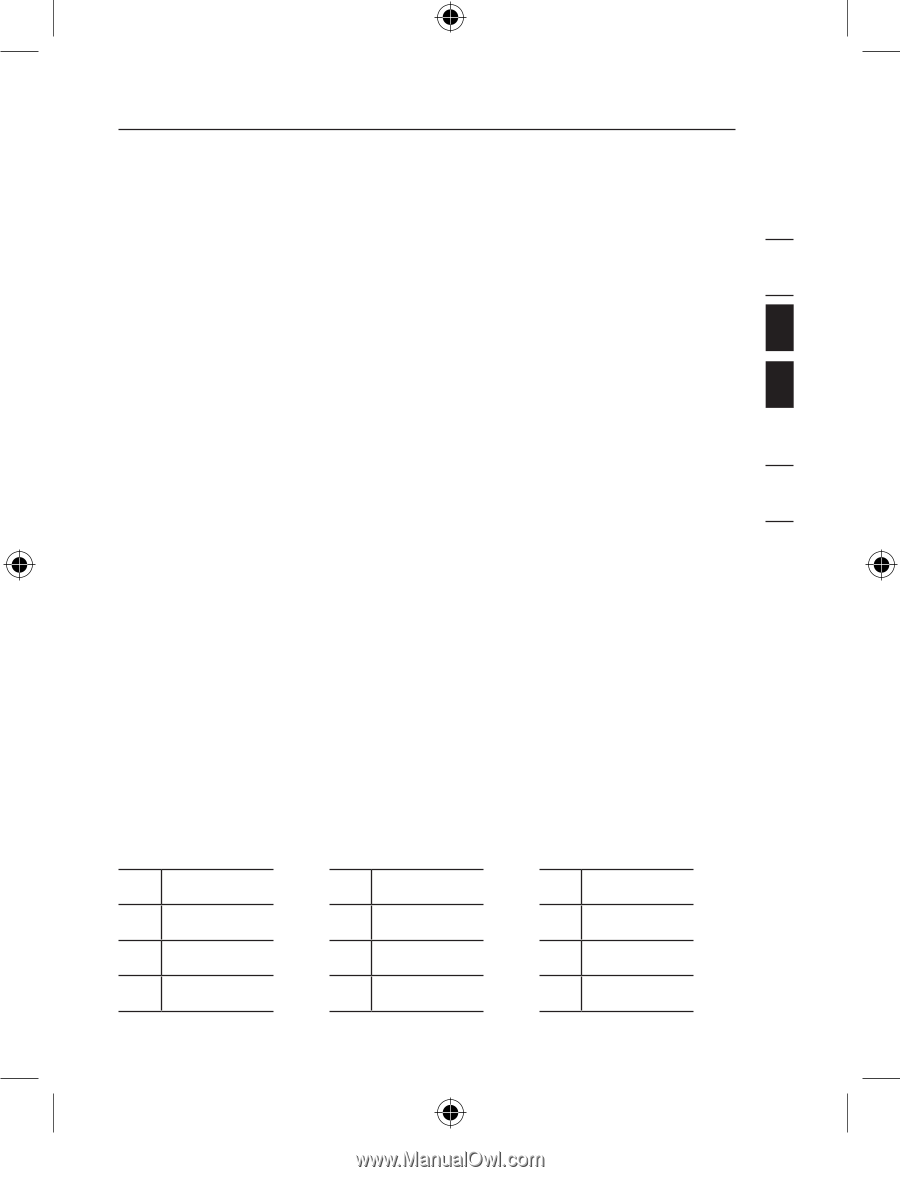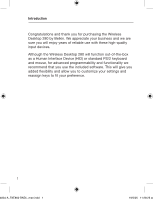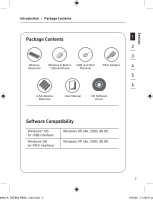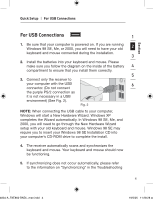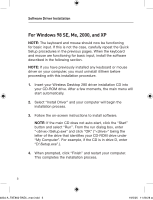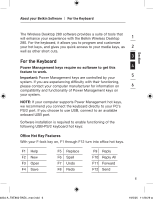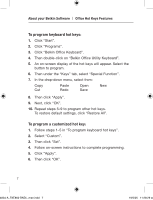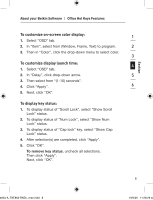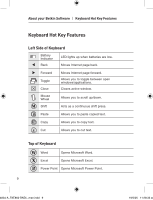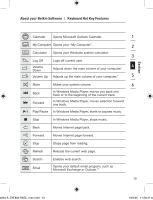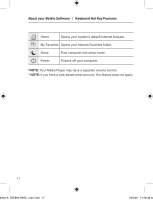Belkin F8E860ukBNDL F8E860ukBNDL - Manual - Page 9
For the Keyboard
 |
View all Belkin F8E860ukBNDL manuals
Add to My Manuals
Save this manual to your list of manuals |
Page 9 highlights
Section About your Belkin Software | For the Keyboard The Wireless Desktop 280 software provides a suite of tools that will enhance your experience with the Belkin Wireless Desktop 1 280. For the keyboard, it allows you to program and customize your hot keys, and gives you quick access to your media keys, as 2 well as other short cuts. 3 For the Keyboard Power Management keys require no software to get this 4 feature to work. Important: Power Management keys are controlled by your 5 system. If you are experiencing difficulty with their functioning, please contact your computer manufacturer for information on 6 compatibility and functionality of Power Management keys on your system. 7 NOTE: If your computer supports Power Management hot keys, we recommend you connect the keyboard directly to your PC's 8 PS/2 port. If you choose to use USB, connect to an available onboard USB port. 9 Software installation is required to enable functioning of the 10 following USB-PS/2 keyboard hot keys: Office Hot Key Features With your F-lock key on, F1 through F12 turn into office hot keys. F1 Help F2 New F3 Open F4 Save F5 Replace F6 Spell F7 Undo F8 Redo F9 Reply F10 Reply All F11 Forward F12 Send 6 4834-A_F8E860-BNDL_man.indd 6 19/5/05 11:28:29 am