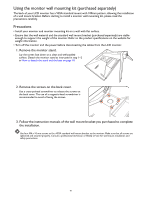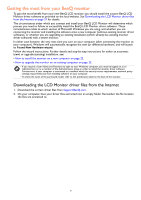BenQ EX2710Q User Manual - Page 16
Connect the audio cable., Connect USB devices., Organize the cables.
 |
View all BenQ EX2710Q manuals
Add to My Manuals
Save this manual to your list of manuals |
Page 16 highlights
4. Connect the audio cable. You may connect headphones to the headphone jack found on the back side of the monitor. 5. Connect USB devices. Connect the USB cable between the PC and the monitor (via the upstream USB port at the back). This upstream USB port transmits data between the PC and the USB devices connected to the monitor. Connect USB devices via other USB ports (downstream) on the monitor. These downstream USB ports transmit data between connected USB devices and the upstream port. 6. Organize the cables. Allow enough cable length while cabling to avoid loose connection and to save the pins or socket connectors from being bent or broken. 16

16
4. Connect the audio cable.
You may connect headphones to the headphone jack found
on the back side of the monitor.
5. Connect USB devices.
Connect the USB cable between the PC and the monitor
(via the upstream USB port at the back). This upstream
USB port transmits data between the PC and the USB
devices connected to the monitor.
Connect USB devices via other USB ports (downstream)
on the monitor. These downstream USB ports transmit
data between connected USB devices and the upstream
port.
6. Organize the cables.
Allow enough cable length while cabling to avoid loose
connection and to save the pins or socket connectors from
being bent or broken.