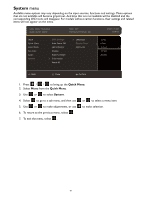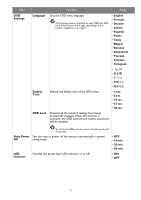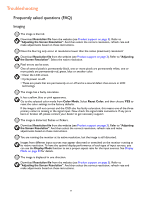BenQ EX2710Q User Manual - Page 48
Audio menu, Quick Menu, Audio, Volume, Cinema, Pop / Live
 |
View all BenQ EX2710Q manuals
Add to My Manuals
Save this manual to your list of manuals |
Page 48 highlights
Audio menu Available menu options may vary depending on the input sources, functions and settings. Menu options that are not available will become grayed out. And keys that are not available will be disabled and the corresponding OSD icons will disappear. For models without certain functions, their settings and related items will not appear on the menu. Color Mode: Standard Audio mode: Game Input Quick Menu Color Mode Eye Care Audio System Volume Audio mode Mute HDR: OFF FreeSync Premium: On 25 2560 x 1440 165 Hz Back Adjust 1. Press / / to bring up the Quick Menu. 2. Select Menu from the Quick Menu. 3. Use or to select Audio. 4. Select to go to a sub menu, and then use or to select a menu item. 5. Use or to make adjustments, or use to make selection. 6. To return to the previous menu, select . 7. To exit the menu, select . Item Volume Audio mode Function Range Adjusts the audio volume. 0 ~ 50 Selects one of the equalizers to obtain the best audio effect in certain scenarios. FPS Enhances the sound positioning so you can identify the location or origin of detailed sounds, e.g., a flying bullet or an enemy's footsteps. RCG Enhances the engine revs. SPG Cinema Cancels noise to improve sound clarity and enhance sportscasts. Enhances the bass while keeps the vocal clear. Pop / Live Keeps the music and the vocal in harmony as if in live. 48