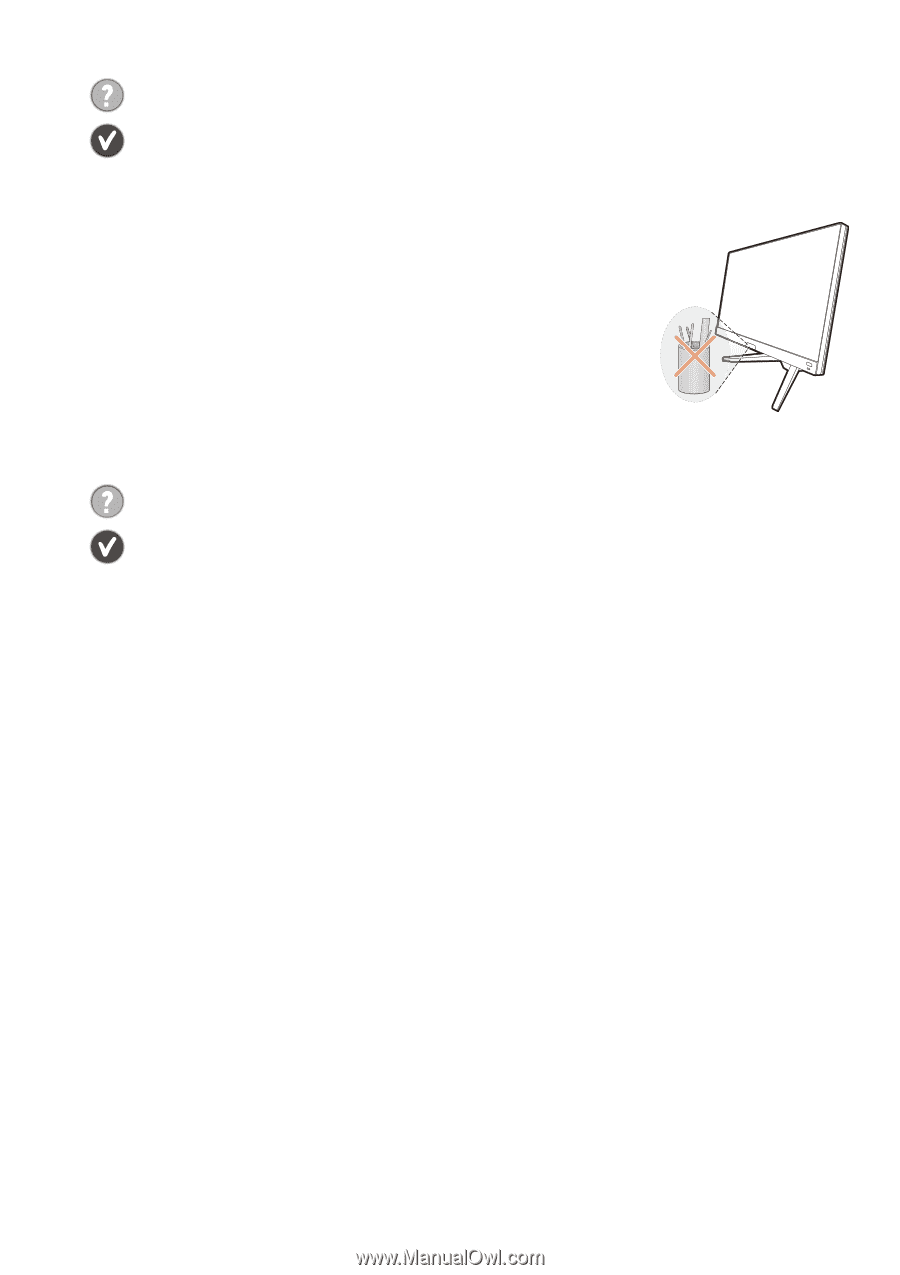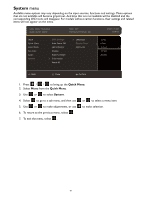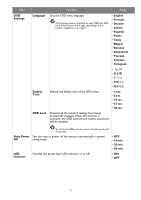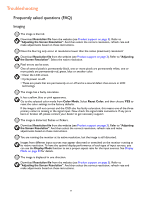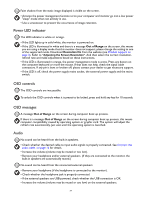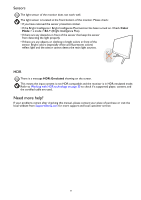BenQ EX2710Q User Manual - Page 55
Need more help?, Sensors
 |
View all BenQ EX2710Q manuals
Add to My Manuals
Save this manual to your list of manuals |
Page 55 highlights
Sensors The light sensor of the monitor does not work well. The light sensor is located at the front bottom of the monitor. Please check: • If you have removed the sensor protection sticker. • If the Bright Intelligence / Bright Intelligence Plus function has been turned on. Check Color Mode > a mode > B.I.+ (Bright Intelligence Plus). • If there are any obstacles in front of the sensor that keep the sensor from detecting the light properly. • If there are any objects or clothing in bright colors in front of the sensor. Bright colors (especially white and fluorescent colors) reflect light and the sensor cannot detect the main light sources. HDR There is a message HDR: Emulated showing on the screen. This means the input content is not HDR-compatible and the monitor is in HDR-emulated mode. Refer to Working with HDR technology on page 35 to check if a supported player, content, and the certified cable are used. Need more help? If your problems remain after checking this manual, please contact your place of purchase or visit the local website from Support.BenQ.com for more support and local customer service. 55